Preference Settings / Preferences
A complete guide to all of the preference settings AngelTrack has to offer
AngelTrack has many adjustable aspects to better your experience using the system and ensure that it will always be compliant with your organizations policies.

Timeclock
These settings control the behavior of AngelTrack's built-in timeclock. To learn more about the timeclock, read the Timeclock Guide.
Pay period start day / Start hour / Start minute
Specify when the workweek begins -- say, Sunday at midnight. This allows AngelTrack's timeclock to show you which employees are nearing or in overtime.
Payroll interval
Choose your payroll interval:
- Weekly
- 1st and 15th
- Monthly
If you choose 'Weekly', then specify how many weeks in a pay period. If the number of weeks is 2 or more, then you must specify the start date of the most recent interval, so that AngelTrack can sync to your payroll system. For example, if your payroll interval is every 2 weeks, and if the current pay period began this past Sunday, then input the date of this past Sunday.
Terminal
AngelTrack's timeclock has a terminal mode, allowing you to designate specific computers in the dispatch office as clockin/clockout points.
To learn more, please visit the Timeclock Terminal Guide.
High-security mode
You can configure the timeclock to require a selfie during clock-in.
Your employees' mobile devices already have that capability. You must add webcams to your office computers if they are going to be clockin points.
To learn more, please visit the Timeclock Guide.
On-call employees
Tick this checkbox if you allow employees to go home and be "on call". They will then be allowed to freely switch themselves from on-call to on-duty to off-duty.
☑ Automatically switch on-call to on-duty when a dispatch is assigned
Tick this checkbox if you would like AngelTrack to automatically convert employees who are on-call to on-duty when a dispatch is assigned to them. When that event occurs, their timecard will then look like this:
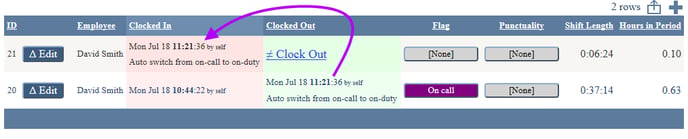
☑ Allow switching from on-duty to on-call when reports are overdue
When this checkbox is ticked, crew members are permitted to switch themselves from on-duty to on-call even when they have unfinished/uncorrected reports that are overdue. Enable this setting when you use the on-call system for tracking mid-shift breaks.
☑ Allow clockout while still in a shift
When this checkbox is ticked, crew members are permitted to clock out and go home without calling their dispatcher to report an end of shift. Your dispatchers will have to decide on their own when to end the on-duty shifts.
Schedule requests allowed
If you use AngelTrack's employee scheduler, you can control what sorts of requests your employees can send in:
- Swap a schedule with another employee
- Vacation days
- PTO days
To learn more, please visit the Vacations and PTO Guide.
Daytime starts at / Nighttime starts at
The preference settings "Daytime starts at" and "Nighttime starts at" allow you to indicate your daytime and nighttime hours for the purpose of LOSAP reporting, which is provided by Report Builder.
Punctuality Limits
These limits are used to generate the punctuality status report shown to all crew members on their home page. Set the limits to reflect company policy concerning the maximum permitted tardies and absences within a time period. The limits, along with the employee's current standing, are displayed like this on the Crew home page:
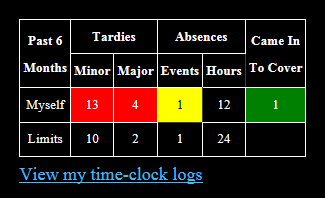
AngelTrack is simply a record-keeping system for these limits, to ensure that both the employee and employer know their status. You can use the Employee Punctuality Report under HR home to monitor all employees' tardy and absence rates.
Report Completion
These settings control what AngelTrack's PCR requires before permitting the crew to submit their reports and then clock out.
Denying clockout for unfinished reports
The report completion settings allow you to specify which reports -- if any -- are allowed to remain unfinished when a crew member clocks out. AngelTrack will not permit a crew member to clockout when he or she has unfinished and/or uncorrected reports that are older than the limit you set.
Supervisors may wish to have a longer grace period due to their other responsibilities, so there is a separate setting for them (lieutenants and captains).
☑ Send a reminder message about due reports when a crew member clicks 'Enroute'
If you operate in a jurisdiction where you must hurry to complete your reports and upload them to the state, you can activate this feature. Whenever a crew member clicks "enroute" for their next call, AngelTrack will check their unfinished reports, and if any of them are over the unfinished-reports time limit, AngelTrack will display a popover reminder, telling them they've got a report to finish while driving to their next call.
☑ Collect an attestation signature from the attending on PCR submit (excluding car and WC calls)
When enabled, this feature requires a fresh electronic signature from the attending upon submission of a completed report to QA. The signature is collected on the PCR-Signatures tab, next to all other signatures.
AngelTrack will then begin using the "AuthoringCrewMemberAttestation" document template to collect the attending's signature. To customize that verbiage, visit the Document and Signature Templates Guide.
☑ Automatically include the on-file e-signatures of all attached crew members
Whenever a PCR is printed or exported, AngelTrack automatically includes the on-file electronic signatures of all attached crew members.
AngelTrack collected those signatures earlier, when each crew member first logged-in.
To omit those signatures, and instead show only the signatures collected for the particular dispatch, including any attestation signature, uncheck this preference setting.
☑ Report UI should offer cascading code-pickers
The PCR user interface features two-stage pickers, used when the crew must select from a very large list of choices.
If these pickers do not work well on your mobile devices, then you can disable them, and revert to traditional UI pickers instead.
GPS accuracy
Inaccurate GPS readings are commonplace when crew members enter buildings, or drive among very tall buildings. The "GPS accuracy" preference setting controls how precise must a reading be for AngelTrack to accept it into its records. The default is 1000 meters i.e. one kilometer. Any position less accurate than this is considered misleading and will be ignored.
Odometer precision
Normally, AngelTrack collects odometer readings to one-tenth. If for compliance reasons you must collect odometers to one-hundredth, then enable the "Odometer 100ths" preference setting.
Reasons for delay are required after X minutes
The PCR will automatically require a "reason for delay" for any leg of the trip whose length exceeds the configured number of minutes.
For example, if you configure this requirement for "30 minutes transporting", then any transport that takes 30 minutes or longer will require the crew to input an answer to the "Reason for Delay During Transport" datafield.
If any leg of a trip is shorter than the configured number of minutes, then AngelTrack will automatically submit "None" as the associated delay reason.
Crew members can review the past X days of trip reports
To control how far back in time a crew member may see and review their own trip reports, using the Crew Home page, specify the number of days here. The default is 7 days.
EMS Reports
The "EMS Reports" section of the Preference page controls the PCR in NEMSIS mode (for EMS calls); the section does not apply when the PCR is in NFIRS mode (for fire calls).
Narrative length
The "Narrative length" preference settings determine the minimum length (in keystrokes) of the narrative whenever patient contact occurs, and also whenever transport or telemedicine occurs.
A crew member who has the "PCR Submit While Incomplete" can bypass this restriction.
Stroke screen type
Use the "Stroke screen type" preference setting to determine the format of the PCR's interactive pop-up stroke panel:
- Los Angeles L.A.P.S.S.
- R.A.C.E.
- Cincinnati C.P.S.S.
- Alabama E.M.S.A.
- Orange County CA
Crews always have the option to manually input whatever stroke finding they wish on the PCR-Vitals page, utilizing whichever outside stroke panel they wish. They don't have to use the interactive stroke panel.
Patient billing-data collection requirements
The patient billing-data collection requirement checkboxes under "EMS reports" determine whether the attending is permitted to send a report onward to QA when certain patient demographic and billing data is missing.
When one of these checkboxes is checked, AngelTrack's PCR calls out the missing data in bright yellow, so the attending will understand what is being demanded.
The PCR's built-in requirements for patient demographic data are:
| Call type | Patient datafields required | Billing datafields required |
|---|---|---|
| All dispatches | First name Last name |
[No requirements] |
| ☑ Billable, and ☑ Bill insurance* |
Date of birth Social security number** Gender Weight |
Primary insurance type Primary insurance ID number Primary insurance provider name*** Primary insured relation to patient Secondary insurance type Secondary insurance ID number Secondary insurance name*** Secondary insured relation to patient |
| ☑ Billable, and ☑ Bill patient |
Date of birth Social security number** Mailing address |
[No requirements] |
*Check the ☑ Require all of the demographic data needed to bill insurance box to always gather demographic data for insurance billing on all stretcher calls, regardless of billing arrangements.
**This requirement can be turned off by unchecking ☑ The patient's Social Security Number must be recorded for all insured calls.
***This requirement applies only if the insurance type is not Medicare or Medicaid.
Signature after transport
The "Signature after transport" preference setting allows you to control the PCR's signature requirement, deciding which services will require it.
When the signature is required, any of the following signature forms can satisfy the requirement:
- Receiving facility
- Receiving facility refusal to sign
- Patient discharge at destination
- Patient discharge A.M.A.
The signature requirement can likewise be satisfied by any custom PCR signature form that you have configured as acts like one of the aforementioned types.
☑ A primary impression (ICD-10 code) must be recorded for all BLS+ calls
This setting mimics a common state-imported requirement, to require at least one impression code on the PCR-Assessment page for any EMS call where BLS or higher service was requested or is being provided.
When this requirement is enabled, the attending is not allowed to submit his chart to QA until he inputs an impression code.
☑ Acute symptoms (ICD-10 codes) must be recorded for emergent and ALS+ calls
This setting likewise mimics a common state-imported requirement, to require at least one symptom code on the PCR-Assessment page for any EMS call that is emergent or where ALS or higher service was requested or is being provided.
When this requirement is enabled, the attending is not allowed to submit his chart to QA until he inputs a symptom code.
☑ Require a signature on the NCD/ABN form when not emergent
This setting applies to uninsured BLS+ transports, which is any transport where the service required is BLS or higher and the run-ticket is configured to not bill insurance.
In that situation, when this preference setting is enabled, the PCR will prompt the crew to collect a signature on the Advanced Beneficiary Notification form, warning them that they may be liable for the full retail price of the transport.
The crew is always free to collect a signature on that form whenever they see fit; this preference setting only controls whether the signature form becomes mandatory.
☑ Require all of the demographic data needed to bill insurance, just in case
This setting applies to uninsured BLS+ transports, which is any transport where the service required is BLS or higher and the run-ticket is configured to not bill insurance.
In that situation, when this preference setting is enabled, the PCR will prompt the crew to collect the PCR-Patient and PCR-Billing forms as though you intend to bill insurance, just in case it turns out the patient does have insurance. You'd be surprised how often people don't realize they've got health coverage through a family member, employer, social group, or residency.
PCS completion
There are three different PCS completion modes, in order to match AngelTrack's behavior to your company policy. Read the PCS Requirements guide to learn more about them.
Selecting either ☑ Required or ☑ Always will prevent the attending from sending his report onward to QA if a needed PCS form is missing.
☑ PCR allows direct upload of .ZOL files from X-Series monitors
AngelTrack's Zoll C2C integration allows it to pull data from your Zoll X-Series monitor by means of the Zoll cloud.
If for special reasons you cannot use the Zoll cloud, and have no alternative but to directly download the .ZOL files from your monitors by means of thumbdrives, you may contact AngelTrack Support and ask for this setting to be enabled on your server. It requires a special indemnification form, because the direct upload of a .ZOL file without the intervention of Zoll's cloud services can create a security exposure.
Dispatch Preference Settings
Default service level
The "Default service level" preference setting determines which service-level is pre-selected when anyone begins booking a new call, potentially saving many mouse-clicks.
This preference setting also applies to trips booked by crews who are self-dispatching.
The list of available choices is determined by your Service Levels Configuration, which is available elsewhere on the Settings page. If you don't see a service level that you offer, such as Gurney Service, then go and enable it first.
Default priority
The "Default priority" preference setting determines which priority-level is pre-selected when anyone begins booking a new call, potentially saving many mouse-clicks.
This preference setting also applies to trips booked by crews who are self-dispatching.
Default complaint
The "Default complaint" preference setting determines which complaint is pre-selected when anyone begins booking a new call, potentially saving many mouse-clicks.
This preference setting also applies to trips booked by crews who are self-dispatching.
Default origin city
The "Default priority" preference setting determines which city is pre-filled when anyone begins booking a new call, potentially saving many keystrokes... but do not enable this setting unless nearly all of your trips originate in just one city.
This preference setting also applies to trips booked by crews who are self-dispatching.
Leg time warnings
You can adjust the numbers of minutes at which the dispatch board turns red to indicate an abnormally long delay, like this 10-minute delay:
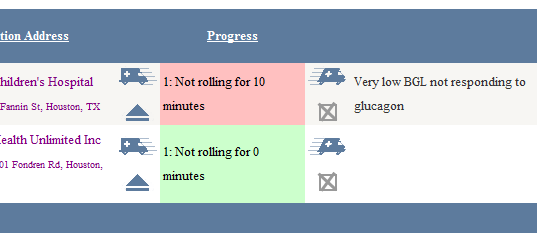
Unattended mode
If you allow unattended dispatch mode, then your dispatchers will have the option (on the dispatch board) to enable it during those times when nobody will be manning the dispatch board. When enabled, crews are permitted to set and change their destinations, and to close their own calls, without notifying a dispatcher.
To learn more, read the Unattended Dispatch Guide.
Next dispatch ID
AngelTrack numbers its runs sequentially, starting at 1. If you are transitioning from another CAD system and wish to continue your current sequence of run IDs, AngelTrack's run IDs can pick up where the old system left off. Contact the folks at AngelTrack Technical Support using the link provided, and they will be happy to adjust your starting run ID.
Caveat! These run IDs must increase over time, as new records are added to the system; their issued ID numbers cannot ever decrease. Therefore, if you set a starting run ID of (say) 100000, and then some dispatch records are created as 100000, 100001, 100002, and so forth, you cannot thereafter switch back to smaller ID numbers like 1000, 1001, 1002, and so forth.
This is relevant for EMS operations who want their run IDs to reflect the current year. For example, in the year 2018 you may want all of your run IDs to begin with "18", as in 1800001, 1800002, 1800003, and so on. That is perfectly acceptable, and you will have no problems. You can even change ID numbers monthly, for example in March 2018 you could have run IDs 180300000, 180300001, 180300002, etc. However, what you cannot do is put the month number in front of the year number, like 031800001, 03180002, 03180003.
Usual shift length
The "Usual shift length" preference setting determines which shift length is pre-selected when anyone books a new shift or schedule, potentially saving some mouse-clicks.
Crew assignments
Normally, AngelTrack shows all crews their upcoming assigned dispatches. They can review the list on their Crew Home page, which is accessible to them whenever they do not have an active dispatch assigned. If you wish to prevent your crews from seeing the list, untick the ☑ Crew members can see their upcoming assigned calls on their Crew Home page. Lieutenants and Captains are unaffected by this setting, because they already have the authority to view the entire dispatch board.
Likewise, AngelTrack shows all crews their recent run reports for several days after they are finished and sent to QA. The number of days is configurable, allowing you to determine how many days' worth of prior finished reports they can review. (Crew members can always view and modify run reports that are not yet finished, no matter how old.)
You can also globally disable AngelTrack's dispatch notification emails, which AngelTrack would normally send to all relevant crew members who have configured their messaging address to receive them.
QA review
Set the percent of applicable reports that are subject to QA review:
| Setting | Effect |
|---|---|
| 100% | All reports pass through QA review, unless excluded by the ☑ Skip setting below. |
| 10% to 90% | The specified percentage of reports are randomly selected for QA review; all others are sent straight to Billing office without review. Dispatches excluded by the ☑ Skip setting below also go straight to Billing office . |
| 0% | QA review is disabled, completed reports go straight to Billing office . |
☑ Emergent and ALS+ reports are always selected for review
This checkbox is available when your QA rate is less than 100%. Tick the checkbox to force all emergent (EMS + fire) calls, all ALS calls, and all MICU calls to go through QA review... even if they otherwise might've been allowed to skip.
☑ Skip QA review if there was no patient care and if signatures and mileage are in order
Tick this checkbox if you wish to allow wheelchair runs and other no-patient-care services to skip QA, provided their signatures and mileages are in order. Mileage is considered 'in order' if it is no more than double the normal mileage for the route. There is typically very little for QA to review on such transports, so it saves time to just skip it.
Crew certificates
These settings control how AngelTrack calculates the effective service level of a crew. States vary on what certificate is required for the second crew member onboard; for example, some states require a BLS shift to have two BLS crew members; others require just one BLS crew member plus a driver.
There are separate settings for the BLS crew requirement and the ALS crew requirement. Intermediate crews (BLS-I and ALS-I) use the rule configured for BLS crews.
If you create any custom crew certificate types, you can configure them to "count as" the base certificate types, and thus to count towards the aforementioned requirements. For example, if your state issues an "ALS - Cardiac Technician" patch, it will appear (or you can create it) in AngelTrack as a custom certificate type that "counts as" an ALS patch, and thereby counts towards making a shift ALS qualified.
CPR certificate requirements
Tick or untick the checkboxes to reflect Health Department regulations in your state and city. If a box is checked (i.e. if a CPR certificate is required), then AngelTrack will require a shift's crew members to have up-to-date CPR certificates in order to qualify as their patch level. For example, a shift with a single crew member who has a "Wheelchair Transport" certificate will NOT qualify for "Wheelchair Transport" dispatches unless the crew member also has an active CPR certificate.
Note that a dispatcher can always override AngelTrack, and assign a dispatch to an unqualified crew. Vertex, however, cannot override a shift's qualifications, so if Vertex is running your dispatch board then you must accurately arrange all crew certificates and shift qualifications such that manual overrides are not necessary.
Billing
Tick the ☑ Medicare requires prior authorization for non-emergent transport checkbox if you are in a state where your MAC has implemented prior authorization requirements for Medicare non-emergent transports.
Tick the ☑ Medicaid requires prior authorization for non-emergent transport checkbox if you are in a state where the Medicaid carrier demands a PCS-like certification form for covered non-emergent transports. AngelTrack has an electronic "McPAN" form based on the South Carolina DHEC form, which may also be acceptable in your state.
"Stale receivables" is the time interval for a dispatch to be regarded as "stale". Dispatches that are Awaiting payment and have no payment activity for this many days are reported in the Stale Receivables Queue.
Automatically write off will find all receivables that have not seen any payment activity (payment events or committed invoices) in the specified number of months, and automatically advance them to Finished , pricing them at retail if they are marked ☑ Billable and not yet priced. This includes dispatches still in QA review, if they have languished there for more months than specified in this setting.
Untick the ☑ Include the screen-only red background in generated CMS-1500 forms box if your PDF reader and/or printer driver fails to omit the red background from AngelTrack's CMS-1500 form during printing.
The "Patient documents" setting controls the number of days that patient documents persist, appearing in all run reports of their respective patients. This setting applies only to the following document types:
- Face sheet
- Medication list
- Past medical history (PMHx)
- Physical / Progress
- Advanced directive without DNR
- Insurance card
To learn more about patient document handling, refer to the Documents guide.
Remember that the billing defaults (billable / insurable / odometers / state reportable) for all service levels are controlled elsewhere -- under the Service Levels Configuration item, also on the Settings page.
Trauma Registry
If AngelTrack is uploading your run reports to your state trauma registry, or is at least generating the bulk NEMSIS XML run reports for you to manually upload, then you have some options.
The document inclusion setting determines which documents are included in the NEMSIS XML data package. Most state trauma registries are not interested in receiving any document attachments; others want just the electronic signatures and directly attached documents, such as ECG strips.
Tick the ☑ Send report on submission to QA if your state's trauma registry requires immediate upload of run reports as soon as the crews complete them, without waiting for QA review and corrections.
To learn more about trauma registry uploads, refer to the State Trauma Registry Upload Guide.
Customer Portal
You may allow or prohibit your customers (nursing homes, hospitals, individual patients at home) from using the Customer Portal to request future transportation.
If you allow it, then you may also provide an email address to receive copies of all customer requests. This email address is optional, because customer requests are positively stored by AngelTrack, appearing to dispatchers in the Requests for Transport queue in Dispatch Home. To specify multiple email addresses, list them separated by semicolons.
To learn more about online booking and customer requests for transport, read the Customer Portal Requests for Transport Guide.
Miscellaneous
Specify a number of hours in the "Usual shift length" box so that the Shift Begin page have the correct shift length already configured.
Specify a number of days in the "Passwords expire" box in order to force employees to occasionally change their passwords.