Tickets System Keeps a Record of Problems
A complete explanation of the ticket system, how the workflow moves between users, and its record-keeping functionality.
AngelTrack's ticket system allows problems and unusual events to be permanently recorded, and then tracked until fully resolved. Use the system to keep a record of accidents, arguments, criticisms from patients, equipment breakage, rules violations, attitude problems, anything that should be recorded and/or should be reviewed by a supervisor.
All employees always have access to the ticket system, at all times, from any location.
Access Levels
Every employee always has the authority to:
- Submit new tickets, which then sit in triage until HR or a Captain assigns them to someone; and
- View and modify a ticket that they submitted, if that incident is not yet assigned to someone else; and
- View and modify any ticket assigned to them; and
- View a ticket that they submitted, if that ticket was marked ☑ Always readable by the submitter by a Captain or HR; and
- Reassign and/or close a ticket assigned to them; and
- Check the ☑ Lock Out Captains and HR box in order to keep a ticket private from captains and HR people not directly involved in the matter.
Every Lieutenant, Captain, and every member of HR also has the power to:
- Fill out the adjudication fields, including the ☑ Request a signature from the employee field, discussed below; and
- Check the ☑ Always readable by the submitter box in order to allow the ticket's original submitter to read the incident to learn its outcome.
Every Captain and every member of HR also has the power to:
- Review the tickets sitting in triage, and assign them to employees; and
- Uncheck the ☑ Hide tickets assigned to other people box in order to view tickets assigned to others; and
- Reassign a ticket from one employee to another; and
- View, modify, and/or close any ticket that is not marked ☑ Lock out Captains and HR.
Every Salesperson has the authority to:
- View, modify, and/or close any ticket whose "Cause" field is set to "Facility request for service".
- View the list of all open "Facility request for service" tickets.
Ongoing Monitoring
We recommend Captains and members of HR monitor the ticket system on a daily basis. At the top of all office-side (white) pages is a link ![]() that leads to the ticket system. The flag turns red
that leads to the ticket system. The flag turns red ![]() when there are unassigned tickets waiting in triage. It is the responsibility of Captains and HR to promptly triage new tickets to the relevant employees, and also to monitor the full list of open tickets to see if any are languishing.
when there are unassigned tickets waiting in triage. It is the responsibility of Captains and HR to promptly triage new tickets to the relevant employees, and also to monitor the full list of open tickets to see if any are languishing.
Captains and members of HR can view the full list of tickets by unchecking the ☑ Hide incidents assigned to other people checkbox offered at the top of the Tickets page.
There is also a report named Ticket Ages Report, available on the HR home page, that graphically shows how long all open tickets have been open, and how long each open ticket has been idle (i.e. not modified).

Using Tickets for Disciplinary Writeups
The ticket system is ideally suited for performing disciplinary writeups. The ☑ Request a signature from the employee field is used for this purpose. If an employee is blamed in the ticket, then Lieutenants, Captains, and members of HR can check this box in order to request an electronic signature from the blamed employee.
To learn more about the process of turning tickets into writeups, read the Writeups guide.
Attaching Evidence
You can attach an unlimited number of electronic documents to a ticket record. These could include:
- photographs,
- audio recordings,
- video recordings,
- spreadsheets,
- emails,
- screenshots of text messages, and
- voicemails.
The attachments will remain with the ticket, in case you ever need to refer back to them. You never know which ticket will ultimately end up in court, so attaching all relevant documentation can be very useful in the future.
Keep in mind, all attached documents can be viewed and deleted by the employee to whom the ticket is assigned. They can also be viewed, but not deleted, by the blamed employee if asked to electronically sign the ticket as a disciplinary writeup.
☑ Lock out Captains and HR
Each ticket has a checkbox labelled "Lock out Captains and HR". When checked, this prevents Supervisors and members of HR from viewing, modifying, or reassigning a ticket that is assigned to someone else. Only the assignee can see all of the ticket's information. Use this option when submitting sensitive information, or when submitting a complaint about a Supervisor or member of HR.
☑ Always readable by the submitter
If you wish to allow the submitter of a ticket to be able to read it at any time, even when the ticket is assigned to someone else, or closed, then check the ☑ Always readable by the submitter box. The submitter can then monitor the ticket as it works its way towards resolution.
Only Lieutenants, Captains, and members of HR can check that box, as it could expose confidential information.
Facility Service Requests
The ticket system is used to store and track any service requests coming in from facilities, such as:
- "We are out of transfer envelopes."
- "Can you have your biller call us about this invoice?"
- "Miss Jones was late again and her family is complaining, please send someone out for damage control."
To record such a request in the ticket system, set the "Cause" field to "Facility request for service". Once that's done, all Salespeople at the company will be able to read and modify the ticket as necessary. Salespeople will also receive a red warning indication -- on the Sales Home page -- that the facility has an outstanding request.
To learn more about service requests, read the Facility Service Requests guide.
Reminders
Whenever an employee has open tickets assigned, AngelTrack presents a noticeable red reminder in both the Crew Member Home page and the office-side web pages.
Email notifications
If an employee has input their email address into AngelTrack, and then ticked the ☑ Assigned to or removed from a ticket messaging options checkbox, then AngelTrack will send them a notification email when:
- A ticket is assigned to them;
- An assigned ticket is taken from them and assigned to someone else; or
- Someone else modifies a ticket that is assigned to them.
These reminder messages can be sent as text messages instead of emails. To learn more about AngelTrack's messaging system, read the Messaging guide.
Recording a Crew Member Injury
There are additional steps to take when recording a crew member injury that occurred while responding to an EMS or fire call. To learn more, refer to the Reporting an Employee Injury Guide.
Automatic Inactivity Closure
AngelTrack will automatically close any incident after a period of eighteen months of inactivity.
You can re-open a closed incident whenever you wish.
Custom Choices for Certain Ticket Datafields
On the ticket form there are several picklists, for incident status, cause, and adjudication response. The values in these picklists can be customized. To learn more, please visit the Custom Picklist Values Guide.
Blame and Statistics
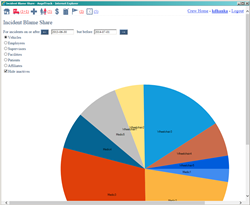 Each ticket has fields for assigning blame, if any. Blame can be placed on employees, supervisors, vehicles, facilities, patients, and affiliates. Third-parties at fault can also be recorded. Every employee's records in AngelTrack lists all those tickets for which the employee was so blamed... and each employee's personal statistics chart (in their Employee Settings page) mentions the number of tickets for which they have been blamed.
Each ticket has fields for assigning blame, if any. Blame can be placed on employees, supervisors, vehicles, facilities, patients, and affiliates. Third-parties at fault can also be recorded. Every employee's records in AngelTrack lists all those tickets for which the employee was so blamed... and each employee's personal statistics chart (in their Employee Settings page) mentions the number of tickets for which they have been blamed.
Some relevant reports are available on the HR home page:
- The Ticket Blame Share Report shows which employees, supervisors, vehicles, facilities, patients, and affiliates are responsible for tickets. The data is shown as a pie chart, with the largest segments representing the worst actors... and you can select any date rage for analysis.
- The Ticket Cause Share Report shows all ticket causes, sorted in order of frequency, in order to point out the areas of the company most in need of additional supervision. As usual, the chart can show any data for any date range.