Duplicate Patient Records in AngelTrack's EMR
How AngelTrack handles duplicate patient records, how you can merge them, and some tips for curation
Over time AngelTrack will accumulate duplicate patient records, as well-meaning dispatchers and crews accidentally create a second record for a patient which they could not find while searching. Here is what a duplicate record looks like to a dispatcher:
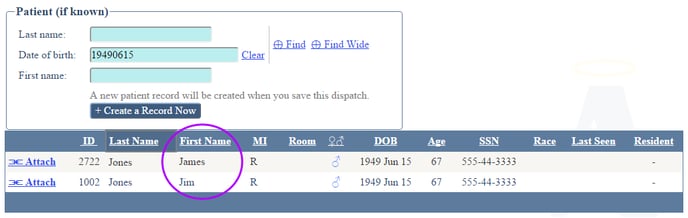
When you see these from time to time, it's important to take a moment to merge them together:
- Visit the Patients List available under Dispatch Home or Billing Home.
- Use the filters or sort keys to find some of the duplicate records. You only need to find one of them.
- Open the Patient Edit page for one of the duplicates.
- Select the "Dupes" tab.
- If you do not see any suspected duplicates listed, then it means the other records are not sufficiently similar. The Dupe Finder looks for records that match any of these fields:
- Social Security number
- Last name
- First name
- Home street address
- Date of birth
- Home phone
- Email Address
- Drivers License number
- Primary insurance ID number
- Secondary insurance ID number
- Next of kin name
- Use the Patients List to track down the duplicate records one by one.
- Edit each duplicate record in order to give it exactly the same value as the master record in one or more of the aforementioned fields (SSN is best).
- Return to the original record and refresh the Dupe Finder.
- In the Dupe Finder's grid, you can click each suspected duplicate record in order to open it in a new tab. By switching among these tabs, you can decide which record is the "best", meaning: which record will you keep as the final version, versus which will be absorbed into it.
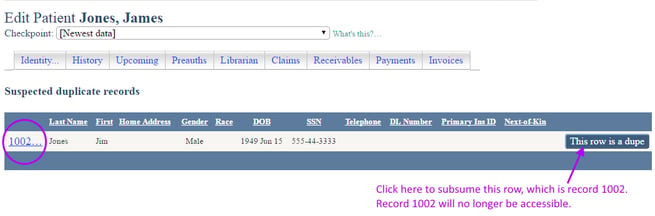
- Once you've settled on a final one, use its Dupe Finder to mark all other records as "This row is a dupe". Clicking that button will merge all information from that record into the sole survivor record, including:
- Medical history (checkpointed, see below)
- Insurance history (also checkpointed)
- Documents / Librarian
- Call history
- Insurance claims
- Portrait
- Receivables
- Payment events
- Invoices
- Incidents where attached
Merges are irreversible
The merge operation cannot be undone, so carefully double-check each merge before consummating.
PMHx checkpoint merge caveats
During a merge, AngelTrack will scrape data from the "merged" record in order to fill gaps in the "final" record.
The problem is what to do when an outright conflict occurs. For example, suppose that both merged and final records have PMHx data for the July 1 checkpoint. In the "Current medications" field, the winner has "None" but the loser has "Acetaminophen". Which answer is correct? There is no way for software to resolve this conflict.
Consequently, AngelTrack makes no attempt to decide such a thing. Whenever both merged and final have a checkpoint on the same date, the loser's PMHx data is discarded. Consequently, if you wish to preserve some of the data from the loser, you must manually copy it to the winner before performing the merge.
Where Do Duplicate Records Come From?
There are two places in AngelTrack where duplicate patient records can be created:
Dupes happen during ordinary call-taking
Call-takers will create duplicate patient records if they are not diligent enough in their use of the patient "Find" features. AngelTrack can search narrowly or widely to find existing patient records that match a last name and/or a date of birth... but these features depend on call-takers making good use of them.
Misspelled last names are also a problem. To help, AngelTrack performs sound-alike searches on the name provided by the call-taker:
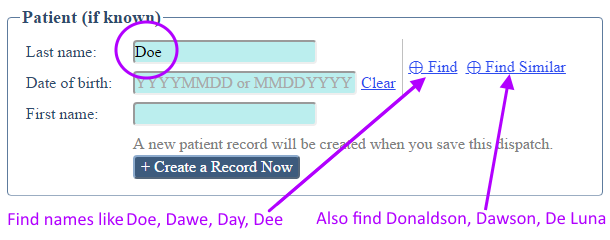
The "Find" tool finds names that sound like the name given, whereas the "Find Similar" tool finds names that begin with the same sound. Consequently, "Find Similar" can return a lot of results. It is meant to be used after the regular "Find" fails to locate any records.
Dupes also happen where the patient is not known until on-scene
When the patient's name is not yet known, a call-taker cannot perform their normal duty of carefully selecting the correct patient record. Instead, the crew is responsible for doing so while on-scene.
When the crew opens the PCR, AngelTrack presents them with this page:
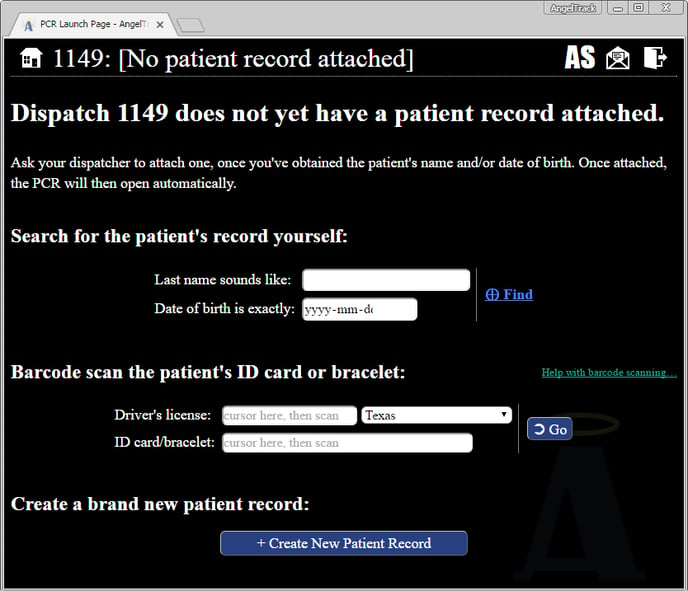
If the crew is in a hurry, then instead of performing the patient record search themselves, they can instead phone the patient's name in to their dispatcher. The dispatcher can then find the correct record (or choose to create one) and attach it to the dispatch. The PCR will then open normally.
Of course the crew can also search for the patient record by name and DOB, and attach the correct record to the dispatch, like this:
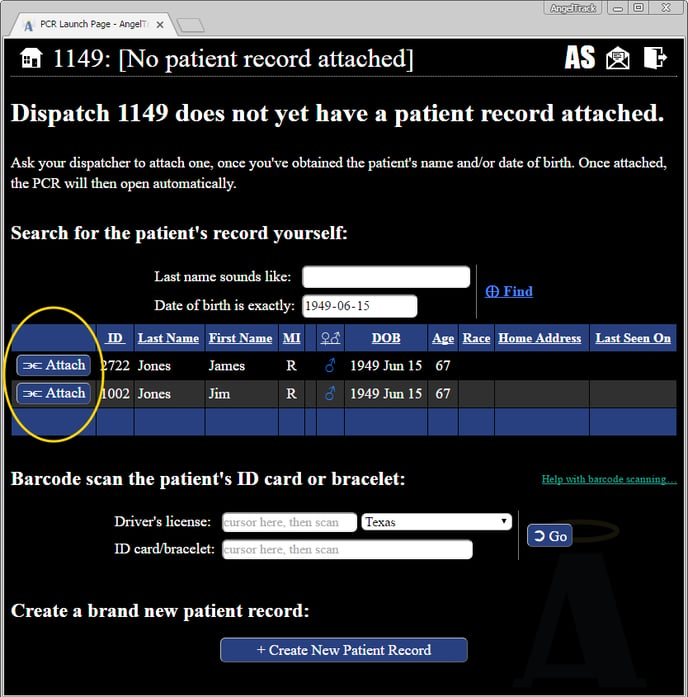
Crews must always search for a patient's record, before clicking the button to create a brand new patient record.
It's worth noting that in the long run, finding and linking a patient record will save time.