Announcements System
This article will walk supervisors through the process of using announcements, as well as different ways to use them.
AngelTrack's announcement system solves the hassle of posting announcements to employees and verifying that everyone has seen it. AngelTrack automates all aspects of the task, guaranteeing that every employee has seen all announcements applicable to their roles.
Announcements can be created, modified, activated, deactivated, and retargeted by members of the following roles:
- Lieutenant
- Captain
- HR
- Sales
- Administrator
All other employees can view and review the announcements targeted at them.
Rich Content, Plus an Image
The announcement editor is an HTML composer that allows you to use fonts, colors, and bars for emphasis. You may type in your message, or just cut and paste the contents of a document or webpage. You can even paste directly from Microsoft Word, and the announcement editor will do its best to preserve your formatting.
You may also attach an image that will be shown along with the content. You can use a tablet or smartphone to take a photograph and directly attach the image to the announcement.
Dark Mode
Your announcement will display correctly when AngelTrack is in dark mode, provided you do not use the announcement editor to set any text to be specifically Black. Any text set to black will be invisible in dark mode. Instead, set your text color to Automatic, and then the text will appear in either black or white depending on whether AngelTrack is in dark mode.
Targeting
The author of the announcement selects who it should be shown to, selecting one or more of AngelTrack's roles.
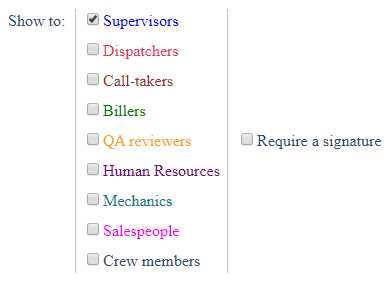
The target list can be adjusted later without causing the announcement to be repetitively re-displayed to those who have already seen it.
Expiration Date
Each announcement can have an expiration date, at which time it will no longer be shown.
After an announcement expires, targeted employees can still review it... even if they did not see or acknowledge it during its date window. You can use this fact to post reference documents that will not be shown to employees, but which they can view on demand: simply create an announcement with an expiration date set in the past.
Snooze
Each announcement has a flag indicating whether the viewer can 'snooze' it. If snoozed, the announcement -- as well as all other snoozable announcements that are pending -- will be deferred for 18 hours. At the end of that time period, the announcements will be shown again.
Each employee can use the 18-hour snooze only once per week.
View and Acknowledge
For each announcement, AngelTrack keeps track of who has seen it, and when they saw it, in order to avoid showing announcements repetitively.
An announcement will be shown to an employee when:
- The announcement is active; and
- The announcement is not expired, or has no expiration date; and
- The employee is on the announcement's target list; and
- If the employee uses the timeclock, he or she must be clocked in; and
- If the employee is an active crew member, he or she must not have an active dispatch assigned; and
- Either:
- The announcement does not allow snooze, or
- The announcement is snoozable but the employee does not have their 18-hour snooze active; and
- Either:
- The employee has never seen the announcement; or
- The announcement content or image has been modified since the employee last acknowledged it; or
- The announcement has been modified to require a signature since the employee last acknowledged it.
The announcement will be shown when the employee accesses AngelTrack. The employee must click the "Acknowledge" button in order to proceed on to other areas of AngelTrack. When clicked, the button records the employee name, the date and time, and the client IP address, all for later review.
Hourly employees must be clocked-in
As mentioned above, when targeted employees are hourly, they will not be shown the announcement until they clock-in. This prevents any allegations of the agency requiring employees to work while off the clock.

Require Signatures, for HR Documents
Each announcement has a checkbox for requiring employees to sign their name when acknowledging. Signatures are captured using AngelTrack's standard signature control: sign right on the screen using a fingertip (if the device has a touchscreen) or the mouse. The signatures are permanently stored in AngelTrack's database, for later review.
Requiring signatures is an excellent way to collect the standard "new hire" documents from all employees. Normally all new hires must sign a folder of standard documents and notices, and the folder is then put away in their HR file and forgotten. You can make the process digital by moving HR documents over to AngelTrack's announcement system. AngelTrack will then guarantee that all employees have signed all necessary documents. New documents can then be added at any time, without the hassle of rounding up all current employees to collect more signatures.
Every employee's Employee File page has an "Announcements" tab showing which announcements the employee has seen, and which of those captured a signature.
The "Not Seen By" List
Employees with HR or Supervisor privileges can view the Announcements Control page, which shows each announcement, its target list, and the percent of targets who have acknowledged it. Click the percentage to open a page showing the list of who has, and who has not, acknowledged the announcement.
Activate and Deactivate At Will
At any time, you can activate or deactivate any announcement, by clicking the "Active" buttons on the Announcements Control page.
Inactive announcements are no longer shown to anyone, regardless of who has already seen them. Reactivating an announcement will not cause it to be re-shown, except to those employees who have not yet seen it.
Review Past Announcements
All employees -- regardless of role -- have access to a list of prior announcements. The list shows every active, non-expired announcement for which they are a target. They can click any announcement in the list to review its content, its attached image, and their signature (if any).
The announcement system can therefore act as a standing reference library for all employees. You can create informational announcements such as "How to check the different fluids on an ambulance", or important sections from your employee's handbook, which employees can later retrieve using the announcement system.
As noted above, an expired announcement can still be viewed by anyone on its target list. If you wish to take an announcement completely out of circulation, you must deactivate it.
Force a Re-Showing
If you would like to show an announcement to everyone again, regardless of whether they have already seen it, simply edit the announcement and make no changes. The act of editing/saving, even if the content and image are unchanged, causes the announcement to be shown again to everyone on its target list.
Data Lifetime
Announcement records are stored according to the standard data lifetime policy, unless they have an expiration date, in which case they are stored for two years past their expiration date.
Troubleshooting
If your announcement is unreadable in dark mode because the text is invisible (black or dark grey), it is because you colored your text to look right in light mode. Since AngelTrack automatically switches between light mode and dark mode, you must not color your announcement's text as black or white. However, you can use other colors, like red.
If you didn't color your text, but it still appears in black or dark grey, then you might've pasted your text from a Google document, or a Word document, which added color without your knowledge. Try pasting the content again but use the "Paste as plain text" function on the right-click menu. Or, go back to your Google/Word document and change the text color to "Automatic", and then paste it again into your announcement.