Using AngelTrack Without a Cell Signal or Spotty Cell Signals
A guide to how AngelTrack can be used with problematic cell reception, as well as troubleshooting common problems
Sometimes you will find yourself in a building or neighborhood where there is no wireless internet signal, and no local wifi networks available either. In those situations AngelTrack will not be able to provide some of its functionality; below is a guide of how AngelTrack handles these situations.
If This Happens Frequently...
If you operate in an area of spotty wireless coverage, where you sometimes don't even have voice-call service, you might find relief by installing a cellular signal booster in your vehicles:

The weBoost Drive X cellular booster
These kits cost less than one thousand dollars per vehicle, and do not require any subscription, nor ongoing maintenance, nor provisioning by your cellular carrier. They work with all of the carriers, and they will boost the available cellular service by two or three bars... which is a game-changer for rural EMS agencies and fire departments, and for those who operate among tall buildings that block signals.
It will also help with normal voice calls to and from the dispatch office, because it boosts all cellular signals, not just internet access.
Mobile hotspots probably will not help
The above recommendation is not a mobile hotspot, or a wifi access point; mobile hotspots will not help when the cellular signal is poor. Only a true cellular signal booster will suffice.
Sometimes a Reboot Helps
If you are in an area where there ought to be a good signal, but your mobile device cannot connect, sometimes a reboot helps.
First try restarting just the web browser:
- On an iPad or iPhone, double-tap the home button to show all open apps. Find the web browser (usually Safari) in the list. Swipe the web browser's window upward, as if tossing it off the device.
- On an Android device, press and hold the "Recently Used Apps" button. Find the web browser (usually Chrome) in the list. Swipe it either left or right, as if tossing it aside.
Then restart the web browser and see if it will connect to AngelTrack again.
If that didn't help, then try restarting the whole mobile device:
- On an Apple iPad or iPhone, press and hold the lock button found on the top corner of the device. After a few moments, a swipe control appears with the words "slide to power off". Swipe it to the right, and then wait a few moments for shutdown. Then restart the device by pressing and holding the lock button again until the Apple logo appears.
- On a Samsung Galaxy tablet, press and hold the power button found on the right side of the device. After a few moments, a "Device options" menu appears. Choose "Restart".
- On a Google Nexus tablet, press and hold the Power Lock button. After a few moments, a "Device Options" menu appears. Choose "Power off", and wait for the tablet to shut down. Then press and hold the Power Lock button until the device reawakens.
If still no luck, then follow these tips for running without a signal...
Switch to AngelTrack's Offline PCR
AngelTrack has an offline PCR, containing a subset of PCR features -- enough to run calls, collect signatures, and do basic EMS charting.
You can freely switch from the regular PCR to the offline PCR, and back again:
- To switch from the regular PCR to the offline version, click the
 icon.
icon. - To switch back, click the
 icon.
icon.
You must have a signal when you first switch to the offline PCR, so do it ahead of time, when you anticipate that you will soon lose signal.
Driving Directions are Still Available
The map button on AngelTrack's Run Call page can be clicked to activate your mobile device's streetmap feature, even if you no longer have a connection to your AngelTrack server. The streetmap software may or may not work right without a signal, but at least you can give it a try.
Keep in mind, your mobile device's streetmap feature is a separate app from its web browser. If you are headed to an area with poor wifi signal, and you don't know your way around that area yet, then launch the streetmap ahead of time, while you still have a signal. It will probably continue to work right even when you eventually do lose signal.
Call In Your Trip Legs, or Write Them Down
If you are using the regular PCR (not the offline PCR), and you lose signal, you will not be able to press the progress button to mark a trip leg, nor will you be able to record an odometer reading. In that case you can radio that information to your dispatcher, who will advance your progress and record any odometer readings.
If you don't even have voice contact with dispatch, then write down the time you arrived, and write down the odometer reading (or reset the trip odometer). You can input this information into AngelTrack later, using the Followup page.
Collect Signatures by Preloading the Page
Without a signal you will not be able to open the regular (online) PCR or navigate its pages. However, any PCR page already open can still be used; you just can't save your work until you find a signal again. Therefore, if you open the Signatures page while you still have a signal, you can then go inside the facility, collect all necessary signatures without saving, then go back outside to press the "Save" button.
Don't worry, the signature-collector will note the date and time of signature collection, even if you don't click "Save" until later.
Or switch to the offline PCR, which can collect and save signatures even without a signal.
Any PCR Page can be Preloaded
If you anticipate being stuck without a wifi signal for a long time, but wish to work on your report anyway, you can preload all necessary PCR pages while you have a signal, and then fill the pages in while disconnected.
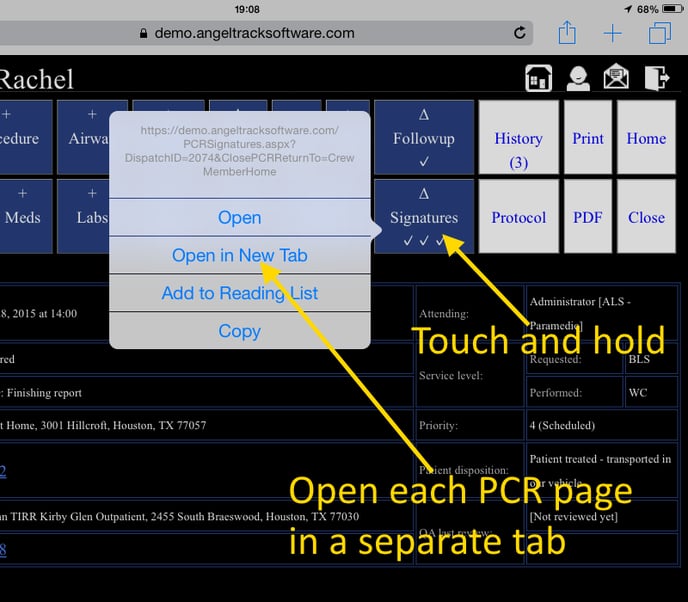
After you get a signal again, visit each tab, press the "Save" button, and then close the tab.