Recurring Dispatches in AngelTrack
A walkthrough of how AngelTrack handles recurring dispatches, creation of reoccurring schedules, editing, exceptions, and holiday schedules
This feature is an incredibly powerful tool for dispatchers: AngelTrack automatically remembers and reschedules appointments that repeat regularly. For example, a dialysis patient that goes for dialysis every Monday, Wednesday, and Friday can be booked just one time, and thereafter AngelTrack will keep the patient appropriately rebooked until cancelled.
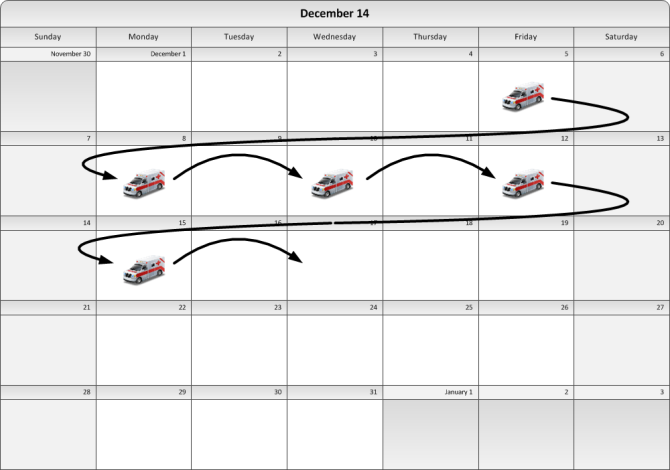
In order to avoid the pitfalls inherent in any automatic appointment re-scheduler, dispatchers must understand how recurring dispatches work in AngelTrack.
Recurrence Schedule
When a recurring dispatch completes, it is automatically rescheduled according to whatever recurrence schedule is set:

That image shows a typical dialysis patient: Every Tuesday, Thursday, and Saturday, forever until cancelled.
A variety of recurrence settings are available:
- Daily
- Daily on weekdays
- Weekly on certain days
- Biweekly on certain days
- Monthly on a particular day
Furthermore, the recurrence settings can be changed on-the-fly; they do not take effect until the moment the dispatch closes. When that moment arrives, the dispatch's activation date/time is combined with its Recurrence Schedule, in order to calculate the activation date/time of the next appointment.
Here are some examples:
| Dispatch Being Closed | Recurrence Schedule | Next Recurrences |
|---|---|---|
| Monday, January 5th | Every week, on Mon/Wed/Fri, forever | Wednesday, January 7th Friday, January 9th Monday, January 12th Wednesday, January 14th Friday, January 16th ...forever... |
| Monday, January 5th | Every 2 weeks, on Mon/Wed/Fri, forever | Wednesday, January 7th Friday, January 9th ...skip a week... Monday, January 19th Wednesday, January 21st Friday, January 23rd ...forever... |
| Monday, January 5th | Every month, on day 5, forever | Thursday, February 5th Thursday, March 5th Sunday, April 5th ...forever... |
| Monday, January 5th | Every weekday, until 3 recurrences | Tuesday, January 6th (2 left) Wednesday, January 7th (1 left) Thursday, January 8th (0 left) ...stop |
Remember that the Recurrence Schedule is not applied until the moment the dispatch closes. Only then is the Recurrence Schedule applied to decide when the next appointment will be.
Biweekly Recurrence
The "Biweekly" recurrence option is trickier than the other choices because it is the only one which alternates A/B/A/B. Week A in a biweekly schedule is different than week B... which means: AngelTrack must keep track of which dates fall into a week A versus which dates fall into week B.
For example, here is a biweekly schedule starting April 4th, for Mo/We/Fr during week A, and then Tu/Th/Sa during week B:
 The start date, Friday April 4th, is highlighted in blue, and the numeric dates of all subsequent days are shown: Sat the 5th, Sun the 6th, Mon the 7th, and so on.
The start date, Friday April 4th, is highlighted in blue, and the numeric dates of all subsequent days are shown: Sat the 5th, Sun the 6th, Mon the 7th, and so on.
Do you see how the days before the start date do not show their dates? For example, Thursday the 3rd is on the calendar, but it does not display itself as "Thu 03". This is to remind you that it is a wraparound date: It represents future Thursdays in week A, such as April the 17th and May the 1st.
The Next Dispatch is Based on the Previous Dispatch
This is the part that confuses dispatchers who are new to AngelTrack.
A recurring dispatch reschedules itself the moment it closes. When that happens, the rescheduled dispatch is created using all of the settings from the closed dispatch.
For example, if a dispatcher makes an adjustment to the patient's room number for today's transport, the new room number will also appear in the rescheduled dispatch (and all subsequent reschedules). If the destination changes, say from East Dialysis Center to North Dialysis Center, then that change will also appear in future dispatches.
That is where dispatchers sometimes make a mistake. Suppose a dialysis patient has the following recurring dispatch booked:
| Date | Origin | Destination | Recurrence Schedule |
|---|---|---|---|
| Monday, January 5th | West Nursing Home | West Dialysis | Every week, on Mon/Wed/Fri, forever |
Her week of transports will therefore look like this:
| Date | Time | Origin | Destination |
|---|---|---|---|
| Monday, January 5th (normal day) |
2pm | West Nursing Home | West Dialysis |
| 6pm | West Dialysis | West Nursing Home | |
| Wednesday, January 7th (normal day) |
2pm | West Nursing Home | West Dialysis |
| 6pm | West Dialysis | West Nursing Home | |
| Friday, January 9th (normal day) |
2pm | West Nursing Home | West Dialysis |
| 6pm | West Dialysis | West Nursing Home |
So far so good.
Now suppose on Wednesday the dialysis clinic calls and asks for her to be sent directly to an Emergency Room. The dispatcher on duty, in a hurry, alters the dispatch for that day to look like this:
| Date | Time | Origin | Destination |
|---|---|---|---|
| Monday, January 5th (normal day) |
2pm | West Nursing Home | West Dialysis |
| 6pm | West Dialysis | West Nursing Home | |
| Wednesday, January 7th (crisis) |
2pm | West Nursing Home | West Dialysis |
| 4:30pm | West Dialysis | North West Hospital ER |
The emergency transport goes as planned, and by Friday the patient is ready to resume her normal dialysis routine... but now there is a problem in AngelTrack. Because a rescheduled dispatch is built from the preceding dispatch, Friday's schedule now looks like this:
| Date | Time | Origin | Destination |
|---|---|---|---|
| Monday, January 5th (normal day) |
2pm | West Nursing Home | West Dialysis |
| 6pm | West Dialysis | West Nursing Home | |
| Wednesday, January 7th (crisis) |
2pm | West Nursing Home | West Dialysis |
| 4:30pm | West Dialysis | North West Hospital ER | |
| Friday, January 9th (error!) |
2pm | West Nursing Home | West Dialysis |
| 4:30pm | West Dialysis | North West Hospital ER |
The patient is now inadvertently booked to go back to the ER again on Friday. An alert dispatcher will have to remember what happened on Wednesday and then correct Friday's dispatch, bringing it back to normal (as it was on Monday).
Diverting a Recurring Dispatch
The correct way to handle the Wednesday situation above, is to use the Divert feature.
Divert automatically preserves the normal recurring dispatch by cancelling it (causing it to reschedule normally). Then a separate, independent dispatch is automatically created for the trip from dialysis to the ER.
After using Divert, when all is said and done, the dispatch records will rightly look like this:
| Date | Time | Origin | Destination |
|---|---|---|---|
| Monday, January 5th (normal day) |
2pm | West Nursing Home | West Dialysis |
| 6pm | West Dialysis | West Nursing Home | |
| Wednesday, January 7th (crisis) |
2pm | West Nursing Home | West Dialysis |
| 6pm | West Dialysis | West Nursing Home | ← Cancelled, rescheduled for Friday |
| 4:30pm | West Dialysis | North West Hospital ER | ← One-time trip, does not recur |
| Friday, January 9th (back to normal) |
2pm | West Nursing Home | West Dialysis |
| 6pm | West Dialysis | West Nursing Home |
The exceptions on Wednesday were not carried forward to Friday because the recurring call on Wednesday was cancelled.
In that example, we diverted the return trip. If we had diverted the outbound trip, then AngelTrack would automatically cancel/reschedule it and the return trip, preserving the regular schedule.
"Why is the Divert link greyed out? Why won't it let us divert his call?"
You cannot divert a dispatch in AngelTrack if either of the following are true:
- The call is already closed; or
- The trip is not recurring, thus there is no need for diversion, you can just change its destination as you see fit.
As a general note: Remember that whenever a link or button in AngelTrack is greyed out, it will explain itself if you hover your mouse over it.
"Why not allow divert of non-recurring calls?"
When you divert a recurring call, AngelTrack cancels the original call (so that it can recur normally), then auto-creates a new call for the diversion trip.
You don't need any of this for a non-recurring call, as you can simply modify its destination whenever you like, since it has no futures recurrences that might be perturbed. That has the added benefit of preserving a single journal of all activity for the call, rather than a split journal as would occur during diversion.
Dispatch Settings that are Not Carried Forward
As noted above, all of the prior dispatch's settings are carried forward to the next recurrence except:
- The ☑ Billable checkbox is always reset to "yes" when a dispatch recurs, in case it was unticked when the dispatch was delegated to an affiliate who does their own billing.
- The "Priority" field is always downgraded back to "Scheduled", in case it was bumped up to higher urgency.
Time Exceptions
Often, a regularly recurring appointment has varying pickup times for the return trip. Dialysis patients, for example, have "off times" that can vary by an hour or more. When a variance does occur, we want to make the necessary change in the return-trip's pickup time, but we don't want that change to propagate into future dispatches.
For this situation the Divert button is overkill.
Instead, there is a checkbox named 'Exception'. When the Exception checkbox is checked, changes to the activation time, to the pickup time, and to the dropoff time are not carried forward when the recurring dispatch reschedules itself.
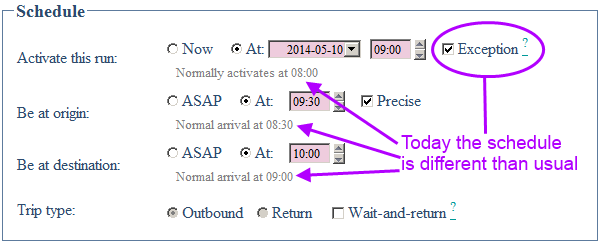
For example, suppose a dispatcher calls the dialysis center on Wednesday for an off time, and is told that she will be finishing early today. The dispatcher then checks the Exception box and then inputs the earlier pickup time. The schedule now look like this:
| Date | Time | Origin | Destination |
|---|---|---|---|
| Monday, January 5th (closed) |
2pm | West Nursing Home | West Dialysis |
| 6pm | West Dialysis | West Nursing Home | |
| Wednesday, January 7th (today) |
2pm | West Nursing Home | West Dialysis |
| 5pm exception | West Dialysis | West Nursing Home | |
| Friday, January 9th (next recurrence) |
2pm | West Nursing Home | West Dialysis |
| 6pm | West Dialysis | West Nursing Home |
See how Friday's appointment, rescheduled when the Wednesday appointments closed, has gone back to the normal pickup time? Exactly as it should be.
When viewing the Active Dispatches board, or the schedule, any dispatch with exceptional times will have its pickup and/or dropoff times underlined:
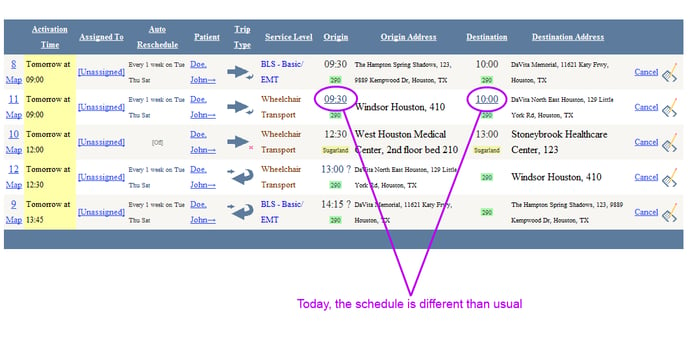
Dialysis Patients with Different Saturday Chair Times
When a dialysis patient has a Tuesday/Thursday/Saturday schedule, but a different chair time on Saturday, you must book two separate recurring dispatches, like this:
- Every week, on Tuesday and Thursday, forever -- 10am chair time
- Every week, on Saturday, forever -- 11am chair time
The two recurring dispatches will independently reschedule themselves, maintaining the relevant chair time settings. When the patient no longer requirse transport, you must remember to cancel both.
Reviewing Past Recurrences
It is easy to look back over a recurring dispatch's history. At the top of the Dispatch Edit page, next to the title text "Edit Dispatch", you will find one or two blue triangles, representing forward and backward. Click the triangles to move backward to the previous occurrence or forward to the next occurrence.
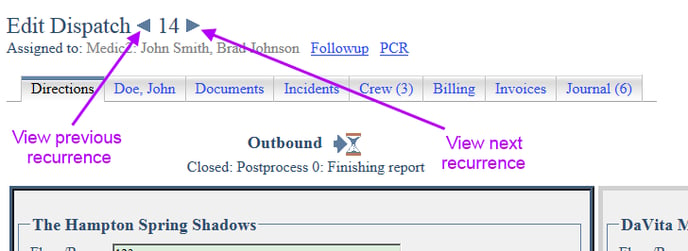
Holiday Schedules
Suppose that one of your frequent fliers has a recurring dispatch on a regular schedule, but for the next two weeks will be following a special holiday schedule. During the holiday schedule, the patient's appointments will occur on different days and times than usual... like during the annual Christmas / New Years' scramble:
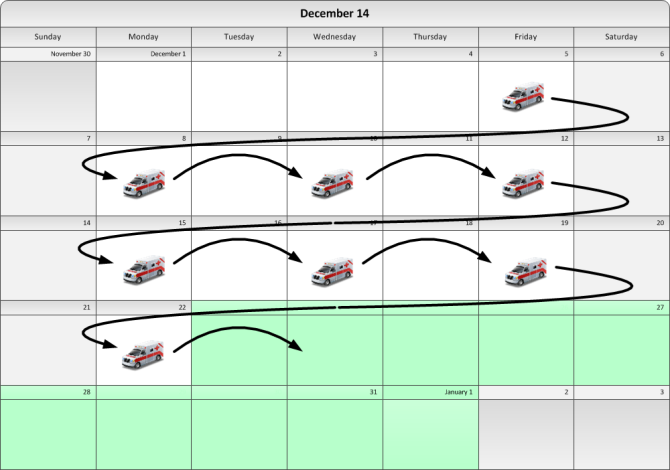
In this situation you can do either of the following:
- Alter your recurring dispatches to match the holiday schedule, and then change them back afterward; or
- Set up special recurring dispatches just for the holiday schedule.
If you are confident that you (or another dispatcher) will remember to change everything back afterward, then the first option is simplest. The downside is that the workload from the special holiday schedule will not appear on the dispatch calendars until you actually make the changes for the holiday schedule.
If you are not certain that someone will remember to put everything back after the holidays, or if you want to be sure that the holiday schedule workload shows up ahead-of-time in the dispatch calendars, then the second option is better even though it means more work up-front.
Special recurring dispatches just for the holiday schedule
To set up special recurring dispatches just for a limited time, then the regular recurring schedule must cease during that time, and then resume again afterward. To do this, configure the recurring dispatch to stop recurring on the last date of the normal schedule (December 22nd in the picture). Then dupe it to create a new recurring round-trip that resumes the normal recurrence after the holiday schedule:
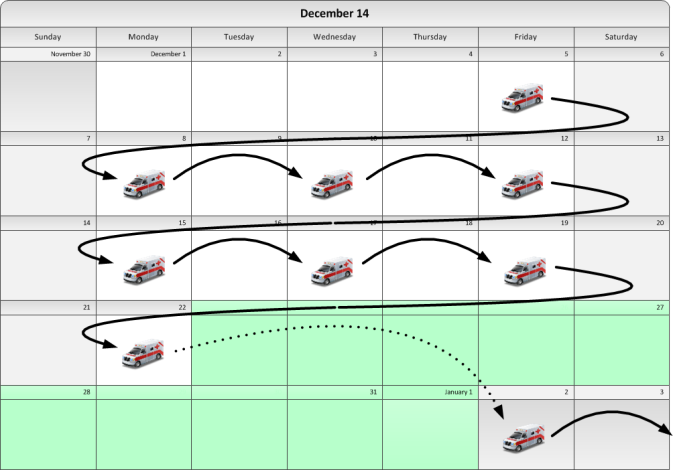
Then schedule the holiday trips by duping the original dispatch again... but configured to recur on whatever unusual schedule is requested. In the picture below, a special recurring dispatch is configured to begin on Wednesday the 24th, to repeat every Sunday and Tuesday, and to stop after 2 recurrences (3 trips total):
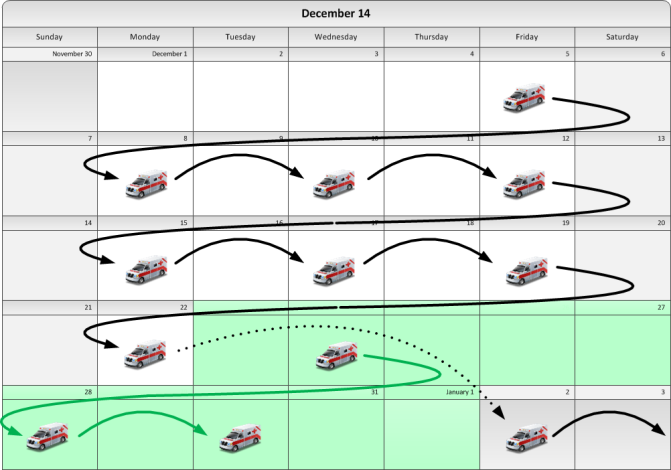
If you did everything right, then the recurring dispatch for the holiday schedule will cease recurring at the end of the holiday schedule, at which time the recurring dispatch for the regular schedule will resume.