Fire Hydrant Inspections
Learn how to use AngelTrack's fire hydrant tracking system to monitor and perform inspections
If your department is responsible for performing inspections of hydrants, AngelTrack will help.
Within AngelTrack's fire hydrants tracking system, there is a full hydrant-inspection system, to keep track of each hydrant's complete inspection history:
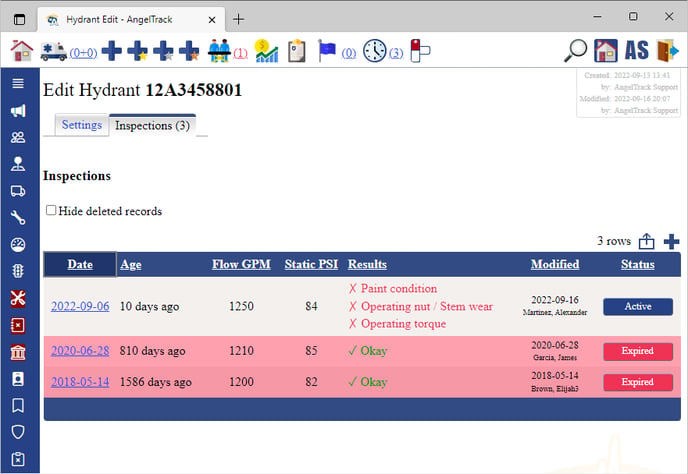
Flexible Electronic Inspection Forms
Each inspection record in AngelTrack is a simple yet complete electronic form containing all the data-fields you will need:
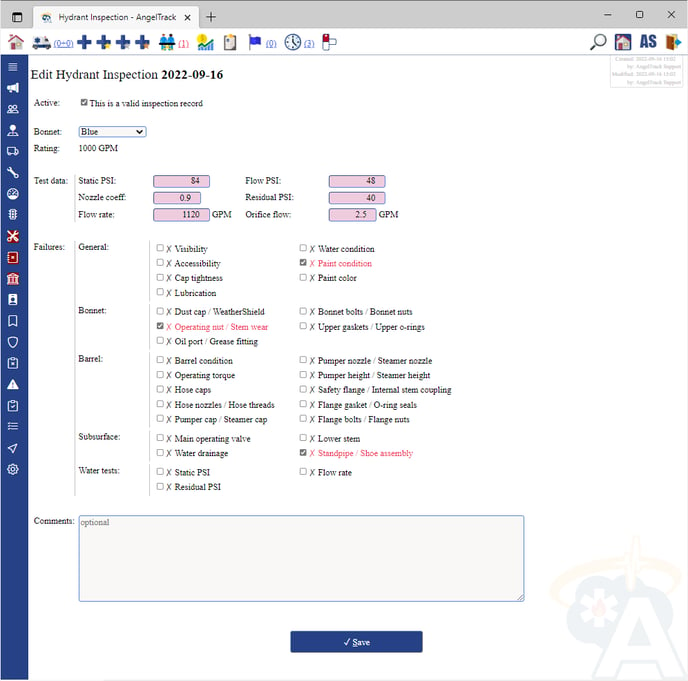
You can leave any of the fields blank, or unselected, if they represent tests that are not on your inspection regime.
Data lifetime
As with all of AngelTrack's bookkeeping systems, hydrant inspection records can be soft-deleted and un-deleted, and reviewed whenever you wish during their data lifetime.
Identifying Overdue Hydrants
To pull a list of hydrants that are overdue for inspection, use the Hydrant List:
- From the "Fire" menu in Supervisor Home, select "Hydrants List".
- Uncheck the ☑ Street address contains tickybox to show all rows.
- Click the "Inspected" column to sort all rows by the date last inspected. Then click the column a second time to bring oldest records to the top.
- If you would like to have the data in a spreadsheet, click the
 export icon.
export icon.
Drive-around mode
If you are performing inspections, use AngelTrack's drive-around mode to simplify the task of locating and updating each hydrant's records.
From Supervisor Home or from the Hydrants List, click "Hydrant Drivearound", or from your Crew Home Page, click "Nearby hydrants". AngelTrack's nearby-hydrants page will open. As you drive around, the page will update to show you all hydrants known to be nearby.
This requires you to allow AngelTrack to know your GPS position, either letting the browser report your position or by running the AngelTrack Beacon app on your device.
You can click any hydrant in the list to make edits or add notes. Or, click the ![]() icon to add a new inspection record to the hydrant.
icon to add a new inspection record to the hydrant.
You can also click the ![]() icon to add a new hydrant, if you spot one along the road that isn't listed in AngelTrack yet.
icon to add a new hydrant, if you spot one along the road that isn't listed in AngelTrack yet.