Using AngelTrack's On-Call Mode in the Timeclock
An explanation of how On-Call is implemented, its payroll implications, and how to use it
AngelTrack's timeclock supports both on-duty and on-call clockin periods.
When to Use On-Call Clockins
On-Call clockin allows you to use your timeclock to record those periods of time when employees are posted at home, waiting for a phone call to summon them to the station when needed. Such on-call time periods are usually paid at a much lower rate than normal.
If you pay your employees the same rate when on-call as when on-duty, then you do not need to use the on-call feature.
The on-call system can also be used to track mandatory employee breaks; see below for details.
Configuring the On-Call Pay Rate
Visit the Preferences page (under Settings) to configure the on-call pay rate. This rate is applied to all employees' on-call periods, regardless of their normal pay rate.
The default value set in your new AngelTrack cloud server is $2.50/hour. Your local and state laws on on-call employees may vary drastically; $2.50/hr is not guaranteed to be appropriate nor legal.
Allowing On-Call Clockins
Use the Preferences page (under Settings) to tell AngelTrack whether or not crews are allowed to clock-in as "on call".
The following screenshots show AngelTrack's timeclock; the one of the left is the regular timeclock, while the one on the right is the timeclock when on-call is allowed:
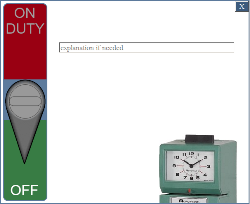
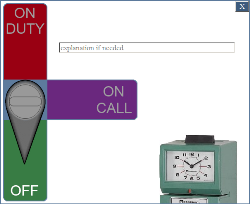
If ☑ Allow clock-in as "On Call" is enabled in the Preferences page (under Settings), then employees are allowed to clock themselves in as on-call by clicking the purple "ON CALL" bumper instead of the usual red "ON DUTY" bumper.
Captains and members of HR also have the power to flag individual timeclock entries as "On Call" (or not) as necessary, if an employee has made a mistake in how they clocked in or out.
Automatic Switch from On-Call to On-Duty
If a dispatch is assigned to an employee who is currently clocked-in as On Call, AngelTrack can automatically clock him or her out, then back in again as On Duty. This very handy feature is enabled by default, but can be disabled by unchecking the ☑ Automatically switch on-call to on-duty when a dispatch is assigned is enabled in the Preferences page.
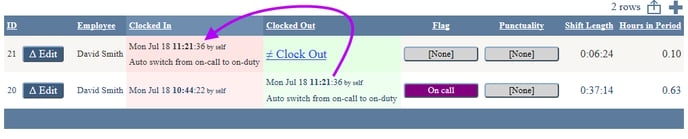
AngelTrack places a comment in the relevant timecard entries explaining that the clock-out and -in was done automatically. After finishing the dispatch and leaving the station again, the employee must then clock themself out and then back in again as On Call. AngelTrack cannot do that automatically because it cannot know when the employee is finished cleaning up the vehicle and ready to go off-duty.
Tracking Mandatory Employee Breaks
The timeclock can track mandatory employee breaks by means of the on-call system.
The on-call system must first be enabled in the Preferences under Settings, like this:
- ☑ Allow clock-in as "On Call",
- ☑ Automatically switch on-call to on-duty when a dispatch is assigned, and
- ☑ Allow switching from on-duty to on-call when reports are overdue.
Be sure to set the hourly rate for breaks -- even if it is zero dollars per hour. Crews will then be able to set themselves on-call (i.e. on break) when they are at a company facility... or from anywhere if the timeclock is unrestricted.
Dispatchers will be able to mark whole shifts as on-call or on-duty right from the Shifts page. If a dispatcher assigns a call to a crew that is on break, AngelTrack will then automatically switch them back on-duty.
Doing Payroll
At the bottom of the timeclock page, a chart is shown (to Captains and members of HR) detailing labor hours and costs for the selected time period. This table reports on-duty hours and cost separately from on-call hours and cost, in case your payroll software or service needs to book them separately.
To export the sums chart, click the ![]() button.
button.
AngelTrack can also do your payroll calculations for you, provided you have input each employee's pay type and rate into their employee record in AngelTrack. The Payroll Calculator page, accessible only by members of HR, can calculate hourly, salary, overtime, and on-call pay using data from the timeclock, for the current pay period or any period in the past. Read the Payroll guide for details.