Account Unlocks and Password Resets in AngelTrack
A walkthrough of how to handle unlocks and password resets in AngelTrack, intended for supervisors and HR personnel
Occasionally an employee will forget or mistype their passwords, and lock themselves out for a little while. Supervisors and members of HR can access the employee's file in AngelTrack to remedy this.

Unlocking a Locked Account
If an employee does know their password but is simply mistyping it, they can run afoul of AngelTrack's account lockout policy, which temporarily locks user accounts in order to defend against password-guessing attacks.
Locked accounts will automatically unlock themselves after a period. After each failed login attempt, AngelTrack displays the required waiting time before the employee is allowed to try again.
If the employee is in a hurry and cannot wait it out, then any member of the following roles can help:
- Lieutenant
- Captain
- Human Resources
- Administrator
Simply visit the Employees List, find their record (it will be colored red), and then click the "Unlock" button.
Self-Serve Password Resets
If an employee has configured their primary messaging address in AngelTrack, then they can reset their own password over email. When their login attempt fails, AngelTrack will offer to do so:
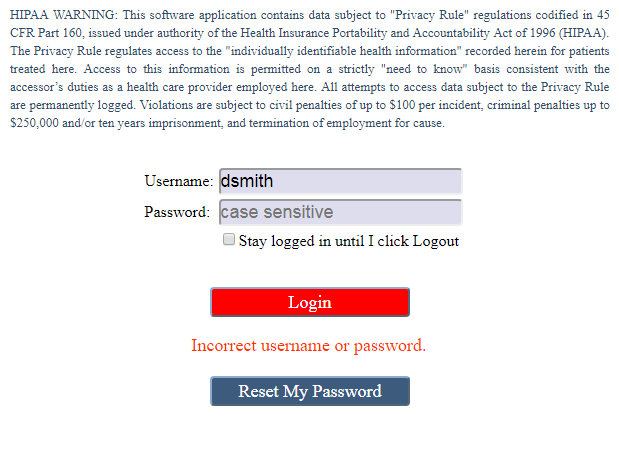
Unfortunately, password-reset emails sometimes get discarded as spam. Also, the employee may have an incorrect or obsolete email address on file. Therefore, this doesn't always work.
Manually Resetting a Forgotten Password
If an employee completely forgets their password, and can't self-reset via email, then only a member of the following roles can help:
- Human Resources
- Administrator
To set a new password, visit the employee's file (from the Employees List available in Supervisor Home or HR Home), click "Generate a random password that is easy to remember" to generate a new password for them, and then click "Save". When the employee then logs in, AngelTrack will prompt them to choose a different password.
We cannot recommend strongly enough that all members of HR never know any employee's passwords, under any circumstances, as you could be accused of logging in and making changes in their name. Instead, AngelTrack allows you to set the employee's password to "changeme", and direct them to immediately change their password as soon as they login.
Make Sure Employees Know Who to Call
When an employee's login attempt fails, AngelTrack displays the dispatch telephone number (as configured under Business Identification under Settings) in case they require an account unlock or password reset. The user's login screen will look like this:
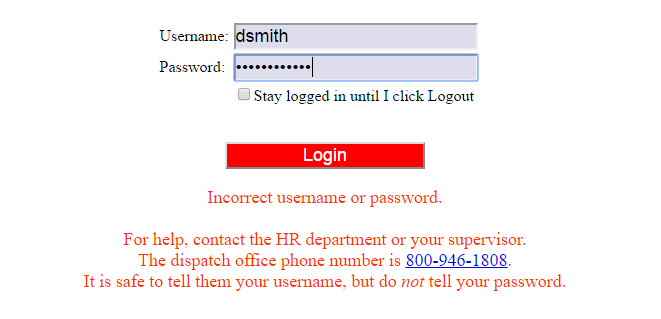
As such, the people who answer the dispatch telephone must have one of the following:
- Supervisor or HR privileges, so as to be able to unlock accounts or change passwords; or
- A phone number that they can call 24/7 to reach someone with the aforementioned privileges.
If nobody from HR is available, employees can call AngelTrack Support. That said, we do not provide any password resets for security reasons.