AngelTrack's Crew Runtime Performance Report
A guide to what this important shows and how to interpret it
This report calculates the speed of each crew member in completing patient transports, by reviewing followup data for a selected time period.
Dispatches as Attending
This column shows the number of dispatches for which the crew member was either the attending crew member or was the only crew member.
QA Failure Rate
This column shows the percentage of the crew member's dispatches as attending that failed QA at least once. It is the opposite of the "Perfect Report Rate" shown in the statistics tab of the Employee File pages.
QA Fails per Dispatch
This column shows the average number of times that the crew member's reports fail QA and are sent back for corrections.
Time vs Average
These columns show how long that shifts containing the crew member spent at various points in a transport versus the company average for the same time period. Therefore, negative values indicate that shifts which include the crew member are faster than average; positive values indicate that the crew member's shifts are slower than average.
Transport MPH vs Average
This column shows the average transport speed -- calculated from the odometer readings and the transport time -- of shifts that include the crew member, versus the company average for the same time period. Negative values indicate the crew member's presence causes a slowing effect, perhaps due to poor routing decisions or failure to check traffic conditions before transporting; positive values indicate the crew member's presence tends to speed things up, faster than the company average.
Scramble minutes
This column shows the average amount of time that shifts which include the crew member spend between call assignment and going enroute. It applies only to unscheduled calls that request immediate deployment.
Be aware that crews are tempted to cheat, marking themselves enroute while still sitting in the station. Company policy must be set and enforced that crews press the enroute button only when actually sitting in the vehicle with the engine running.
The daytime value is for dispatches activating between 06:00 and 22:59; nighttime is for dispatches activating between 23:00 and 05:59.
Total Average Call Time
This column shows the average number of minutes between the time an active dispatch is assigned (or the time a pre-assigned dispatch is activated) and the time the crew marked themselves back in service afterward.
This quantity is often referred to as "Time On Task" or T.O.T.. Higher times mean that the crew member has a slowing effect when onboard, lower times mean the crew member has a hastening effect.
Leg Times Edit Rate
This column shows the percentage of all of the crew member's dispatches for which the leg times (time went enroute, time arrived onscene, time transport began, time arrived at destination, and time returned to service) were edited by a crew member after the fact. A high rate of leg times edits can indicate a crew member is tampering with the data in order to alter their standing in the statistics... or perhaps they just frequently forget to press the progress button and therefore must frequently fix their leg times afterward.
Caveats
Remember that BLS and ALS crews consist of at least two crew members, so a crew member's performance will depend somewhat on their partner. If crew members often switch partners, then their individual performance will eventually shine through, given enough data. If crew members have regular partners and rarely switch, then each pair of crew members should be judged together, as a unit.
The columns Time On Scene vs Average, Time at Destination vs Average, and Total Average Call Time automatically exclude wait-and-return calls, ventilator calls, and unusually long calls.
Billboard View
At the bottom of the report is a link to "Billboard View", which displays the same data but in a "scoreboard" format suitable for public display at your stations. You could hang a computer monitor on the wall in the commons area, and keep the report constantly on display in order to motivate crew members to improve their T.O.T. as well as their QA performance.
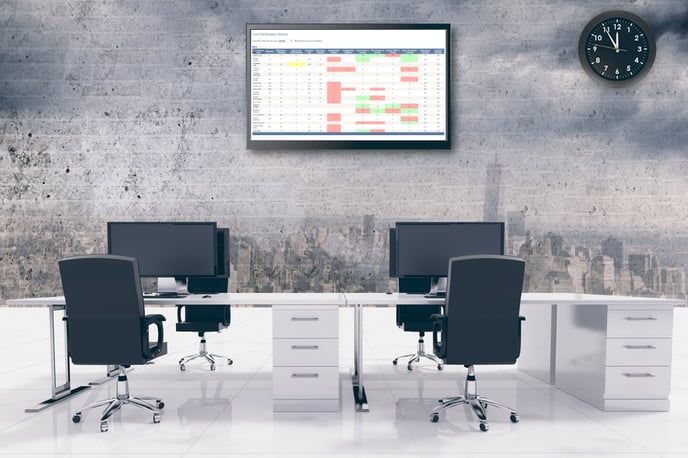
Once the report is loaded on the monitor, press F11 to switch the web browser to full-screen view, so that more data will fit on the monitor.
Shift Runtime Performance Report
If you assign custom ID numbers to your shifts, and if those custom shift ID numbers are regularly re-used, then AngelTrack will offer to perform the same runtimes analysis on the basis of the custom shift ID numbers, rather than on the basis of individual crew members. This is useful for companies who have custom shift ID numbers for particular work schedules, like this:
- 101 to the first BLS shift of the day, running 5am-5pm
- 102 to the second BLS shift of the day, running 7am-7pm
- 103 to the third BLS shift of the day, running 9am-9pm
- 201 to the first ALS shift of the day, running 5am-5am (24 hours)
- Et cetera, matching up the custom shift ID numbers in AngelTrack with those in an external crew scheduling application.
When AngelTrack detects that custom shift ID numbers are thus in use, a link to the Shift Runtime Performance Report will appear at the bottom of the Crew Runtime Performance Report page.