Fuel Tracking / Fuel Receipts
A walkthrough of all of the features available for fuel tracking, vehicle fuel logs, fuel cost, efficiency analysis, and MPG calculations
AngelTrack tracks all fuel purchases across your fleet, providing the accountability and analytics needed to identify problems, waste, and theft. Each vehicle has its own fuel log, which AngelTrack correlates with its mileage driven. Crew members use their mobile device (even a personal smartphone) to log their fuel purchase right at the pump, even photographing the receipt if ordered to do so. Fuel purchases can also be input by back-office staff, or bulk imported from logs downloaded from your fuel account's website.
Logging of Fuel Purchases
Fuel purchases can be logged in AngelTrack using any of the following methods:
- Entered by crew members right at the fuel pump, using their mobile device, including a photograph of the receipt if so ordered; or
- Called in to a dispatcher, who logs them on behalf of the crew; or
- Entered by back-office staff processing paper receipts turned in earlier, including a scan of the receipt if desired; or
- Bulk imported from a fuel account statement downloaded from the fuel account website. AngelTrack's bulk importer understands .CSV files; most account websites can provide data as .CSV files, or as Microsoft Excel spreadsheets that can be exported to .CSV by Excel. See below for instructions.

Continuously Estimated Vehicle Fuel Status
Because AngelTrack is constantly receiving odometer readings from vehicles as they run calls, it can continuously estimate each vehicle's remaining fuel, based on miles travelled since the last fillup, and on the vehicle's known range on a full tank*. Each estimate is further refined when dispatchers collect fuel levels and odometer readings from crews at shift start and shift end.
The latest estimates are always available on the Fuel Status Report page, which Supervisors should bookmark on their mobile devices in order to quickly and easily check the fleet for vehicles in need of fueling.
Note that the estimates depend on accurate entry of odometer readings. If a crew member or dispatcher mistypes a vehicle's odometer reading, then its fuel estimate will be incorrect or unavailable until AngelTrack receives a better odometer entry for it.
*Edit a vehicle's full-tank range on its Vehicle Edit page. If no range is specified, AngelTrack assumes 360 miles.
If the fuel estimates stop working
AngelTrack calculates the fuel estimates using the stream of odometer readings it receives from the following sources:
- Shift beginning and ending odometers
- Patient transport odometers
- Fuel purchase entries
- Vehicle maintenance entries
Oftentimes those data sources will contain errors and typos, but AngelTrack can usually figure out which records are bad and thus ignore them. However, sometimes an error will be close enough to escape detection, and thereby cause the estimator to fail.
When that happens, review the above data sources as they pertain to the vehicle in question to see which record contains an error. Check the vehicle's fuel log entries, its maintenance records, its shift records, and the patient transports attached to those shifts.
Actual Odometer Readings are Required
The fuel status system, the fleet maintenance system, and the many statistical reports concerning vehicle mileage and costs, all depend on the stream of odometer readings submitted by crews.
The system is tolerant of occasional typographical errors, but it does not function when crews are permitted to enter their odometer entries by starting every transport at 0.0, like this:
| Starting Odometer | Ending Odometer | |
|---|---|---|
| Incorrect | 0.0 | 15.5 |
| Correct | 78,143.3 | 78,158.8 |
Proper odometer readings enable AngelTrack's statistical features, and also protect your company in the event of an insurance audit.
Delete / Undelete
Fuel log entries can be soft-deleted and undeleted freely, if someone creates an accidental duplicate.
To do so, simply visit the Fuel Log, open the Fuel Receipt Edit page for the receipt you want, and toggle the "Active" checkbox.
Telematics Integration
If you've got any of AngelTrack's AVL integrations activated, then AngelTrack will continuously pull your vehicles' fuel levels from your AVL service, insofar as fuel levels are provided by your AVL devices. Typically this data will be available from OBDII-connected AVL devices which talk to the vehicle's computer.
This data then supersedes AngelTrack's fuel level estimates, and will appear automatically in the form that crews fill out to record a fuel purchase. AngelTrack will also offer them a lightning-bolt button to pull fresh telematics data from their vehicle.
Crew Achievement Ribbon
![]() AngelTrack has a crew achievement ribbon that it automatically awards to crew members and supervisors, for the number of times that he or she refueled a vehicle, to reward them for taking the time to input the transaction into AngelTrack's fuel-tracking system.
AngelTrack has a crew achievement ribbon that it automatically awards to crew members and supervisors, for the number of times that he or she refueled a vehicle, to reward them for taking the time to input the transaction into AngelTrack's fuel-tracking system.
Fuel Log Analysis
Each vehicle's fuel purchase log can be analyzed to calculate the vehicle's effective miles per gallon. The analysis is shown, as a graph, on the Fuel Usage Analysis page. The graph should be smooth, showing consistent miles-per-gallon readings over the analyzed date range. Here is a typical graph, with a group of normal entries highlighted:
Normal Fuel Log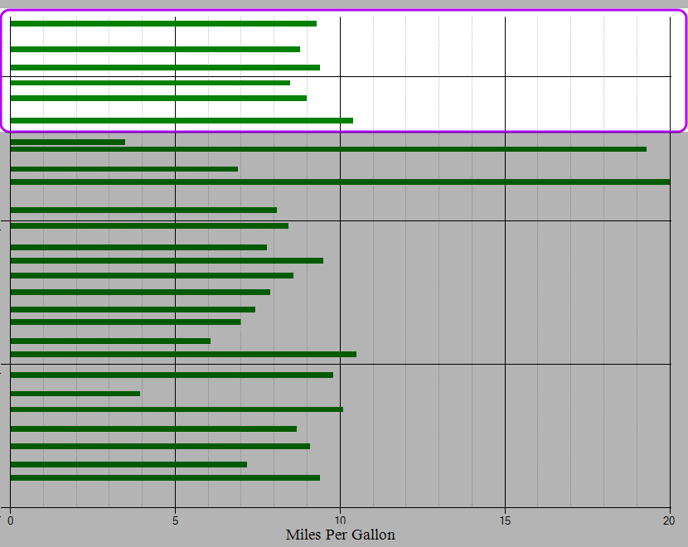
See how our vehicle gets a consistent eight to nine miles per gallon? It will always vary by a few miles per gallon, according to what sort of driving the vehicle did that day.
Now let's see what a problem looks like...
Typographical error on fuel receipt
Typographical errors are the most common problem with fuel purchase logs. Here is how they look in the analysis:
Typographical Error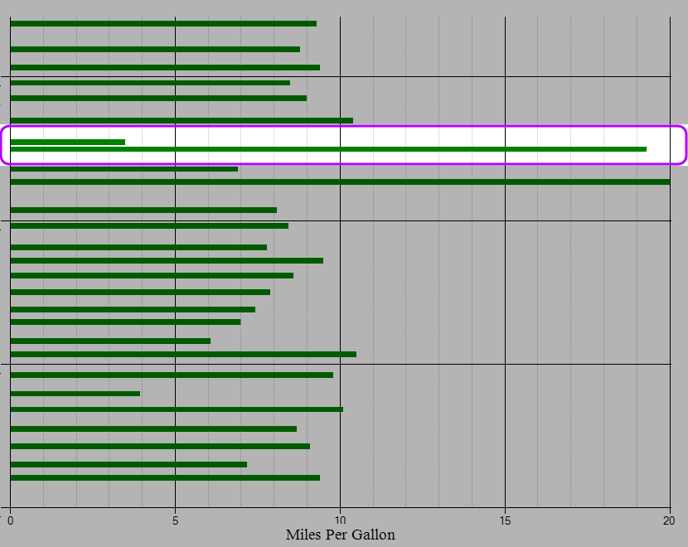
A typographical error appears as a sudden jump and an accompanying dip. We see a vehicle perform very poorly, then suddenly perform very well... or vice versa. If the two entries were averaged out, the performance would be normal.
This is caused by a typographical error on one of the fuel receipts -- probably the odometer reading, or the date of purchase.
Missing fuel receipt
Here is what a missing fuel receipt looks like in the fuel log analysis:
Missing Fuel Receipt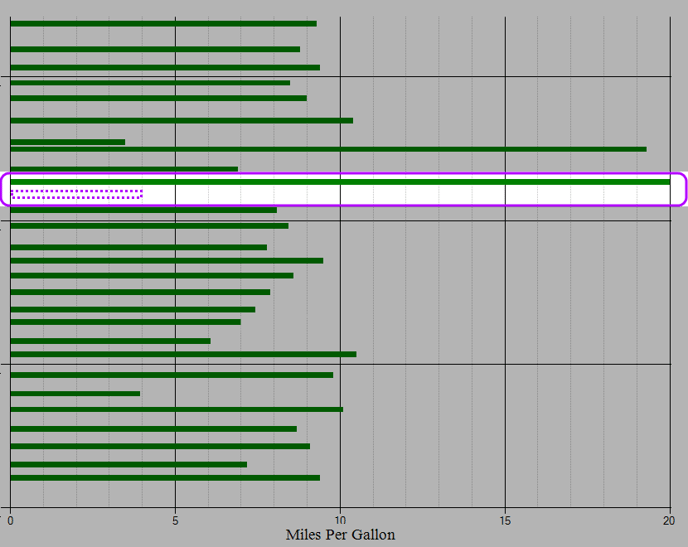
A missing receipt appears as a sudden jump without an accompanying dip. From AngelTrack's point of view, the vehicle drove a distance equaling two tanks' worth of fuel, but only purchased one tank's worth.
Mechanical problem
When a vehicle develops a mechanical problem, it will often manifest like this in the analysis:
Mechanical Problem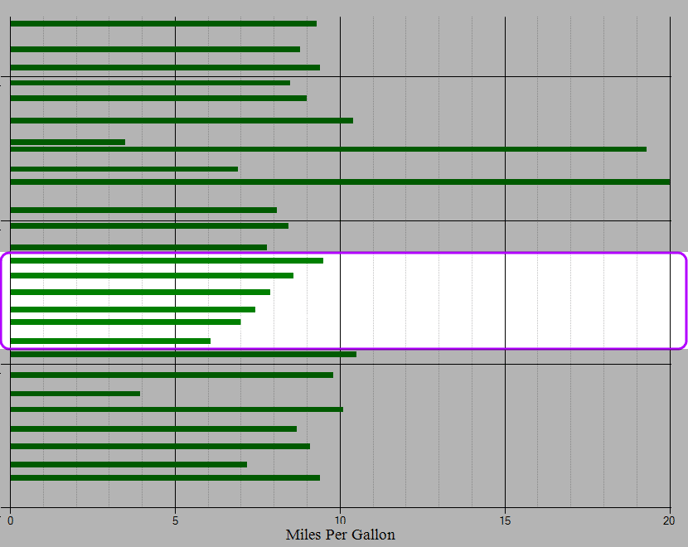
The mechanical problem usually appears as an ongoing decline. The vehicle is using more and more fuel to travel the same distance. First things to check are:
- Tire pressure
- Wheel alignment
- Fuel leaks
- Engine oil and transmission fluid condition
- Air filter
- Spark plugs and coils
Excessive Idling, or a Diversion
There is no way to tell the difference between a day of excessive idling, versus an incident of fuel diversion. They both look like this:
Excessive Idling, or a Diversion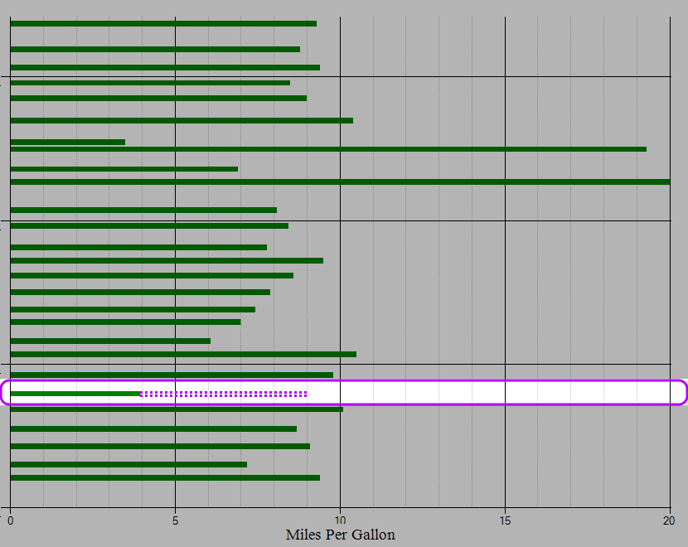
A day spent idling, or an incident of fuel diversion, appears as a sudden dip without an accompanying jump. From AngelTrack's point of view, the vehicle took on a large amount of fuel but was not able to drive very far, before needing to fill up again.
"Fuel Receipts With Problems" Report
Anyone submitting a fuel receipt can check the ☑ This fuel purchase record needs review by a supervisor box, to request that a supervisor review and -- if necessary -- correct the receipt. Employees should check the box when submitting fuel purchase records after-the-fact, when the receipt is missing and the cost or gallons is no longer known with certainty.
All fuel purchase records thus marked will appear in the Fuel Receipts With Problems report, accessible from the Supervision home page. Supervisors should monitor this report and clear up problems while they are still fresh in the mind of the employees who submitted them.
Bulk Import of Fuel Purchase Logs
To import a fuel purchase log into AngelTrack, the file must be .CSV ("Comma-Separated Values") and must include the following columns:
Vehicle, Date, Odometer, Gallons, Cost, Location, Tank
If the .CSV file has a header row, then the header row must mention the aforementioned columns by name exactly, but they can be in any order. All other columns are ignored.
If the .CSV file has no header row, then the first six columns must exactly match the aforementioned columns, in order; 'Tank' data, if provided, must be the seventh column. All additional columns are ignored.
Microsoft Excel can save its spreadsheets as .CSV files. Each worksheet in a workbook must be individually saved as a .CSV and then imported here.
The 'Location' field is optional and can be empty. Note that it does not necessarily contain the location of the gas station used; instead it can be used to specify a fuel card number, or a user ID from your fueling program. If location data is provided in the .CSV, only the first 100 characters of location data will be imported into AngelTrack.
The 'Tank' field is optional and can be omitted if the purchased fuel was added to the vehicle's primary tank. If a 'Tank' is specified in the .CSV, then it should contain contain one of these values: 'Aux', 'Auxiliary', 'Secondary', or 'Generator'. Any other values are assumed to be the Primary tank. When AngelTrack scans the fuel logs to estimate each vehicle's remaining fuel, only Primary tank entries are counted.
For each data row in the .CSV, AngelTrack attempts to locate an existing fuel purchase record, by matching the vehicle, purchase date, and gallons or cost. If an existing purchase record is found that matches those three criteria, then the record is updated with new data (from the .CSV) for its odometer, gallons, cost, and location fields.