Enforcing Timely Report Completion
How AngelTrack enforces report completion, as well as the customizations offered
AngelTrack assigns liability for report completion to the crew member who is designated as the Attending / OIC for the dispatch.
Attending Crew Member / OIC
Every dispatch in AngelTrack has an "Attending / OIC" field that specifies who is responsible for completing (and correcting as necessary) the report and getting it sent to QA.
The attending is automatically set to the first crew member who opens the PCR for that dispatch. It is also automatically set if a dispatch is assigned to a shift that contains only a single crew member, such as a wheelchair transport or a telemedicine call.
Once set, the attending can be changed under these circumstances:
- Any other crew member in the shift can click the "Make Me the Attending" button (in the Followup page) to make themself the attending. However, a crew member cannot designate someone else as the attending.
- On the PCR Narrative page, there is a similar option to "Make Me the Attending".
- If there is a lieutenant or captain aboard the shift, he or she can designate any crew member as the attending.
- Any dispatcher or biller can edit the dispatch record and designate any crew member as the attending.
- Any QA reviewer can change the attending during the QA review process, in order to fail the report back to whoever needs to correct it.
When no attending crew member is set
Until such time as an attending is set, all crew members in the shift are liable for completing the report. As such, a single dispatch can show up in multiple crew members' to-do lists, until somebody sets themself as the attending.
Help from the Timeclock
AngelTrack's timeclock can help with enforcing report completion. If so configured (using the Preferences page under Settings), it does not allow crew members to clock out when they have unfinished and uncorrected reports waiting.
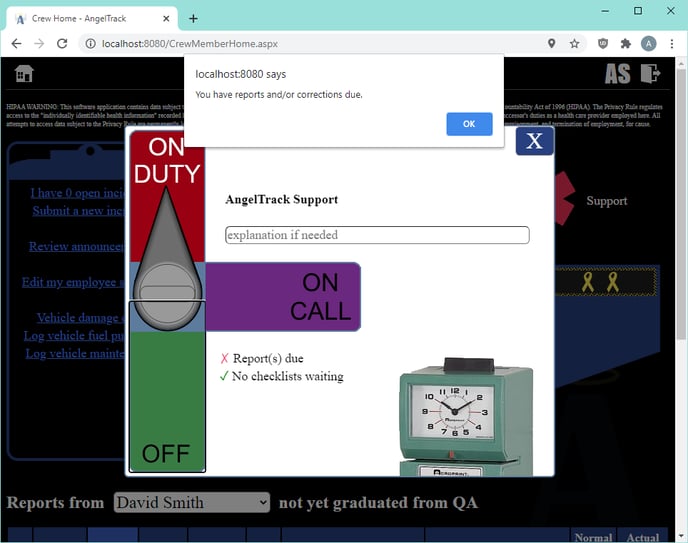
The configuration settings work like this: Specify a number of hours (for example 2), and AngelTrack will thereafter prevent clockout if the employee has any unfinished report that has been waiting that many hours or more (i.e. any calls run during the last 2 hours). It works this way to allow crew members to go home without finishing the run reports from the very last hour or two of their shift.
Remember, your salaried employees can use the timeclock too. That allows AngelTrack to calculate crew utilization rates, to show whether the operation is over- or under-staffed for the current call volume.
Manual clockouts when reports are unfinished
If an employee has unfinished/uncorrected reports but needs to leave work immediately, any captain, lieutenant, dispatcher, or HR member can manually clock them out. The clockout record will be automatically marked "Needs attention" so that it can be reviewed later and corrected if necessary.
When a supervisor or dispatcher grants a manual clockout in this situation, AngelTrack permanently marks the employee's timecard with the number of unfinished and uncorrected reports. The mark shows up in red and clearly shows how many reports were left waiting. Employees will eventually see the marks, and learn to be careful not to ask too often.

Reminder Popovers
There is a preference setting you can activate which will cause AngelTrack to display popover reminders on the Run Call page when a crew presses the 'enroute' button. The popover appears when the crew has got at least one unfinished report that they could be working on during the drive to the next call.
Reporting Tools
AngelTrack provides a variety of reporting tools to visualize how promptly crews submit their reports, how well crews' reports fare in QA review, and how completely crews are filling out the PCR's various forms.
QA Status Report
Supervisors can view the Crew QA Status Report to see how many unfinished and uncorrected reports are awaiting the crew members. Remember that an unfinished report can be double-counted if neither of its crew members are marked as the attending.
From the report you can click any crew member's name to see a list of dispatches waiting on them.
PCR Completeness Reports
Because AngelTrack allows crews to leave fields blank in its PCR forms, AngelTrack grades every submitted PCR form for completeness. Reports are available showing completeness grades over time; refer to the PCR Completeness Reports guide to learn more.
QA Performance Reports
The Crew QA Performance Report shows statistics for crew members' report completion, including rates of QA failure and QA objections. The "Avg Days to Pass QA" column is particularly useful when deciding who may need retraining or disciplinary action.
Meanwhile the Crew QA Performance Visualizer" lets you plot any specific crew members' QA performance over a time period, to see how their performance is changing. Obviously it is desirable for their failure and objection rates to trend downward over time.