Medications List / Scope of Practice
A guide to the Medication List in AngelTrack, as well as how it can be customized and kept in sync with your state's scope of practice.
The Medications List provides the choices that crew members have when recording (in the PCR) a medication administered to a patient.

Adding a New Medication
You may add medications to AngelTrack's list at any time, without restriction.
Although the built-in list contains all medications that can reasonably be carried onboard an ambulance, you may wish to create additional entries representing different dosages, dilutions, or delivery methods to suit your bookkeeping and reporting needs.
Importing Your State's Approved Medication List
If your state's Department of Health has published its list of approved medications for EMS, and if they have placed it into the NEMSIS TAC repository as is customary for such lists, then AngelTrack can automatically import it. If possible, this was already done for you when your AngelTrack server was first activated.
You can re-import your state's list at any time, by clicking the ![]() icon found at the upper-right corner of the medications list. You must be a member of the Captain or Administrator role to do so.
icon found at the upper-right corner of the medications list. You must be a member of the Captain or Administrator role to do so.
During import, if the state's list includes a medication not already in the list in AngelTrack, then AngelTrack will look-up its trade name using the built-in RxNorm database. If the state's list includes a medication that uses an obsolete RxNorm code, AngelTrack will need you to manually input the name. See the "RxNorm Codes" section below to learn how to do this.
For each medication newly added during the import, you must set the "Patch level", "Narcotic", "Thrombolytic", and "Default dosage units" fields of any newly added medications, because AngelTrack cannot set these automatically.
RxNorm Codes
Every medication in AngelTrack's list has an accompanying RxNorm code, as defined by the National Institute of Health's RxNorm project.
An RxNorm code can refer to a general medication or it can specify a dosage and/or delivery mechanism. AngelTrack's medication list specifies general medications, not specific dosages; the dosages are normally provided by the crew in the PCR... and so AngelTrack's preconfigured RxNorm codes reflect this. If you create new medication types in AngelTrack for specific doses or delivery mechanisms, then choose the specific RxNorm codes that reflect this.
AngelTrack's Medication Edit page will provide some assistance in looking up the correct RxNorm codes. You can also use the RxNorm project's RxNAV tool to query the RxNorm database to find the appropriate RxNorm codes.
RxNorm codes are required for NEMSIS uploads
Your state trauma registry requires you to upload your run reports in NEMSIS 3 format. NEMSIS 3 requires the corresponding RxNorm code for each medication administered by your crews, which is why AngelTrack demands an RxNorm code for each medication type you define.
To learn more about uploading to your state trauma registry, read the State Trauma Registry Uploads guide.
"[Unknown RxNorm XXXXXX]" entries in the medication list
When your AngelTrack server was deployed, it automatically imported your state EMS department's official list of approved medications. This list is sometimes called a "StateDataSet".
Unfortunately, some state lists contain defunct medication codes, and so AngelTrack is unable to lookup the codes to get the medication's proper name. These "Unknown RxNorm" entries are therefore left over in your medication list.
State medication codes are officially called "RxCUI" codes, or "RxNorm" codes. If you like, you can look up these defunct RxCUI codes on the internet using a public tool called RxNav, and fill out and reactivate the records in AngelTrack.
☑ Narcotic Flag
Each medication has a "Narcotic" flag. The flag is already set for AngelTrack's built-in medications; you can set it yourself for medications you add.
The purpose of the flag is to enable AngelTrack's narcotics tracking systems, including the Medication Usage Report under Supervisor home and the Narcotics Usage Report under HR home. These reports will help you survive a DEA audit. You will also need your crews to record the dose ID numbers from the vials, as discussed in the next paragraph.
☑ Crew Must Record a Vial ID Number Flag
Each medication has this flag. When set, the PCR requires the crew member to type in the dose identification number from the vial. The number is stored and tracked, for later reference by the Medications Usage Detail report.
This flag is on by default for all narcotics.
This flag is used by both of AngelTrack's narcotics tracking systems -- both the Simple Narcotics Tracking System and the End-to-End Vial Tracking System. Consult your legal counsel before deciding which of AngelTrack's narcotics tracking systems is sufficient for your agency.
☑ Crew Must Sign a Witness Form if This Medication is Administered or Wasted Flag
Each medication has this flag too. When set, the PCR requires a crew member or witness to sign a "Narcotics used" or "Narcotics wasted" electronic form whenever the PCR records indicate that such an event has occurred. The "Narcotics wasted" form is typically signed by medical personnel at the destination facility.
This flag is on by default for all narcotics.
This flag is used by both of AngelTrack's narcotics tracking systems -- both the Simple Narcotics Tracking System and the End-to-End Vial Tracking System. Consult your legal counsel before deciding which of AngelTrack's narcotics tracking systems is sufficient for your agency.
☑ Thrombolytic Flag
Each medication has a "Thrombolytic" flag. The flag is already set for AngelTrack's built-in medications; you can edit it, and you can set it yourself for medications you add.
The purpose of the flag is to warn crews when they need to use the reperfusion checklist. In the PCR, in the "Meds" tab, when the crew selects a medication that is marked ☑ Thrombolytic, a warning icon appears along with a link to pop up the reperfusion checklist. The checklist looks like this:
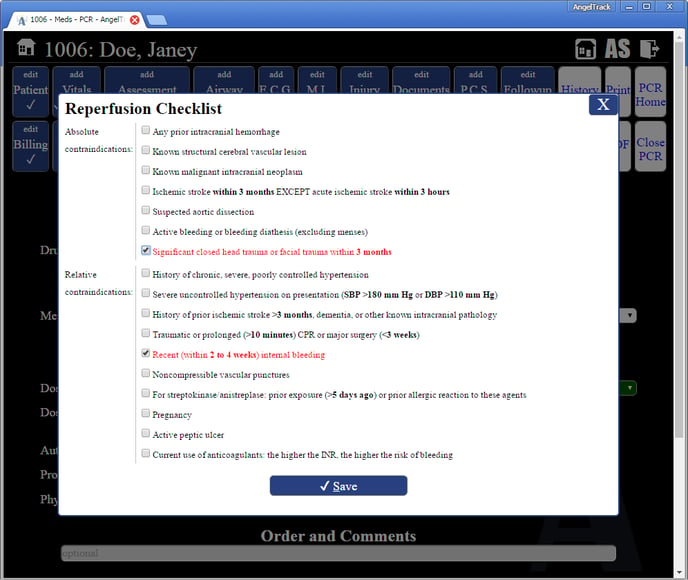
If the crew member fills out the checklist, AngelTrack will permanently save the answers in the run report for that dispatch.
Price
If you charge for the administration of certain medications (e.g. oxygen), specify the price. When the crew uses the PCR to record the administration of a priced medication, AngelTrack automatically adds an appropriate line-item service charge to the dispatch.
The service charge will be automatically deleted if the crew deletes the associated medication record in the PCR. Also keep in mind, line-item service charges are ignored when an insurance carrier adjudicates a price for the run.
To learn more about billing for medications and other on-scene services, read the Billing for On-Scene Services guide.
Retiring a Medication
When a medication is no longer in use, mark it 'Inactive' by clicking the 'Active' button. Leave it in the list as-is; we strongly recommend against renaming it in order to reuse its record for a different medication. This is important. Older PCR records in AngelTrack may be keyed to it, and if you then rename it to something else, it will inadvertently change those older PCR records too.
You can always un-retire a medication by clicking the 'Inactive' button to change them back to active. At that point, they will reappear as a choice in the PCR's medication list.
Re-Importing Later / Change in Scope of Practice
If your state's health department does publish its procedures and medications lists, and if they later announce a change in the scope of practice, then you can easily import the changes into AngelTrack.
While logged-in with Administrator or Captain access, visit your Medications List by clicking the link on the Settings page. On each one, click the bulk-import icon ![]() to open the bulk importer. Use the "Fetch from NEMSIS" option, leave all the other settings set to default, and click the "Import" button. AngelTrack will then try to pull the data from your state's health department. If found, AngelTrack will merge the new data into your configured list.
to open the bulk importer. Use the "Fetch from NEMSIS" option, leave all the other settings set to default, and click the "Import" button. AngelTrack will then try to pull the data from your state's health department. If found, AngelTrack will merge the new data into your configured list.
For any brand-new entries, AngelTrack will try to look up any medication names (the state lists provide medication codes and procedure codes but not names); if it cannot find them, then it will leave those entries named "[Unknown medication xxxx]", you must look up the names yourself by editing the medication record and clicking the lookup tool. If the lookup tool cannot find the answer, then your state is using a retired RxNorm code; you must look up the name yourself, using the free online RxNorm browser.
What Are These "[Unknown RxNorm]" Medications?
If your medication list contains entries named "[Unknown RxNorm xxxxxx]", it means your state trauma registry's medication list contains deprecated RxNorm codes which are not present in the current RxNorm database.
You can use RxNorm to look up those codes in the inactives list to possibly see which medication your state intended, and edit the medication record as needed.