Service Charges
How AngelTrack handles service charges associated with the specific service provided, and how you can assess them manually
Every dispatch in AngelTrack has its own list of payment events. The list can include a special kind of payment event, representing a service charge. The service charge is included as a line item during invoicing and counts towards the balance due just like any other payment event.
Service charges can be created, modified, and deleted using any of AngelTrack's UI for managing the payment event list. There is also a special UI in the QA Review form so that the QA reviewer can quickly assess any relevant service charges.
Service Charges are Different From Finance Charges
A service charge adds to the monetary amount owing for a dispatch, but it becomes void when an insurance carrier adjudicates an allowed price. Finance charges, by contrast, are always in force -- even in the presence of an adjudicated price.
To learn more about this, read how AngelTrack calculates the balance due.
Printed in the Invoice as Line Items
As with all payment events, service charges are printed in the invoice as line items. Here is an example of an invoice containing one dispatch with a service charge (bariatric lift) attached:
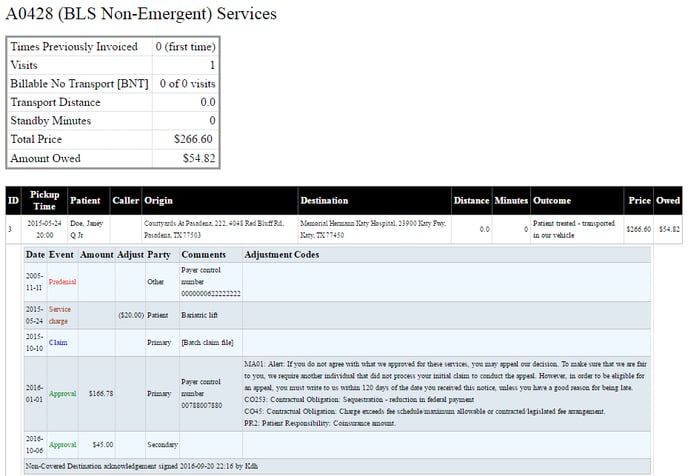
Note that there are other automatic line items in an AngelTrack invoice:
- all insurance claim activity,
- !bang comments,
- dispatch confirmation notes (in case you are charging for a billable-no-transport call), and
- "Non-Covered Destination" / "Advanced Beneficiary Notification" signature warnings.
Service Charges are Payment Events
Service charges are payment events and therefore appear in all payment event lists. In addition to the aforementioned UI in the QA Review form, they can also be created using Record a Payment Event or by clicking the ![]() icon at the top-right of any payment event grid.
icon at the top-right of any payment event grid.
Billers can modify and delete service charges at will, just like any other payment event. Whenever a payment event is added, modified, or deleted, the dispatch's balance due is recalculated; however, existing invoices will not be retroactively modified. Instead, the new charges will be picked up during the next reinvoicing cycle.
Some Service Charges are Automated
AngelTrack will automatically add service charges for:
- medications administered,
- lab tests administered, and
- all tags marked for auto-levy (see details below).
Using the Medications List or Lab Tests List, specify prices for the medications and tests you wish to charge for. If the price is not zero, then AngelTrack will automatically add the appropriate service charges when the crew uses the PCR to record the administration.
If the crew subsequently deletes, for any reason, that PCR medication record, the line-item service charge is automatically deleted too.
During QA review, the list of line-item service charges is shown on the review form so that it can be double-checked and edited if necessary.
Service Charges are Usually Assessed During QA Review
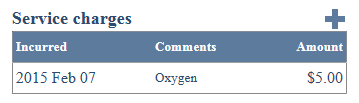 Responsibility for assessing service charges usually falls to the QA reviewer because he/she is already examining the run record in detail.
Responsibility for assessing service charges usually falls to the QA reviewer because he/she is already examining the run record in detail.
To this end, the QA Review form includes UI for checking the current list of service charges accrued for the dispatch, plus a popup window for adding additional charges.
The QA reviewer can add and delete service charges as necessary. Billers can later review and revise these charges using the grid on the "Pmt Events" tab of the dispatch's Dispatch Edit page.
Configuring a List of Standard Service Charge Types
If you have a standard list of charges for line-item services that you offer, you can input your list into AngelTrack, which will then offer it to the QA reviewer.
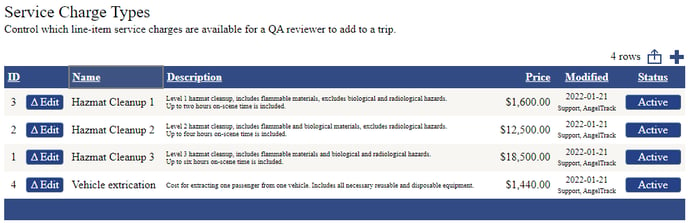
The list is accessible from the Settings page.
Once populated, the list will appear as a choice in the QA Review page's "Add Service Charge" popover. It makes it easy for the QA reviewer to add the appropriate charge amounts and descriptions to the trip.
When building the list, do not add your charges for medications or lab tests; those are configured elsewhere, as described below, such that AngelTrack can automatically add them to each trip as necessary.
Auto-Levy by Tag
Each of your standard service charge types (see above) can specify a list of tags which will trigger an auto-levy.
For example, suppose you want to automatically levy a $10 charge on any call that was referred to you. Automate this task by doing the following:
- Create a new tag named "Referral" or some such.
- Create a new service charge type, name it something like "Referral charge", and set it to $10.
- Add the "Referral" tag to the new service charge type's list of auto-levy tags.
Thereafter, any time someone adds a "Referral" tag to a dispatch, AngelTrack will automatically add a $10 service charge too.
If someone later removes that tag from the dispatch, AngelTrack will automatically mark the associated service charge as deleted, which will affect the balance due. If after that someone puts the tag back onto the dispatch, then AngelTrack will automatically mark the associated service charge as un-deleted.
This also works with automatically applied tags, such as your default tag(s) and any tags auto-added to calls received by any of AngelTrack's APIs e.g. VectorCare.
If you later modify or deactivate the tag, auto-levied service charges are not affected -- not even if you remove the tag from all dispatches.
If you later modify or deactivate the service charge type, the auto-levied service charges it previously created will not be affected.
For further reading, refer to the Tags Guide.
Adding Service-Charges Ad Hoc
Billers can add a service charge to any dispatch at any time. They can do so via any of these routes through AngelTrack's UI:
- From any run ticket (i.e. the Dispatch Edit page), switch to the "Pmt Events" tab and click the
 icon.
icon. - From any billing grid, find the row for the desired trip, and click the
 icon.
icon. - From any AngelTrack page, click the
 icon at the top-right corner to open the search popover and input the run ID, but instead of pressing ENTER instead press the "A" key.
icon at the top-right corner to open the search popover and input the run ID, but instead of pressing ENTER instead press the "A" key. - From the billing sidebar (present on the left-hand side of all billing-related pages), select the "Record a Payment Event" option. A page will open that will help you locate the dispatch you are seeking.
- As noted above, on the QA Review page, find the "Service Charges" grid on the right-hand side and click the
 icon.
icon.
The first four methods listed above lead to the Payment Event Add page. That page will also allow you to enter other types of payment events, not just service charges.
Service Charges are Voided by Price Adjudication
When an insurance carrier adjudicates a price for a claim, then that price is the last word... even if the carrier does not, itself, pay it. Even if the patient pays 100% of the adjudicated price, you may not charge them more than that. Not even service charges. All insurance carriage contracts are written this way.
AngelTrack receives the adjudicated price via an EOB document, which you either upload electronically (if you receive the EOB as an X12.835) or record manually (if you receive the EOB as paper). The adjudicated price is recorded in AngelTrack's "Price allowed" field. Once that field is populated with a price, AngelTrack ignores any service charges, any discounts, and any quoted price when determining the balance due.
Voided, but not deleted
An adjudicated price will void any service charges attached to the dispatch, but it does not delete them. They remain attached as active payment events, and they will take effect again if the "Price allowed" field is ever cleared.
Normally, the adjudicated price will be cleared only during the generation of a facility or affiliate invoice, where the facility's or affiliate's contract prices override the carrier's denial adjudication.
Hardship discounts
If you are trying to apply a hardship discount against the copays owed by a patient, you cannot use a service charge to do so because service charges are voided by the presence of a carrier price adjudication.
Instead, you must add the hardship discount as a finance charge with a negative dollar amount. The Invoice Edit page has a "Service charges and discounts" tab that will help you do this to all trips in an invoice.
Service Charges are Included in Tax Reports
Service charges attached to any written-off dispatch will be included in the Revenue Accrual Report for tax purposes.
Service charges might be countable as revenue and therefore might be countable as a write-off if they are not collected. Consult your accountant to learn whether this may apply to your operation. To learn more about AngelTrack's write-off reporting, read the Collections and Writeoffs guide.