Subscriptions and Flat Rate Pricing
AngelTrack can automatically bill your patients, affiliates, and facilities a monthly or annual fee, as part of a below-retail pricing schedule.
Subscriptions are an extension of AngelTrack's pricing system. Every price schema in AngelTrack can become a subscription plan, i.e. every price schema can include a flat fee, assessed monthly or annually.
Using subscriptions, you can offer your service at reduced cost, or even zero cost, as part of a monthly or annual service plan.
Monthly and/or Annual Billing
Subscriptions can be billed monthly, annually, or customer's choice. The annual rate can be different than the monthly rate.
AngelTrack automatically bills each customer's subscription fee at the selected interval.
Facility and Affiliate Subscriptions
Every facility and every affiliate already has their own price schema. Their subscription, if any, is part of that.
You can assign them whatever monthly or annual subscription cost your contract with them stipulates. Then, set their first renewal date, and let AngelTrack do the rest.
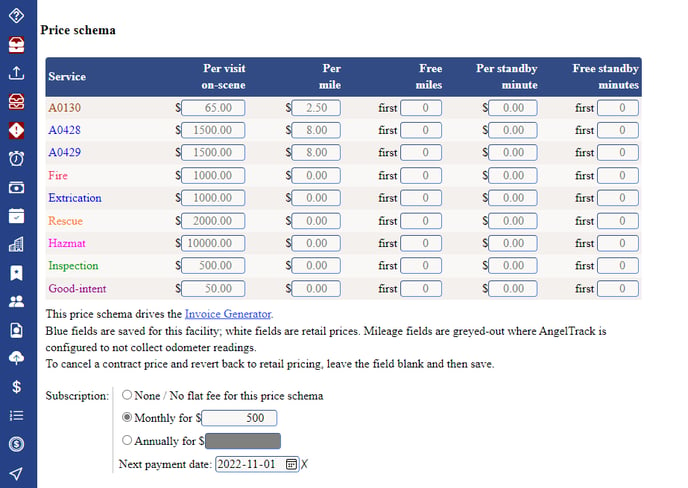
When first activating a new subscription, the renewal date is the date on which the first charge will be levied. Therefore, if they are paying up-front for their subscription, set their first renewal date for tomorrow.
To review and edit an affiliate's subscription, use the "Pricing" tab of the Affiliate Edit page. To review and edit a facility's subscription, use the "Billing" tab of the Facility Edit page.
Patient Subscriptions
Patient subscriptions in AngelTrack work a bit differently than do facility subscriptions and affiliate subscriptions; for patients, it is a two-step process:
- Configure a patient price schema (i.e. a "patient rate") with a monthly and/or annual subscription cost.
- Assign individual patients to the price schema.
This is already how patient rates work: You create a rate schedule, give it a name, and then you assign the schedule to one or more patients. Subscriptions are just an extension of that.
Use the "Subscriptions" tab of the Pricing page to review and edit the charges for your patient subscriptions.
Automatic cancellation of patient subscriptions
If a patient has an active subscription, but isn't paying his or her invoices, the unpaid charges will accumulate in the patient's ledger.
If AngelTrack sees that three subscription charges have accumulated in a patient's ledger, then on the next renewal date, AngelTrack will automatically cancel the patient's subscription. The patient will then revert to retail pricing.
This does not apply to facilities and to affiliates; their subscriptions must be cancelled manually.
Retroactively adding a subscription charge to an existing patient rate
If you add subscription fees to an existing patient rate, AngelTrack will automatically subscribe all linked patient records to it, with appropriate renewal dates.
Billing
Each subscribed customer has a renewal date, which is the day when the subscription charge is levied. You can review and change the renewal date from the customer's Facility Edit, Affiliate Edit, or Patient Edit page.
Whenever a subscription reaches its renewal date, AngelTrack automatically adds the relevant charge onto the customer's ledger, and then resets the renewal date:
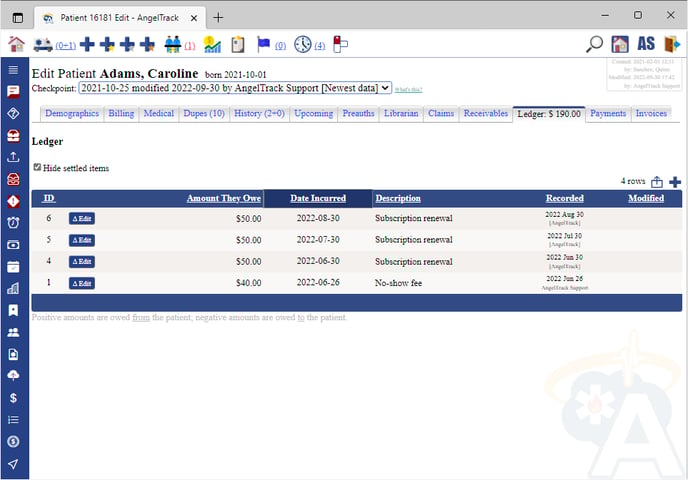
These ledger charges will then appear on the customer's next invoice, in the usual way. You can review the ledger balances of all subscribers by visiting the Subscriptions page, accessible by clicking the subscriber-counts dashboards in the Sales Home page.
Reviewing Active Subscriptions
The Sales Home page dashboards show the numbers of active subscriptions:
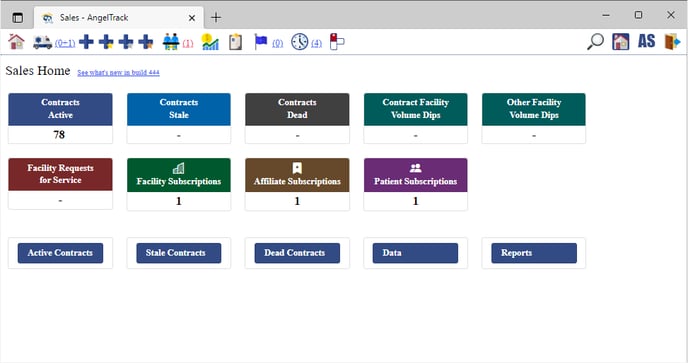
Click any dashboard to visit the Subscriptions page to see all the details. From there, you can click to view any individual customer's record, and make changes as necessary.
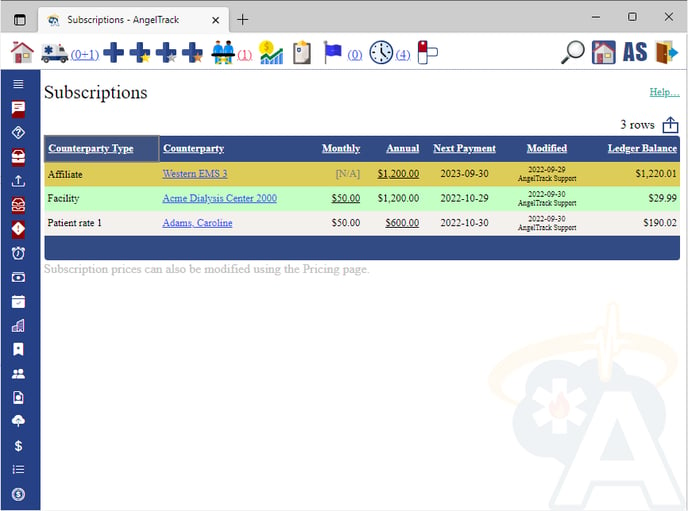
Deactivation of a Customer
If you mark an affiliate, facility, or patient as "inactive", their subscription (if any) will be automatically cancelled.
If you later re-activate them, you must re-subscribe them as necessary.
Reviewing Your List of Subscribers and Non-Subscribers
If you wish to pull your list of all patients to see who does and does not have an active subscription, use the Report Builder's "Patients" and "Patients Seen" datasets. They include all demographic fields, plus the patient's pricing schedule, their ledger balance, and any monthly or annual subscription cost.
If you don't have a Report Builder license, you can still export the data from those datasets, and then view the data in Microsoft Excel or Google Sheets.