Invoice Comments in AngelTrack
A guide to adding comments to invoices in AngelTrack, and some suggestions for usage
Adding comments to your invoices will cut down on the phone calls you will receive from customers who do not understand the items on their bill. AngelTrack partially automates the process of commenting your invoices.
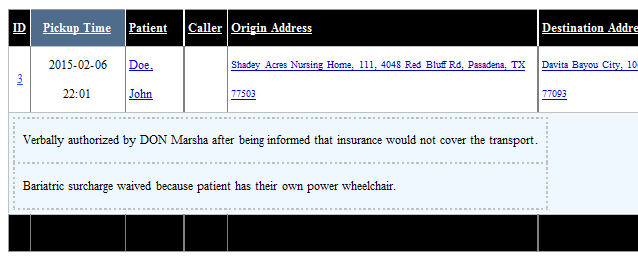
The goal is to preemptively answer questions and objections that customers may have about their bill.
The !Bang Comment
Exclamation points are sometimes called "bangs".
In AngelTrack, any dispatch comment or billing note that begins with an exclamation point is called a !bang comment.
AngelTrack's invoicing system automatically gathers up all !bang comments issued by billers, dispatchers, and QA reviewers across the dispatch's lifetime. !Bang comments appear automatically with each item in the invoice, as a small sub-table, shown in the screenshot above.
There are three different places where billers and dispatchers can leave !bang comments:
- Preauth notes,
- Dispatcher notes, and
- Billing notes.
Billers, dispatchers, and QA reviewers normally add notes to dispatches all the time, and most such notes are confidential. These comments do not flow through to the invoice unless they begin with a bang (an exclamation point), like this:
A line of text must begin with an exclamation point in order to be a !bang comment that will automatically appear in the invoice.
The !bang comment includes all text between the exclamation point and the ending carriage return, even if the sentence wraps to additional lines in the box. For example:
Requires Employee Training
To take advantage of this very powerful feature, employees must be trained to use it... and they must be reminded that !bang comments appear in customer invoices and so must be polite.
Billers
Billers can add !bang comments at many different points in the process, including all of the billing queues. Every billing queue includes a billing-notes field like this:
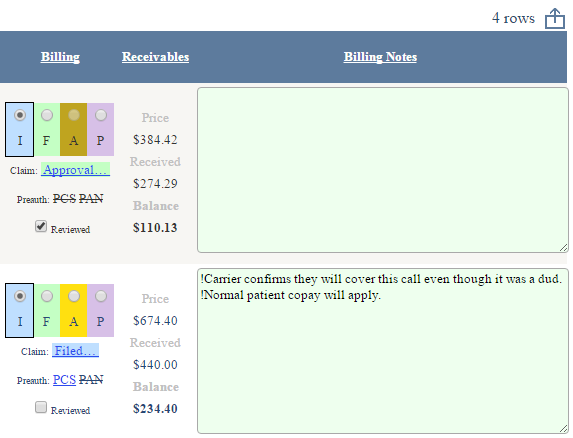
The contents of the Billing Notes field can be edited (or even deleted) as necessary, using the "Billing" tab of the Dispatch Edit page. All changes to the field are fully journaled, showing the 'before' and 'after' contents. The journal can be reviewed by visiting the "Journal" tab of the Dispatch Edit page.
The Prior Auth Queue has a similar but separate notes field. It offers the same kind of text area for jotting comments, but the contents are saved separately into a field called the Preauth Notes, instead of the Billing Notes. !Bang comments in it appear in invoices.

Dispatchers
Dispatchers can easily add Dispatcher Notes at any time, to both live and scheduled dispatches, and also while doing confirmation calls (using the Confirmations for Tomorrow page). The various dispatch lists shown to dispatchers have a note icon on the far right that looks like this:
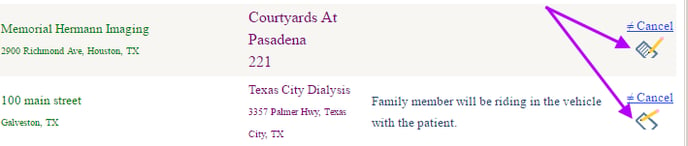
In the screenshot above, the upper pencil-and-paper shows that some notes are already taken, whereas the lower item has no recorded notes yet. The dispatcher merely clicks the pencil to add a note, exclamation'd if necessary.
At any time, the entire contents of the Dispatcher Notes field can be edited as necessary, using the "Directions" tab of the Dispatch Edit page.
Dispatchers also have the opportunity to add to the Billing Notes field. It appears at the bottom of the Create Dispatch call-taking form, handy for recording the details of negotiations that occurred during the booking phone call. The Billing Notes field also appears for editing on the "Billing" tab of the Dispatch Edit page.
QA Reviewers
The QA Review form allows the QA Reviewer to add to the Billing Notes, and/or edit whatever Billing Notes have accumulated thus far:
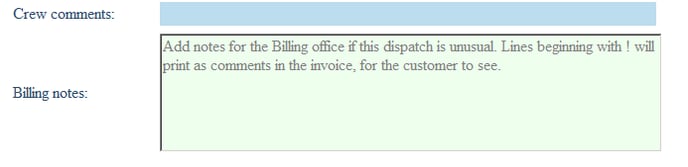
Once your dispatchers, billers, and QA reviewers are trained in the use of this feature, the system will run itself, and your invoices will defend themselves from criticism without human intervention.
Payment Events and Their Comments Appear Too
In addition to the aforementioned comments, each line item of an invoice also includes a sub-table of all payment events recorded thus far. For payment events that were insurance adjudications, a table of adjustment codes appears along with explanations.
Recall that every payment event includes a comment field containing whatever free-form text the biller sees fit. A payment event's comment field is always printed in the invoice, without need for any exclamation point.
This includes line-item service charges, assessed during QA review or at the billing office.
Adding Notes to the Invoice Cover Sheet
Every invoice has its own notes field, totally independent of the various notes fields associated with each dispatch.
!Bang comments in the invoice notes field appear on the invoice's cover sheet, right underneath the cover sheet template text. You can use a !bang comment to add a PO number or a vendor number. Here is an example:

The above invoice notes contain just one !bang comment, and so will appear on the invoice cover-sheet like this:
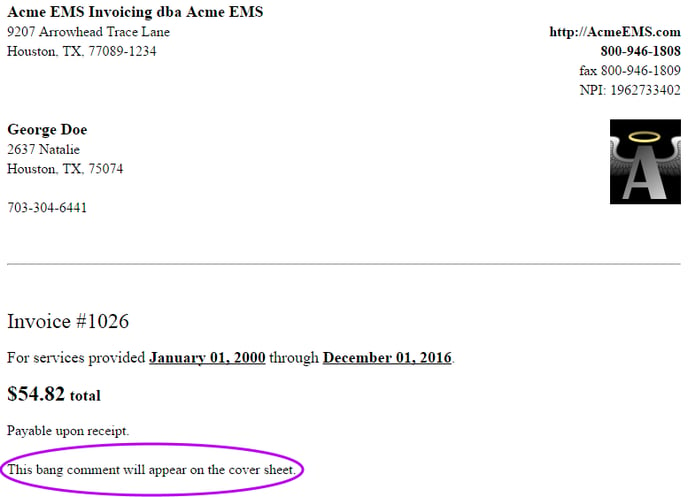
As with the other comment fields, invoice notes are fully journaled. Whenever the notes are changed, a 'before' and 'after' snapshot is written to the journal, which can be reviewed from the "Journal" tab of the Invoice Edit page.