Bulk PCS Form Collection in AngelTrack
A guide to AngelTrack's features to help your agency with its PCS form collection, and some suggestions
AngelTrack identifies trips which likely require a PCS form -- both past and future. There are reports to track your PCS coverage, and grids to partially automate the process of collecting many PCS forms at a time.
If you are not already familiar with the regulations and pitfalls concerning PCS forms, read the PCS Requirements Guide first.
Listing Calls That Probably Need a PCS
Under Billing Home you will find the Prior Auth Queue. This queue is normally used to watch for missing PANs, but it can also show you missing PCS forms: simply untick the ☑ Prior Authorization [PAN] checkbox, and then tick the ☑ Physician Certification Statement [PCS] checkbox. Now the report will show only those calls -- past and future -- that are missing a PCS form.
There is a filter for origin, which allows you to zoom in on a specific facility's transports; this will be useful if you are doing a site visit. You can also adjust the date filters to look further back or further forward in time.
Here is what the Prior Auth Queue's grid controls do:
|
|
Attach a scan of a paper PCS form to this dispatch |
|
|
Open the electronic PCS form for this dispatch |
|
|
Attach a scan of a paper prior authorization form to this dispatch |
|
|
Mark this dispatch as not in need of prior authorization |
|
|
The attached patient is flagged "PAN is always necessary", and so the dispatch cannot be marked "PAN not necessary" |
Bulk Collection Using Paper PCS Forms
If you are collecting PCS forms on paper, then before you head out, use AngelTrack to build a spreadsheet of the needed forms.
The Prior Auth Queue is the place to do it. Use the filters at the top of the page to show just those calls needing a PCS (turn off the display of needed PANs). Then click the ![]() button to download the grid as a .CSV file.
button to download the grid as a .CSV file.
Open the .CSV file in Microsoft Excel™ or Google Sheets™ or your preferred spreadsheet software. You can then analyze the data any way you wish. Probably you will group the calls by origin, because you'll be visiting those origin facilities one at a time and knocking out PCS forms for all calls originating there.
On the day of your trip, print the spreadsheet and take a stack of blank PCS paper forms with you.
After the stack of forms are signed, you may wish to use the facility's copy machine to give them a set of copies for their own records. (Nursing homes and hospitals get audited too, including their transport records.) Then return to base and scan or photograph the signed forms into AngelTrack, using the handy ![]() button in the Prior Auth Queue.
button in the Prior Auth Queue.
Bulk Collection Using the Electronic PCS Form
AngelTrack's electronic PCS form is Medicare-compliant and can be used to retroactively collect PCS forms, subject to the same constraints as retroactive PCS forms on paper.
The electronic PCS form requires a mobile device with GPS capability, because Medicare requires* any electronic signature to include the GPS location where it was executed. Virtually all tablet computers and smartphones have GPS nowadays, so whichever mobile devices your company's crews use will surely be sufficient. However, ordinary desktop and laptop computers will not.
Set up your appointment with the facility's discharge planner, and take your mobile device with you. When you get there, open AngelTrack's Prior Auth Queue and start working your way down the list of transports originating at the facility. For each transport, click the ![]() icon to open the electronic PCS form for that call.
icon to open the electronic PCS form for that call.
Just work your way down the list, filling out the ePCS form for every call where a nurse or social worker is available who has personal knowledge of the patient's medical condition.
If you can get time with one of the facility's physicians, you can use the electronic PCS form to collect multi-day authorizations that will cover whole ranges of calls. Each time you collect a multi-day PCS, all calls it covers will drop out of the queue. You can quickly wipe out most of the queue that way.
*This requirement arises from the Medicare regulations for electronic prescription forms.

PCS Coverage Reports
AngelTrack's reports show what fraction of your transports have the necessary PCS, and which do not.
Under Billing Home there are two reports: the general PCS Coverage which shows across-the-board percentages, and the PCS Coverage By Facility which breaks out the percentages by origin facility.
Both reports break out the numbers like this:
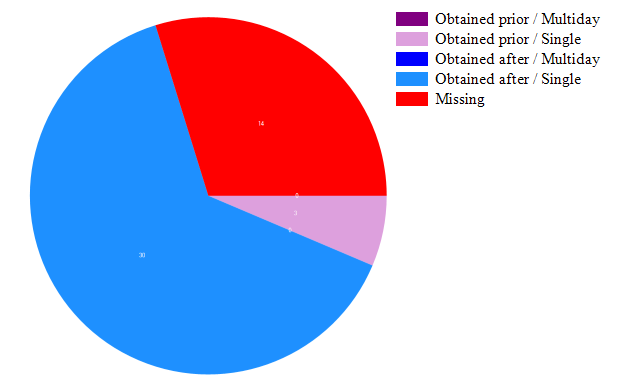
"Obtained prior" means the PCS form -- be it electronic, or be it a scanned paper form -- was recorded in AngelTrack prior to the date/time of service. A high number of "obtained prior" PCS forms indicates that your billing office is busy and prudent.
"Obtained after" means the PCS form was recorded in AngelTrack on the day of service or at some point afterward.
The PCS Coverage By Facility report shows you which facilities have the most PCS coverage gaps, so that you can arrange a visit to get caught up:
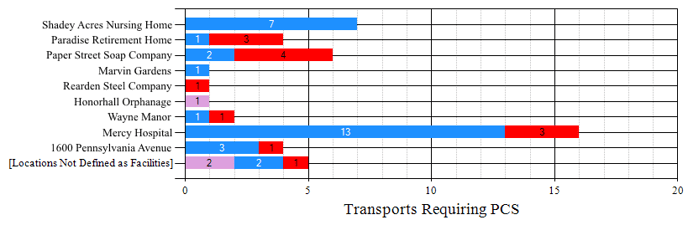
The row labelled "[Locations Not Defined as Facilities]" refers to origin addresses that were not stored as facility records in AngelTrack. You can still attach PCS documents to these dispatches, but they cannot be covered by multi-day PCS documents because multi-day PCS documents are indexed by destination facility.