Checklist Queue and Checklist Reports
AngelTrack provides many ways to monitor crew performance in the checklist system.
Checklist Queue
The Checklist Queue, which is a dashboard on the Supervisor Home page, shows all checklists that:
- Are unfinished; or
- Are incomplete (submitted as "Finished" but with unanswered items); or
- Contain one or more items below minimum.
The report is for supervisors to see only those checklists that require attention. In addition to supervisors, members of the "Mechanic" role have access to this report, in case they are responsible for restocking vehicles.
A supervisor can click to "Acknowledge" each item in the queue, marking it as handled or otherwise understood.
Choosing the correct minimum values for this report
Because the report looks for checklist items that are reported below minimum, your checklist items must be written such that the desirable value is higher or greater than the undesirable value.
For example, suppose you create a checklist item for reporting on the cleanliness of the truck. Suppose you create a High/Medium/Low checklist item named "Dirtiness". Suppose you choose "Low" as the minimum value: you don't want the truck's dirtiness to be greater than "Low", right?
The problem with that is, the report looks for answers that are below the minimum value of "Low", rather than above it. Therefore the report will then ignore any answers of Dirtiness="Medium" or Dirtiness="High", because "Medium" and "High" are above the minimum value "Low".
The correct way to create this item is to create a checklist item named "Cleanliness", rather than "Dirtiness". Then set the minimum to "High". That will cause "Medium" and "Low" responses to appear in the report, because "Medium" and "Low" are below the minimum value "High".
For "Yes"/"No" checklist items, "Yes" is higher than "No". Therefore, a checklist item whose minimum is "Yes" will be reported as a problem when answered "No", but not vice versa. To account for this, we recommend writing "Yes"/"No" checklist items so "Yes" is the desired condition, and then any "No" answer will be reported. For example, use "No new dents or dings", rather than "Any new dents or dings", so that your report can warn you of any "No" answers.
Checklist Shortfalls Report
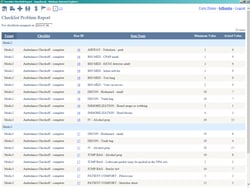 The Checklist Shortfalls Report operates similarly to the Checklist Queue, showing only those items reported below their minimum.
The Checklist Shortfalls Report operates similarly to the Checklist Queue, showing only those items reported below their minimum.
Remember that checklist items function optimally when they are worded so that the higher values are desirable and the lower values undesirable; see the discussion immediately above.
This report does not show unanswered items; it only shows items that are below minimums. It is intended for your logistics supervisor, who is only interested in knowing which items on which vehicles require restocking.
As noted above, members of the "Mechanic" security role have access to this report, in case they are responsible for restocking vehicles.
Crew Checklist Performance Report
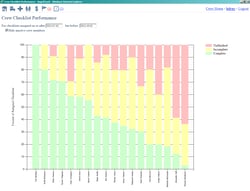 This report shows the performance of all crew members across a selected date range. Each crew members' percentage of complete, incomplete, and unfinished checklists during that date range are shown.
This report shows the performance of all crew members across a selected date range. Each crew members' percentage of complete, incomplete, and unfinished checklists during that date range are shown.
Credit for completed checklists, and blame for incompletes, is assigned to all members of the crew, on the understanding that everyone onboard the vehicle must cooperate to share the total workload such that somebody is free to finish the checklist.
Checklist Performance Visualizer Report
This report zooms in on just one crew member, allowing you to see how their percentages of complete, incomplete, and unfinished checklists are changing over time.
Remember that credit and blame for checklist completion is always assigned to every member of a shift. Thus, if a pair of crew members always run together, and if one of them conscientiously completes all their checklists, then credit will also be attributed to their partner, in the sense that the partner must be carrying other workload in order to make that possible.
Using Report Builder to Monitor Checklist Performance
AngelTrack's Report Builder can report on completed checklists in many different ways, using its "Checklists" dataset and its pivot mode.
There are some built-in reports for checklists, to show you how to get started using Report Builder for checklist completion analysis.
To learn more, start with the Report Builder Overview.