Paired Dispatches
AngelTrack automatically pairs every return-trip with its outbound-trip. This allows the two dispatches to be conveniently managed side-by-side. Likewise for wait-and-return trips.
Trip Type Icons
Every dispatch has a "trip type" icon that expresses its direction, priority, and pairing:
| Icon | Meaning |
|---|---|
| Outbound trip, no return-trip booked | |
| Outbound trip with no transport expected, such as fire, telemedicine, well-person check, on-scene labs | |
| Outbound trip, emergent | |
| Outbound trip, critical | |
| Outbound trip, with a return-trip paired with it | |
| Outbound trip for wait-and-return; AngelTrack will automatically create and pair a return-trip for it as needed | |
| Outbound trip for wait-and-return, emergent; return-trip will be automatically created -- non-emergent -- as needed | |
| Outbound trip for wait-and-return, critical; return-trip will be automatically created -- non-emergent -- as needed | |
| Return trip, no outbound trip paired with it | |
| Return trip, with an outbound trip paired with it | |
| Return trip from a wait-and-return |
Benefits of Pairing
Pairing two dispatches together has the following effects in AngelTrack:
- Editing either dispatch pulls up both run tickets side-by-side, to make it easy to adjust times and services. AngelTrack will also verify the outbound trip's times with those of the return trip.
- When assigning the return-trip to a crew unit, AngelTrack will highlight the crew unit that handled the outbound trip, showing that they have on-scene knowledge and will require few additional instructions in order to perform the return-trip.
- Any document attached directly to one dispatch in the pair, will automatically appear in the document lists (and therefore the run reports) for both dispatches. This spares billers and crews the hassle of attaching their scanned documents a second time. (Refer to the document sharing persistence rules to learn more.)
- A prior authorization document (both P.A.N. and P.C.S.) authorizing transport from point A to B will automatically serve as authorization for the return trip from B back to A. This includes multi-day PAN and PCS documents uploaded before- or after-the-fact by billers.
- If the outbound trip ends ("best effort") without transport occurring, then AngelTrack will offer to automatically cancel the return trip too.
- To prevent confusion, the return-trip will remain inactive until the outbound-trip closes -- even if the return-trip's activation time has come.
Beyond those benefits, paired dispatches have no other effect within AngelTrack.
They do not affect the way that crew members fill out other areas of the PCR, and they move through QA and Billing independently. So, when you have two dispatches that are paired, you can detach or reattach them as you see fit. You cannot lose data or break anything in AngelTrack by detaching or reattaching your paired dispatches.
Detach and Re-attach As You See Fit
When two dispatches are paired, the Dispatch Edit page offers a Detach button you can click to separate them. Once separated, you can create and attach a new dispatch to each member of the former pair. For example, you could detach a pair, create and attach a new return-trip for the original outbound-trip, and create and attach a new outbound-trip for the original return-trip. That would turn a single pair into two pair.
When using the Dispatch Edit page to view a dispatch that has been detached from a pair, AngelTrack will look for its former companion, and if it finds another Dispatch that fits, it will offer to re-attach it: a Reattach button will appear on the Dispatch Edit page. Again, attaching and detaching dispatches from pairs has no ill effects; do so whenever you see fit.
Easily Add a Return Trip to a One-Way Dispatch
Sometimes a one-way transport leads to a return-trip later, such as when an ER calls to ask you to transport the patient back from whence he came. AngelTrack makes this easy to book. Switch to the Closed Dispatches list, scroll down to find the outbound trip, and click its ID number to open it. The Dispatch Edit page will open, and on the right-hand side will be a link to create and attach a return-trip. Click that link, and AngelTrack will then create a new Dispatch with most of the fields already filled out.
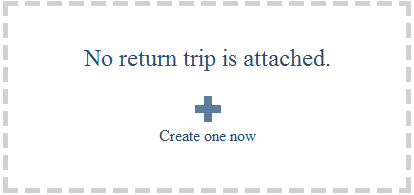
After clicking Save, AngelTrack will attach the return-trip dispatch to the outbound-trip, so that they can be managed together.
Using Pairing with Recurrence
Paired dispatches can recur just like regular dispatches. The pair will recur together, moving in lockstep through recurrences and cancellations. The Dispatch Cancel page is aware of pairing and will help you manage them as a unit: when cancelling a recurring outbound trip, either option you choose (cancel once or cancel forever) is applied appropriately to its return-trip, and vice versa.
Return Trips Not Activating?
If you've assigned a return trip to a crew, but they say the trip isn't showing up on their iPads, check to see whether its outbound trip has closed yet.
AngelTrack automatically postpones the activation of a return trip until its outbound leg has closed, so as to prevent any possible confusion, such as a crew heading to a return pickup before the outbound dropoff has even finished.