Fire Hydrants Tracking
A walkthrough of all of the functionality offered by AngelTrack's hydrants tracking system, including the live map and maintenance tracking
AngelTrack tracks the fire hydrants in your service area, so that it can tell your dispatchers and crews where the nearest hydrants are located. It also tracks maintenance/inspection visits.
To use this feature, your AngelTrack server must have a fire-services license installed.
Configuring AngelTrack
To use this feature, you must import your city's list of hydrants. AngelTrack requires the list to be in .CSV (comma-separated values) format.
- With administrator privileges, visit the Hydrants List page under Settings.
- Click the
 import icon.
import icon. - Follow the instructions on the Hydrants List Importer to install your list.
- Back on the Hydrants List, spot-check the imported data to make sure it all came across. If it didn't, then contact AngelTrack Support.
Each hydrant in the list must have a unique GPS coordinate, and must be at least four feet away from any other hydrant in the list. This limitation exists in order to facilitate auto-merge during the import of additional hydrant lists.
Dispatcher Features
When a dispatcher goes to assign a call to a crew, the Dispatch Assignment page's mini-map will show all hydrants near the scene:
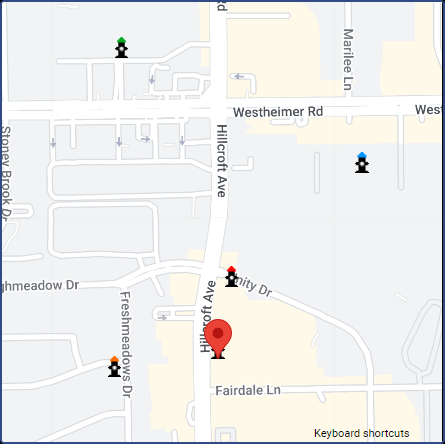
The mini-map will show all hydrants for a half-mile in every direction.
If your hydrants list includes bonnet-color data, then the hydrant icons on the map will show the appropriate bonnet colors.
Dispatchers have the authority to review the Hydrants List and add data or make corrections as necessary.
Crew Features
When crews run a call, if the call is for fire service (versus EMS service), then the Run Call page will display the list of hydrants near the scene:
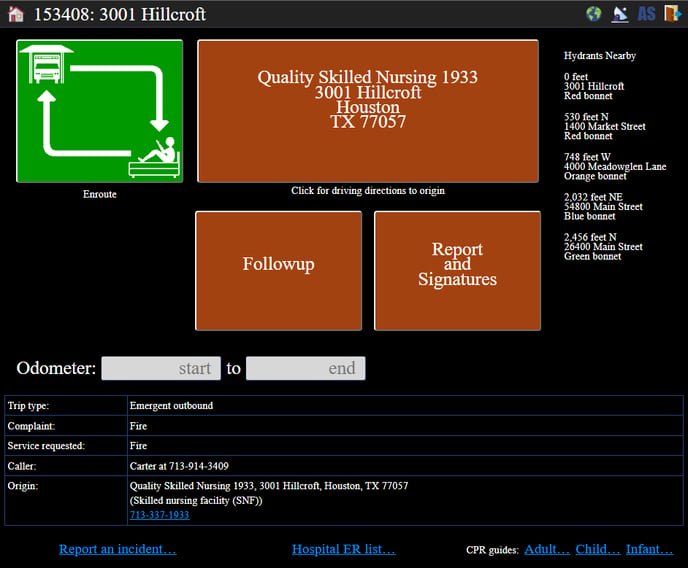
As it does for dispatchers, the list shows the hydrants' bonnet colors, if known. It also shows the distance and compass direction to each hydrant.
This feature is also available in the offline PCR.
Crew Access to the Hydrants List
Crew members in AngelTrack have full access to the Hydrant List, and can add and edit records as they see fit, including inspections. This is in keeping with the necessity at many fire departments for crews to contribute to hydrant maintenance.
The only hydrant-related task that requires higher AngelTrack access is that of importing the citywide hydrant list, which only needs to be done once.
Owning Facility
Each hydrant can belong to a facility record, which represents the building or institution that owns it.
To set or clear this link between a hydrant and its facility, visit the Hydrant Edit page. Once a fire hydrant's ZIP code is on file, AngelTrack will populate the dropdown list of facility records in the same ZIP code. Select the owning facility record and then click "Save".
Inspections
If your department is responsible for performing inspections of hydrants, AngelTrack will help.
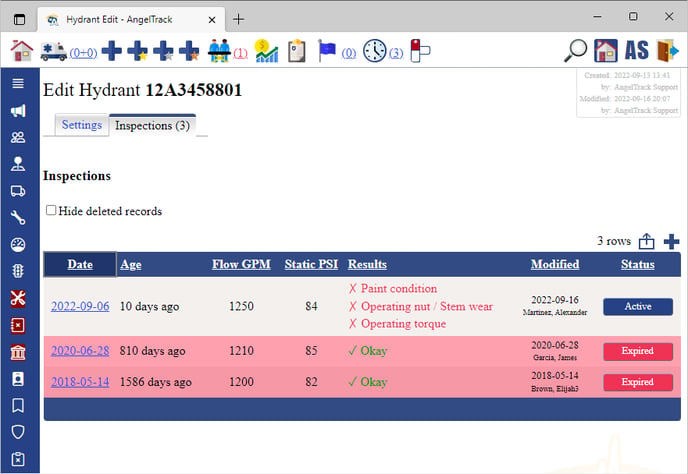
AngelTrack contains a full hydrant-inspection system, to keep track of each hydrant's complete inspection history. To learn more about it, read the Fire Hydrant Inspections Guide.
Auto-Generating a Hydrants List
If you have an AngelTrack sandbox and wish to experiment with the hydrants list, you can ask AngelTrack to auto-generate a hydrants list for you.
To do this, follow these steps:
- Visit the Hydrants List, under Settings.
- Click the plus sign
 to add a new hydrant.
to add a new hydrant. - Input a street address, city, and state to be the center point of your new flock of hydrants.
- Wait for AngelTrack to geocode the street address and display its latitude and longitude.
- Under the map, click the ☑ Auto-generate hydrants tickybox.
Every two seconds, AngelTrack will try a random latitude+longitude location within plus or minus ten miles of your center point. Whenever a random location successfully resolves to a street address, AngelTrack will auto-select a hydrant type, bonnet color, and flow rate, and then save the record as a new hydrant.
This process will continue for 5000 locations before automatically stopping. You can repeat the process as often as necessary. A typical large city has between 15,000 and 30,000 hydrants.
If the random locations mostly fail to resolve to a street address, then try a different center point. Your center point should be in the middle of a large town or city.