Common Human Resources Tasks
A short walkthrough of some of the functionality offered in AngelTrack's HR system
Members of Human Resources have the following tasks to perform in AngelTrack:
Manage Employee Records
AngelTrack stores many pieces of information about each employee, including full name, portrait, mobile phone number, assigned station, immunizations, certificates with expiration dates, and so on.
Each employee can edit their own employee record; they are permitted to view and change most of the data on file about themself. As a member of Human Resources, you can see and modify all of the same data, plus confidential data such as pay rate, employment status, AngelTrack roles, and incidents where blamed.
AngelTrack assumes it is your responsibility to guarantee that all data in your employee records is kept current.
For further reading, refer to the Employee Records guide.
Terminations and suspensions
When an employee is terminated, or is suspended for a significant period of time, you must disable their employee record. For further reading, refer to the Terminations and Suspensions guide.
Manage the Timeclock
Although AngelTrack's timeclock is simple enough to use, experience shows that it too requires ongoing maintenance. When performing such maintenance, we strongly recommend members of Human Resources follow one guideline above all: Modify an employee's timeclock entries only when absolutely necessary; and when such is necessary, leave an explanatory comment. Employees can use AngelTrack to view their own timecards, and they may lose trust if they see unexplained modifications that they were not aware of.
Ongoing timeclock maintenance tasks include:
- Employees rarely forget to clock in, but they routinely forget to clock out, requiring Human Resources to manually clock them out. When that occurs, flag the entry 'Needs Attention', and then prepare a timeclock correction form to attest as such.
- Sometimes a station's internet connection may go down, preventing employees at that station from clocking in or out. And sometimes employees simply forget to clock out. Members of HR can manually clock employees in or out, and supervisors can manually clock them out, as necessary.
- Mark timeclock entries as 'Tardy' (minor or major) according to the posted schedule and company punctuality policy. AngelTrack offers statistics about tardies and absences and the like, but it does not automatically set the flags on timeclock entries.
- Record absences in the timeclock. To do so, click the plus sign as though manually clocking someone in, but choose the 'Absence' flag. Set the clock-in time to the time the employee was supposed to be at work, and the clockout time to the time the employee was supposed to work until. In this way, AngelTrack can calculate how many hours the employee was absent, for use in punctuality reports or disciplinary actions.
For further reading, refer to the Timeclock guide.
Remember to configure AngelTrack's "on call" features
If your company uses "on call" employees, who are paid a reduced rate to be available to deploy immediately from home, configure AngelTrack to do so. Read the On Call guide to learn how.
Do Payroll
AngelTrack has a sophisticated Payroll Calculator that understands salaried versus hourly, overtime, and interperiod rate changes. Once you've input each employee's pay rate and type, AngelTrack will do all the work for you.
For further reading, refer to the Payroll guide.
Schedule Crews
AngelTrack's shift scheduler allows you to book your crews and vehicles in-advance.
You can even configure recurring shifts, as well as exceptional dates and blackout dates, for each of your vehicles. Crews can then visit their Crew Home Page to see when they are next scheduled to work.
Manage the Announcement System
AngelTrack's announcement system is an excellent way to collect signatures on the standard "new hire" documents that employees must sign when beginning employment. AngelTrack can collect electronic signatures, and guarantee that all employees have signed all relevant documents.
For further reading, refer to the Announcements guide.
Using announcements for "New Hire" documents
It is easy to cut and paste your current "new hire" documents into AngelTrack; each document becomes a separate announcement, each requiring a separate signature. If a document changes in the future, AngelTrack will automatically require all affected employees to sign it again.
Monitor the Ticket System
Members of Human Resources have full control over the ticket system. They are the only employees who do so. Human Resources is therefore responsible for ensuring open tickets are processed properly, either assigning them to the correct people for action, or reassigning them to another if the assigned employee is unable or unwilling to take action.
A ticket can also grow stale when the assigned employee is overwhelmed or disinterested; in that case, Human Resources can assign the ticket to another employee, or resort to disciplinary action.
Finally, sometimes employees forget to close a ticket even when all necessary action has been taken; remember, sometimes the only purpose of submitting an ticket is to document that something was said or done. In such cases, Human Resources can simply note (in the incident's details text) that no further action is necessary, and then close the ticket.
For further reading, refer to the Incident System guide.
Use the ticket system for disciplinary writeups
AngelTrack's ticket system is ideally suited for handling disciplinary writeups, including investigation documents and acknowledgement signatures.
Read the Writeups guide to learn how.
Manage Crew Member Certificates
Certificates are a particularly urgent matter in EMS, because they are a legal requirement for many tasks. Although AngelTrack gives a reminder to any crew member whose certificate is expiring or expired, some employees just aren't going to input them, and so AngelTrack assumes that Human Resources has final responsibility for keeping all certificates updated.
There are "Certificates Expiring" reports for crew members, vehicles, and stations. Human Resources should monitor these reports, and summon the appropriate crew members and supervisors when renewals are overdue.
If you need to define some additional certificate types, visit the Certificate Types List. You can create certificate types for crew members, vehicles, and/or stations, or any combination thereof.
For further reading, refer to the Certificate Tracking guide.
Manage Employee Immunizations
AngelTrack allows you to gather and analyze immunization records from all of your employees. AngelTrack will tell you when employees have immunizations expiring, who are in need of a booster shot.
All immunization types are already built-in to AngelTrack, and it knows how many years each one lasts. Employees can enter their immunization records using the Employee Self-Edit page, if you so direct them.
For further reading, refer to the Immunization Tracking guide.
Move Employee Records to the Cloud
You may have a file of paper documents for each and every employee. These files are, of course, highly confidential.
With AngelTrack you can move the contents of that file into the cloud where it is safe. Just scan or photograph the existing paper documents into the respective employee record in AngelTrack, where they are access-controlled and automatically backed-up for you.
AngelTrack's announcement system is capable of collecting electronic signatures and storing them with the announcement. So, next time you have an HR form for everyone to sign, stop doing this:
- print a stack of copies (remember printing costs about $0.12 per page)
- distribute the copies to employees for signatures
- remind everyone to fill out and turn in their forms
- collect the signed forms
- figure out whose form is still missing, and chase down the stragglers
- file the forms into employees' folders, or scan the forms into your document system
...and start using the announcement system to do it instead.
Grant Achievements to Outstanding Employees
AngelTrack's achievement system runs automatically, awarding achievements to employees as they pass the various milestones. However, some of the achievements are not awarded automatically; they are discretionary, to be awarded on a case by case basis by management.
For those achievements which are awarded on a case by case basis, it is up to you to decide what the achievements mean. They have general names like "Star of Life Award", so give it a meaning that is relevant to your operation, and then award it to your employees at the appropriate time.
For the automatic achievements, you have the power to manually award them, if you discover that AngelTrack failed to automatically award them at the appropriate time.
For both kinds of achievements, it is up to you to devise an incentive/reward system, if you desire one. You might award perks or small bonuses to employees who reach certain achievements.
For further reading, refer to the Achievements guide.
Convert Your Employee Handbook to Web Format and Post It Online
If you post your employee handbook online, then AngelTrack can offer a link to it on the Crew Home page, allowing any crew member to view it at any time from any location.
To implement this suggestion, follow these steps:
- Your employee handbook is probably in Microsoft Word™ format. This format is not viewable by mobile devices, or by computers that do not have Microsoft Office™ installed. Therefore you must Save As a web-friendly format:
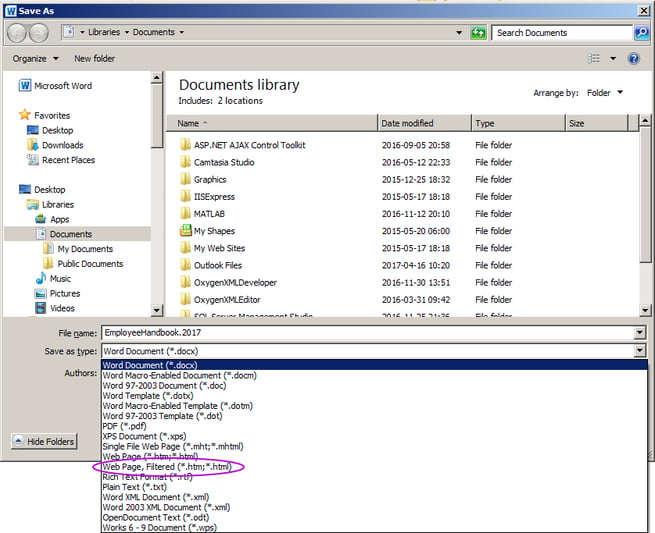
The "Web Page, Filtered" format guarantees that every computer and mobile device can read the document in its entirety. - Word will create a .HTM document for you. Name the document "EmployeeHandbook.2017.htm" or similar.
- Upload the .HTM document to your company's public-facing webserver, but do not post a link to it. Posting a link would allow strangers to find and read the document.
- Connect to AngelTrack with an Administrator or Captain privileges.
- Open the Business Information page under Settings. Once there, switch to the "Online Resources" tab.
- Post the document's full web URL in the "Employee handbook" field, then save. This URL will point to where you uploaded the document to your company's public-facing webserver.
The document will then appear as a link on every crew member's Crew Home page. Whenever the document changes, simply repeat the process.
Alternately, you can contact AngelTrack Support and ask for the document to be uploaded directly to your AngelTrack cloud server. Crew members who click the link will then be downloading it from there.