GPS Tracking Features in AngelTrack
A walkthrough of all of the features available for tracking your vehicles and crew members, all done completely through AngelTrack.
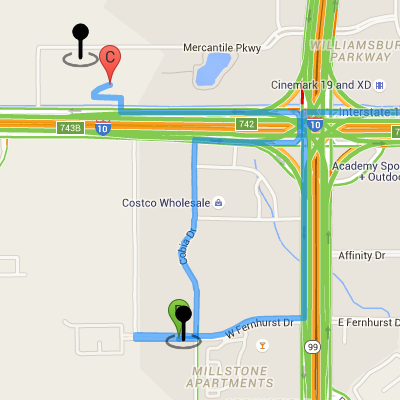
AngelTrack collects the GPS positions of your vehicles and your crew members, separately.
Vehicles are tracked at certain points by inference, or via an AngelTrack integration with your AVL service, or via an optional AngelTrack mobile app named Beacon (discussed below).
Crew members are tracked via their mobile devices when using AngelTrack. Positions are collected whenever a crew member uses his or her mobile device to access a crew-side page in AngelTrack. Crew members can also self-track by running an optional AngelTrack mobile app named Beacon.
Vehicle Tracking
AngelTrack tracks the geolocations of your vehicles for the following purposes:
- The "distance away" column on the Dispatch Assignment page;
- The estimator arrows on the dispatch board;
- Vertex's mid-day solves and suggester;
- Vertex's self-drive mode;
- The vehicle locator mini-map in the Vehicle Edit page; and
- Other and sundry benefits arising as AngelTrack evolves.
Vehicle geolocations are separate from employee geolocations, because employees are not necessarily onboard their vehicles. As such, vehicle geolocations are secondary to employee geolocations for the purpose of critical waypoint bookkeeping, discussed below.
Vehicle tracking data comes from these sources:
- Any AVL integration you've got activated, such as RasTrac or Samsara or Azuga;
- Definite inference points, where AngelTrack is sure it can infer the vehicle's position, for example when a crew has been at destination longer than ten minutes and then marks themselves "back in service" it is safe to assume their vehicle is positioned at the destination's GPS coordinates; and
- Beacon app pings from a vehicle token, if you are using the Beacon app for vehicle tracking.
Employee Tracking
Separate from vehicle geolocations, AngelTrack tracks employee geolocations for the following purposes:
- Logging critical waypoints, including enroute, on-scene, and at-destination, discussed below;
- Logging the location where an electronic PCS or electronic McPAN form was signed;
- Plotting employee pins on the Live Map and on the various mini-maps used by dispatchers;
- Providing substitute data for the vehicle tracking functions listed in the Vehicle Tracking section above; and
- Other and sundry benefits arising as AngelTrack evolves.
Employee tracking data comes from these sources:
- The heartbeat of any logged-in crew-area AngelTrack page that is active in a browser on a mobile device that is not sleeping;
- Any click of a 'Save' button in the PCR areas of AngelTrack;
- The heartbeat of any logged-in Offline PCR, if active in a browser on a mobile device that is not sleeping; and
- Beacon app pings from an employee token, if you are using the Beacon app for employee tracking.
Critical Waypoints
At certain times, AngelTrack permanently stores a crew member's GPS position and date and time:
- When the crew member presses the progress button to mark enroute; and
- to mark on scene; and
- to mark at destination
The permanently recorded coordinates are called "GPS pins", and there should be three recorded for each transport, or two recorded for any non-transport response.
The pins can then be viewed on the Live Map, after the fact, to compare the recorded positions and times against the requested street addresses.
Waypoints are shown on the map using these icons:
| Shift's posting station | |
| Origin address | |
| Destination address | |
| GPS pin (critical waypoints) |
GPS pins are important
GPS pins are important because they are admissible as evidence if the company is ever sued or indicted. The GPS pins show exactly when and where the crew arrived on-scene or at destination. This can be used to prove the timeliness of the company's emergency response, such as is required by many 911 contracts.
The data is tamper-proof: it cannot be altered, not even by the AngelTrack administrator.
GPS pins are also useful in detecting and disciplining crew members who take unauthorized detours, such as marking themselves on-scene even though they are actually still in a restaurant.
Tracking Employees via Company-Owned Devices
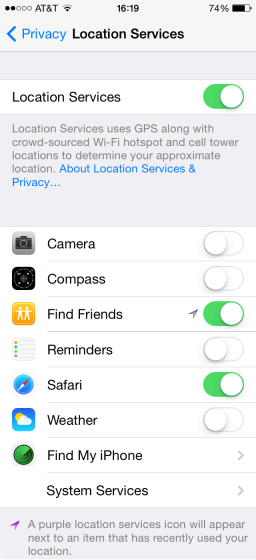 Company-owned mobile devices should be configured to allow the web browser to obtain location data from the device's GPS hardware. This is necessary because AngelTrack -- running in the web browser -- will request the device's location in order to upload a GPS pin.
Company-owned mobile devices should be configured to allow the web browser to obtain location data from the device's GPS hardware. This is necessary because AngelTrack -- running in the web browser -- will request the device's location in order to upload a GPS pin.
The variety of operating systems and web browsers have different ways of allowing or disallowing the web browser from requesting the device's GPS position. You may need to experiment with your company's chosen hardware in order to figure out the correct settings. The picture shown at right is the iPhone's configuration page -- underneath the "Settings" icon -- with Location Services allowed for Safari (needed by AngelTrack) and Find Friends (used to locate lost devices).
In any event, once the correct settings are in place, lock the settings so that they cannot be changed back.
While you are at it, services like Apple's "Find Friends" will permit your supervisors to view the locations of all company-owned devices on a single map, whether or not the devices are using AngelTrack at the time. This can be very useful when attempting to locate a misplaced or stolen device.
Tracking Employees via Personal Devices
Personally-owned devices that employees use in the line of duty can also provide GPS position information to AngelTrack, if the device's owners so choose to.
Monitor for Compliance
You must periodically monitor for compliance in order to catch the occasional misconfigured device.
When crews use AngelTrack on their mobile devices, they must answer yes when their web browser asks them whether AngelTrack is allowed to know their current location:
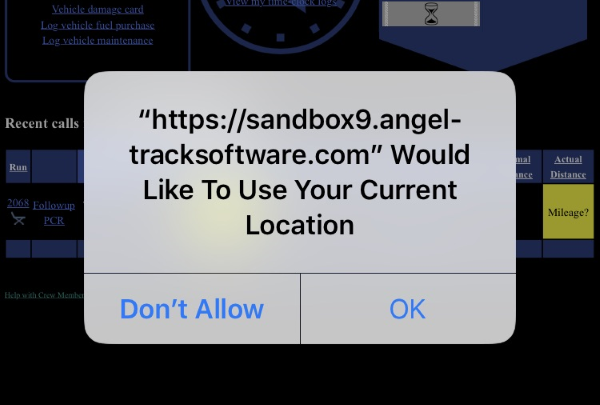
Normally the browser will ask once or twice, and then allow AngelTrack to thereafter always know its location.
If using Safari on iOS, it will re-prompt on every AngelTrack page; to configure it to always trust AngelTrack, click the "aA" icon at the top-left corner of the page, click "Website settings", and then switch the "Location" setting to "Allow", like this:
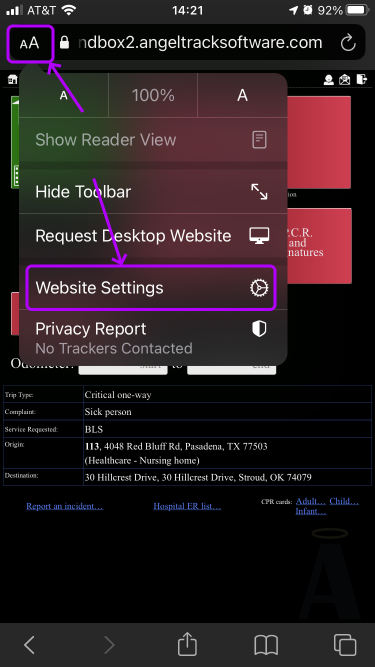
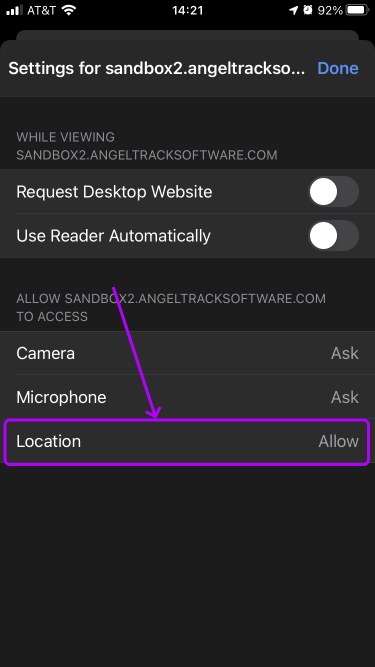
Reports to monitor GPS pin rates
Use the Crew GPS Pin Rates Report under Supervisor Home to identify the employees with the lowest rates of GPS pins. The statistic tells how often the employee records a critical waypoint (enroute, on scene, at destination) while providing a live GPS position. This is the employee's GPS pin rate.
You can also see per-employee pin rates under the "Statistics" tab of anyone's Employee File, and employees can see their own pin rates using the Employee Self-Edit page.
An occasional missing GPS pin is normal; such a thing will happen when a device cannot determine its GPS position... so, do not expect your employees to have a perfect 100% GPS pin rate. Every missing pin is a potential liability: without a pin, you cannot conclusively prove that your crew was physically located where you say they were.
When a crew member falls below 95% pin rate, ask them about their mobile device, and make sure they understand company policy.
Live Crew Positions
In addition to the GPS pins that record important waypoints, AngelTrack also shows live crew positions on its various maps, whenever it receives fresh position reports.
sition reports are sent in by all AngelTrack crew pages when they are open in an active web browser. Crew pages will upload a position report once every two minutes, as long as the page is open in the browser and the device is not locked (asleep).
Current crew positions are shown as colored pins on AngelTrack's Live Map. Pin color indicates patch level:
| Patch Level | Available | Fully Loaded | Stale GPS Position |
|---|---|---|---|
| Car | |||
| Wheelchair van | |||
| Gurney | |||
| BLS | |||
| ALS-I | |||
| ALS+ | |||
| Firefighter | |||
| Fire officer | |||
| Rescue | |||
| Hazmat | |||
| Inspector | |||
| Other | |||
| Salesperson |
When viewing the live map, hover or click any icon to see more information about it.
Fresh versus stale GPS positions
A crew member's GPS position is considered fresh if it is less than ten minutes old. Positions older than ten minutes are considered stale, and are displayed using the question-mark map pins. Positions older than one hour are not shown.
That means that if a crew member locks their mobile device (i.e. puts it to sleep), his or her pin will remain on the map for ten minutes, then appear as stale for 50 minutes, and then disappear if no new position report is received by then. For this reason we recommend subscribing to an AVL service, discussed below. Some AVL services are dirt cheap, and have quick-install dongles that only take one minute per vehicle to deploy.
To learn more about AngelTrack's Live Map, and to learn how to perform dispatching inside it, read the Live Map Guide.
AVL Services / Third-Party Vehicle Tracking Systems
If you use a third-party vehicle tracking system, AngelTrack has a simple API by which it can push position data into your server. To learn more, check out the Geolocation Upload API Guide.
AngelTrack has already integrated with the Samsara fleet-tracking system, so if you already have Samsara devices in your vehicles, you can activate AngelTrack's integration, and begin pulling Samsara data into your AngelTrack server where it will inform many other features. To learn more, please visit any of the AVL integration guides:
- Samsara Integration Guide
- RasTrac Integration Guide
- Azuga Integration Guide
- RoscoLive Integration Guide
- Forward Thinking / FTSGPS Integration
Beacon Mobile App
As mentioned above, AngelTrack has a small, optional mobile app called Beacon that sends continuous geolocation data from any mobile device to your AngelTrack server. You can use it to track employees or vehicles or both, at no cost.
It has the advantage of running 24/7, and can represent a vehicle rather than an employee, and it's free.
It has the disadvantage that a crew might take the wrong iPad at the start of their shift, and thus the Beacon app on the device will be sending the position of the wrong vehicle or employee... whereas an AVL integration does not have this weakness.
Altogether it is not as good as a real AVL system, however it is free. To learn more, please visit the Beacon GPS Tracking Guide.