Medical Device and Fire Equipment Tracking
Track your medical devices and fire equipment, assign each item to a vehicle, and keep records of annual inspections
Listing Your Devices and Equipment
From the Settings page, anyone with supervisor access can visit the Devices and Equipment List. The list shows all active and retired medical devices, fire equipment including hoses, and miscellaneous hardware that your supervisors wish to track.
Click the ![]() icon to add another device or piece of equipment to AngelTrack's list.
icon to add another device or piece of equipment to AngelTrack's list.
Includes hose inventory
For fire companies, all of your hose reels and hose jets can be notated in AngelTrack, including their truck assignments, so that you can monitor their inspections; learn more about this below.
Automatic report to your state
All EMS-category equipment is automatically reported to your state trauma registry as part of your regular "DEM" upload, as required by law. There is no reporting of fire-category equipment, although AngelTrack does report your apparatus (i.e. your vehicles) as required by NFIRS.
Assigning Equipment to Vehicles
Each piece of equipment can be assigned to a specific vehicle, or it can be marked "float" if it frequently moves from vehicle to vehicle.
To quickly assign many pieces of equipment to a vehicle, visit its Vehicle Edit page, switch to the "Equipment" tab, and then go down the list, clicking the "Onboard" button for each item you wish to mark as being onboard.
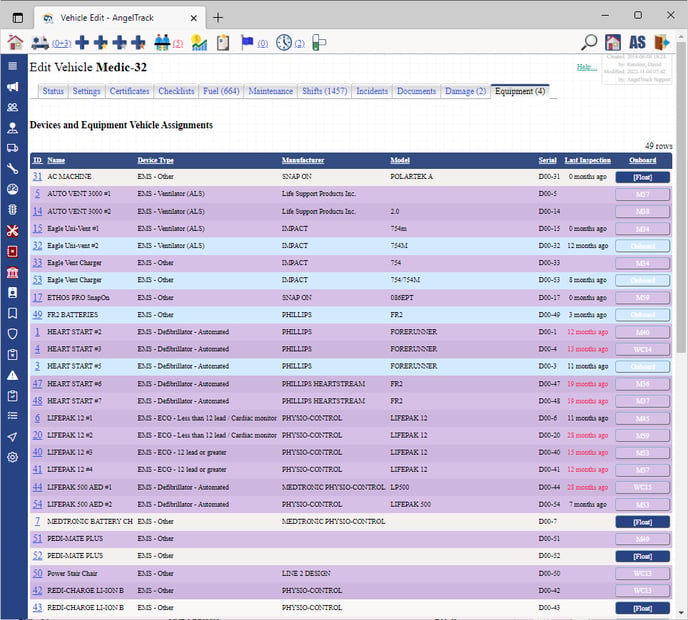
Any row marked in purple is a piece of equipment that is already assigned to a different vehicle. Those items can be reassigned to the current vehicle by clicking the "Onboard" button and answering yes to the confirmation.
ECG Devices
All of your active ECG devices are listed on the PCR ECG page, so that the attending can specify which monitor was used for the report. If an ECG device is marked as assigned to the vehicle that ran the call, that device will be pre-selected when the attending visits the PCR ECG page.
If you own any cloud-connected monitors, be sure to input their make, model, and serial numbers, and then activate one of the following integrations:
Drug Boxes
If you input your drug boxes into AngelTrack's equipment list, setting their "Type" datafield to "EMS - Drug box", you can then make use of AngelTrack's end-to-end vial tracking system, which audits the movements and usage of all narcotics vials passing through your agency.
To learn more, visit the Vial Tracking Guide.
Recording an Annual Inspection
Each piece of equipment's record in AngelTrack has an "Inspections" tab where all of its inspection dates are listed. For each date, the inspector can record comments and a pass/fail indication. The results of the most recent inspection are displayed on the main Devices and Equipment List page.
You can also edit the equipment's "Inspection interval" field, allowing you to specify the number of months in-between re-inspections... or to disable them altogether.
Equipment Queue / Reviewing Inspections
Anyone with supervisor access can visit the Devices and Equipment List page (under the Settings page), and click the "Last Inspection" column to sort the items by their dates of last inspection. If the most recent inspection was longer than 12 months ago, the inspection date will show in red. If the most recent inspection was a failure, then the entire row will show red.
Likewise, the Supervisor Home page includes a dashboard called the Equipment Queue which displays the count all devices that have failing or expired inspections. Click the dashboard to go straight to the Device and Equipment List to review the items that require attention.
Importing a Devices List from a Previous CAD or PCR
If you are migrating to AngelTrack, you can auto-import a devices list exported from your old CAD or PCR. All you must do is export the data in NEMSIS DEM XML format. If the old software cannot do that, you might nevertheless obtain the data from your state trauma registry, if the old software was uploading it to them for you.
Once you have the DEM XML file, visit the Devices and Equipment List and click the import icon ![]() to upload it.
to upload it.
Incidentally, you can use the same DEM XML file to import your lists of employees and of vehicles into AngelTrack.