PCR Completeness Reports
A guide to the reports and analytics available to supervisors for PCR completeness
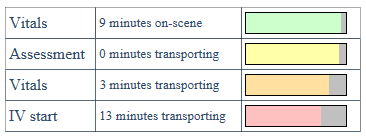 All PCR records in AngelTrack are automatically graded for completeness, from 0% to 100%. The grades are shown to QA reviewers to assist in reviewing run reports, and also shown to supervisors looking for crew members in need of retraining.
All PCR records in AngelTrack are automatically graded for completeness, from 0% to 100%. The grades are shown to QA reviewers to assist in reviewing run reports, and also shown to supervisors looking for crew members in need of retraining.
The chart at right is a typical PCR grade card, shown to the QA reviewer. The grade card indicates that the documentation is lacking for the second set of vitals and for the IV start; PCR fields were left blank when they should've been filled-in.
How Completeness is Graded
Whenever a PCR record is created or modified, AngelTrack looks at all of its datafields to see which are relevant (given the circumstances of the call). Relevant datafields that were answered are added up, with different weightings according to how important the datafields are; for example, the blood pressure fields are weighted more heavily than the "What method was used to measure the blood pressure?" datafield.
The weighted scores are added up and then divided out to calculate a percentage completeness, from 0 to 100. This percentage is saved with the PCR record for later analysis.
The scoring algorithms and weightings are designed such that it is always possible to get 100% by giving meaningful answers.
Completeness grades do not include custom EMS PCR fields.
Why Not Just Make All PCR Fields Mandatory?
You may now be asking: "Why not just require all PCR fields to be filled-in? Why allow crew members to leave any datafields blank?" Indeed, some PCR software does work this way.
Allowing crews to leave some fields blank has these advantages:
- Oftentimes the crew does not actually know the answer... especially during emergent calls, or with uncooperative patients. Requiring crews to always provide an answer will just result in low quality data.
- Sometimes an attending would like to record a few pieces of data -- typically the abnormal items -- and then come back later (when not busy) and fill in the rest.
- PCR records are sometimes created to reflect an exam or a procedure done by somebody else, such as by a first responder or by the originating facility. The attending will record the exam data but has no control over its completeness.
For these reasons, AngelTrack's PCR allows any and all fields to be left blank. It is up to the attending to complete what they can and it is up to the QA reviewer to demand an appropriate level of completeness based on the circumstances of the call.
Company-Wide Completeness Reports
Although one particular PCR report may have justifiably missing answers, over time crew members should be filling out most of the datafields most of the time.
To see who is doing so, and who is not, AngelTrack provides supervisors and members of HR with reports comparing specific crew members against the company average, over any date range. The PCR Completeness Overview report shows all crew members' average completeness (for all PCR forms) over a date range. Meanwhile the PCR Completeness by Crew Member report (shown below) lets you select a specific crew member, and compare how thoroughly they fill out each different PCR form versus the company average.
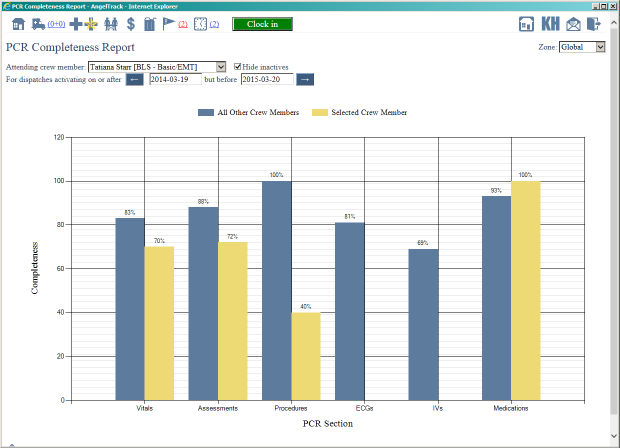
Blue bars show the company average, gold bars show the selected employee
The above report shows a crew member who is submitting run reports with consistently fewer datafields answered than the company average... ten percent fewer for vitals and assessments, and sixty percent fewer for procedure records.
All Crew Members Should Score Above 90%
There will always be the occasional uncooperative patient, and there will always be the occasional crazy emergency where there is no time to do anything except apply pressure. In these situations, nobody expects the attending to collect 100% of the data for vitals and an assessment.
It is up to your agency's policies to determine what is an acceptable percentage of data collection.
Crew Members Can Check Their Completeness Scores
Every employee's Employee Self-Edit page has a "Statistics" tab that shows his or her completeness averages, over any selectable time period.
Narrative Quality Reports
If you permit your crews to use AngelTrack's auto-compose feature, you must monitor their narratives to ensure that they are adding appropriate detail. Remember, the auto-composed narrative is just a skeleton: it is an outline of the story, lacking important human details, qualitative observations, and conversations between patient and attending.
Whenever auto-compose is used, AngelTrack measures the length of the final narrative, and compares it to the length of the auto-composed narrative, so as to measure how much content was added by the attending.
These measurements are averaged over time, and presented to supervisors in the PCR Narrative Length Report in order to visualize how much content the crews are adding to the auto-composed outline. Here is a typical report:
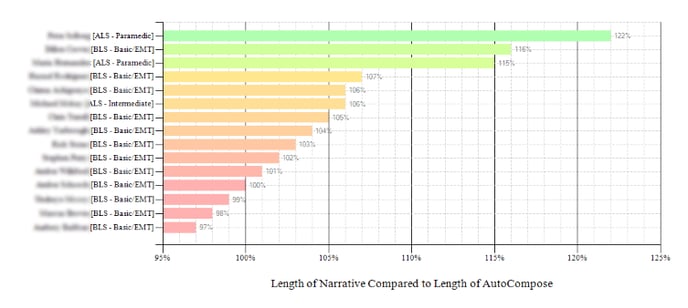
When a crew member is reported as 100%, it means that their completed narratives are -- on average -- 100% of the length of the auto-composed narratives. That is to say, they are not adding any content to what AngelTrack generated.
Limiting or disabling auto-compose
You can revoke auto-compose privileges from individual crew members, by visiting their Employee Edit page (from the Employees List), switching to the "Privileges" tab, and then unticking the ☑ PCR Narrative Composer checkbox.
To limit auto-compose for all crew members, go to Settings, click Document Templates, and edit the template named PCRNarrative. To learn about document templates, read the Document Templates Guide.
If you intend to revoke auto-compose company-wide, consider keeping the [AUTOCOMPOSE_ENROUTE] section, even if you remove all other sections. The enroute section is very helpful for crews, because it contains all the dry demographic information for the call, prior to patient contact. Here is a typical enroute section:
On 2017-10-05 Unit 110 with John Smith [BLS] and Jane Doe [BLS] aboard was dispatched at 15:44 to East Healthcare and Rehabilitation Center (a nursing home) for a cardiac arrest / death complaint. Unit 110 rolled at 15:46, drove emergent at normal traffic speed, arriving at 15:52 -- first EMS unit on-scene.
It's just a bunch of names and timestamps, which is best handled by software. So, consider allowing auto-compose just for this one section, and require crews to write all the rest.
Pulling a List of PCR Procedures Performed
If an employee requests it, you can easily export a list of all the PCR procedures they performed over a date range, including passive procedures like vital-signs.
You can do this from the "Statistics" tab of the relevant Employee Edit page. You can also do it from the PCR Procedures Performed report available from Supervisor Home. They can also export the data themself, from the "Statistics" tab of their Employee Self-Edit page.