Custom PCR Fields for EMS Calls
How to create custom PCR fields, what functionality AngelTrack offers, and how to report on them
You can create your own PCR fields for EMS calls, and set requirements for when the crews must fill them out, based on the circumstances of the call.
These fields do not apply to fire (NFIRS) calls. For fire calls, use AngelTrack's plus-one codes system to add all the custom values you like to the NFIRS report forms' value-pickers.
Enterprise PCR Add-On License Required
This feature is part of the Enterprise PCR license bundle, and so is a paid add-on to AngelTrack. You must visit your Feature Buffet, available from the Authorization page, and activate that add-on license before you can begin using it.
To learn more, please visit the Feature Buffet Guide.
Any provider who built custom PCR datafields prior to the release of AngelTrack's Enterprise PCR may continue using their datafields (including editing) for as long as they wish, free of charge, but may not create new ones until activating the Enteprise PCR add-on license.
Any provider in a jurisdiction that publishes custom datafields (also known as a StateDataSet) may import that list into AngelTrack and use the jurisdiction's custom datafields freely, without need of an Enterprise PCR license. This is discussed further below.
Custom Fields Work Just Like Checklist Items
If you have modified the built-in checklists or created some new checklist items, then you are already familiar with how AngelTrack's custom fields work.
The very same choices are available for the type of field and the kind of response that is expected:
| PCR Field Type | Allowed Responses |
|---|---|
| Yes - No | No answer, "Yes", or "No" |
| Yes - No - N/A | No answer, "Yes", "No", or "[N/A]" |
| High - Medium - Low | No answer, "High", "Medium", or "Low" |
| F - 3/4 - 1/2 - 1/4 - E | No answer, "F", "3/4", "1/2", "1/4", or "E" |
| Percentage | No answer, or any integer from 0 to 100. Answer must be typed into a text box. |
| New - Good - Fair - Poor - Bad | No answer, "New", "Good", "Fair", "Poor", or "Bad" |
| Text | No answer, or up to 100 letters, numbers, spaces, and punctuation. Cannot set a minimum value. |
| Number - Integer 0-6 | No answer, 0, 1, 2, 3, 4, 5, or 6. Choices are presented as quick radio buttons. |
| Number - Integer 0-30 | No answer, or any integer from 0 to 30. Choices are presented in a pulldown menu, not quite as fast as radio buttons. |
| Number - Integer 0-999999 | No answer, or any integer from 0 to 999,999. Answer must be typed into a text box. |
| Number - Decimal 0.0-999999.9 | No answer, or any number, with or without decimal places, from 0 to 999,999. |
| Consumable Level | No answer, "OK Full", "OK Middle", "OK Low", or "Below OK" |
| Custom Picklist | No answer, or any selection from a list of custom choices |
| Date-Time | No answer, or any date and time |
| Expiration Date | No answer, or any date |
| Geolocation | Automatically collects the user's current lat/lon |
Required Fields / Custom Fields that Require Answers
Each custom PCR field has a set of requirements that, when met, will require the attending crew member to provide an answer before he or she is permitted to send their run report to QA.
Options for the service level requirement:
| ☑ Wheelchair calls | All wheelchair and car calls. |
| ☑ Scheduled stretcher calls | All BLS and greater stretcher calls where the priority is 3 (Lower acuity) or 4 (Scheduled). |
| ☑ Emergent stretcher calls | All BLS and greater stretcher calls where the priority is 1 (Critical) or 2 (Emergent). |
| ☑ MICU calls | All MICU calls, whether emergent or not. |
| ☑ Labs calls | All calls for on-scene lab tests, regardless of whether transport later occurs. |
| ☑ Telemedicine calls | All telemedicine calls, regardless of whether transport later occurs. |
Options for the patient disposition requirement:
| ☑ All non-cancelled calls | The field must be answered for every non-cancelled call, including those which were cancelled enroute but still marked "Completed, best effort". |
| ☑ Patient contact | All calls where patient contact was made, even if the patient refuses all care. |
| ☑ Transport | All calls where patient transport occurred, even if the patient refuses any care. |
Making a field "optional"
If you uncheck all the requirements, then the custom field is optional. It will still appear in the PCR for all calls, but it will be up to the crews to decide whether to answer it. AngelTrack will not require any answer.
Here is how required and optional fields are presented to the crew:
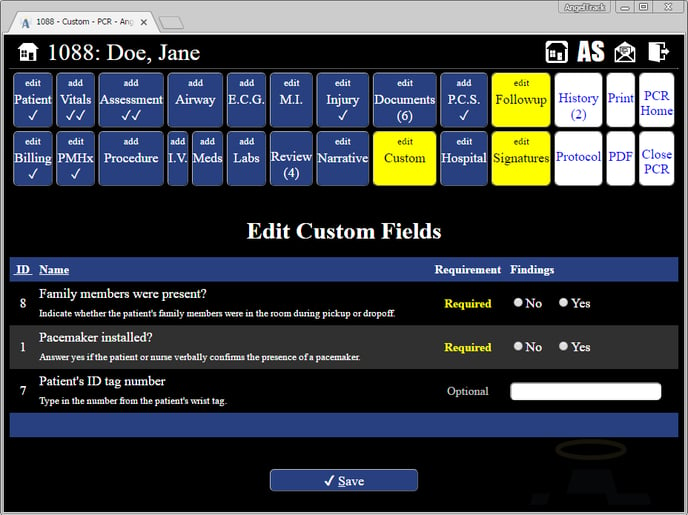
Sort Order
The custom fields presented to the crew will be sorted by field name in alphabetical order. You can determine the sort order by prepending numbers or letters to the beginning of each field's name, like this:
- A: Family members were onboard the vehicle?
- B: Patient's ID bracelet number
- C: Special decontamination requirement?
If any of your custom fields have a jurisdiction state or jurisdiction county, as will occur when your state or county imposes custom fields for its own needs, then those fields will sort after the custom fields that have no jurisdiction state or county.
Minimum Values
You can set a minimum value for each field, if you wish, except for the "Text" field type and the "Date-Time" field type.
The minimum values work the same as those in AngelTrack's checklists feature... except for the Custom Picklist field type, which is explained below.
If the answer provided by the crew falls below the minimum value, then that item will be highlighted in red in the PCR run report. You can also pull reports later to find answers that fall below minimums; see below for details.
PCR Location
You can decide where in the PCR each custom field appears.
Custom fields in the following PCR locations are singletons; they can be answered only once per dispatch:
- the 'Custom' tab;
- the 'Injury' tab;
- the 'MI' tab;
- the 'Hospital' tab;
- the 'PMHx' tab;
- the 'Blood products' tab;
- the 'Community paramedicine' tab;
- the 'Consult' tab;
- the 'Critical care' tab;
- the 'Flight' tab;
- the 'Narcotics' tab;
- the 'OBGYN' tab; or
- the 'Pediatrics' tab.
Whereas for the other PCR locations:
- the 'Vitals' tab;
- the 'Assessment' tab;
- the 'Procedure' tab;
- the 'IV' tab;
- the 'Medication' tab;
- the 'ECG' tab;
- the 'Airway' tab; or
- the 'Signatures' tab.
...your custom field can be answered once for each of those records. For example, if you add a field to the vital-signs tab, then the attending can provide a different answer in the field for each set of vital signs.
If a custom field is marked as 'required' (see above), its PCR location determines how that requirement is enforced:
- Any 'required' custom field on the 'Custom' tab must always be answered for every dispatch.
- Any 'required' custom field on any other tab must be answered only if that tab is being filled out.
For example, if you add a required field to the 'Injury' tab, it doesn't automatically make the 'Injury' tab mandatory, but if the attending does fill out the 'Injury' tab, then the custom field must be answered.
You cannot add custom fields to the 'Patient', 'Billing', 'Docs', 'PCS', 'McPAN', 'Review', 'Followup', or 'Crew' tabs. However, most needs can be covered by adding custom fields to the regular 'Custom' tab, or the 'PMHx' tab.
You can add custom fields to the 'Signatures' tab, even to entirely new signature forms that you create, but there are extra steps; to learn more, please visit the Custom Signature Forms Guide.
Moving a Field Later
Once a custom PCR field has begun to accumulate data, it should not be moved to a different PCR location unless absolutely necessary, because moving a field will cause its existing answers to become obscured in the following ways:
- In the PCR user interface, the field will no longer show the data it collected earlier in its old location; instead, it will appear empty, as though not yet answered.
- If the field requires an answer, then it will show as incomplete, demanding to be answered again before the PCR can be submitted to QA.
- The field's existing answers will vanish from NEMSIS output, since the NEMSIS grouping IDs may no longer match up.
The aforementioned does not apply to the move of a field from one singleton PCR location (see list above) to another singleton PCR location, because in that situation AngelTrack will auto-migrate all existing answers to the new PCR location.
In any case, if you move the field back to its old location before anyone modifies an associated PCR, then any existing answer will reappear in all relevant places.
Custom Picklists
AngelTrack supports the creation of custom picklists, where you supply a list of answers to choose from, and AngelTrack will offer those choices in a dropdown list.
The dropdown list presented to your crews will automatically include a blank (no answer) choice, so you do not need to include that in your list of choices.
You can even include the NEMSIS-standard "null values" as choices: [Not recorded], [Not applicable], [None], [Refused], and [Unable to complete] are built right in to the Custom Field Editor, and you can also add other null values if you look-up their NEMSIS reporting IDs. You can input any NEMSIS reporting ID in the 7701xxx and 8801xxx ranges.
In any case, each choice you input for a custom field must have a unique "Report as" value. AngelTrack will auto-generate these for you, but if your custom field responses need to be represented a certain way in your NEMSIS XML exports for the benefit of some downstream consumer of the data (such as a billing system), then you might need to input specific "Report as" values to match the expectations of that downstream system.
For example, suppose your downstream billing system expects a custom field named "Is patient on hospice?" Suppose the downstream system expects to receive one of these answers:
- "Hospice_0" for "no"
- "Hospice_1" for "yes"
- "Hospice_X" for "unknown"
Those items would become the report-as and display-text values for your custom field, like this:
Add New Choice
Report as: "Hospice_0"
Display text: "No"
Add New Choice
Report as: "Hospice_1"
Display text: "Yes"
Add New Choice
Report as: "Hospice_X"
Display text: "Unknown"
(For reference, the "Report as" information gets emitted in the eCustomConfiguration.06 and eCustomResults.01 nodes of the NEMSIS XML output.)
In addition to this specific arrangement of answers, the downstream system probably also expects the custom field to have a certain field identifier in the NEMSIS XML. In this example, perhaps the downstream billing system expects the field's identifier to be "HospiceStatus". To match that requirement, input that identifier into the "Field identifier" box at the bottom of the Custom Field Edit page, and you're good to go.
Sort order of custom picklist choices
When offering a custom picklist to the crews, AngelTrack will alphabetically sort the choices by their "Report as" values. To change the sort order, you must change the "Report as" values, assuming that any downstream consumers of the data (such as a billing system) allow you to do so.
Minimum value of a custom picklist
You can give your custom picklist a minimum value, by selecting from among its choices.
The minimum-value logic uses the choices' sort order; AngelTrack will mark an answer as "below minimum" if the selected answer occurs earlier (higher) in the sort order than the minimum.
For example, suppose you create a custom picklist with these choices in this order:
- [None]
- Red
- Green
- Blue
Now suppose you select 'Green' as the minimum value. AngelTrack will mark the field as "below minimum" if the crew chooses '[None]' or 'Red', since those choices appear earlier in the list than 'Green'. Whereas the answers 'Green' and 'Blue' are satisfactory since they appear later in the list.
Remember, if you want to rearrange the choices so that your minimum-value works right, you must change the choices' "Report as" values, since that is how AngelTrack sorts the choices.
Jurisdiction State / Jurisdiction County
Each custom field can be limited to a specific state, or to a specific county, as necessary. These options are available as you are creating or editing the custom field. By default, every custom field applies to all jurisdictions.
This optional limitation calculates jurisdiction using the same logic as the state trauma registry uploader. In practice this usually means the state and county of the pickup point, rather than the dropoff point.
State-Mandated and County-Mandated Custom PCR Fields
If your state and/or county mandates any custom PCR fields, above and beyond those already collected by a standard NEMSIS PCR, AngelTrack normally blends them into the relevant areas of the PCR, if it can figure out where best to place a field. For example, if your state mandates an extra piece of data to be collected with every set of vital signs collected, then AngelTrack will probably offer the extra datafield on the PCR-Vitals page. For any state- or county-custom field that AngelTrack cannot automatically place on a relevant PCR page, it will instead place on the catch-all 'Custom' tab.
AngelTrack will auto-import your state's custom fields once a week, according to preference-settings that you control. To learn more about that, please visit the StateDataSet Import Guide.
You do not need an Enterprise PCR license for this; all custom fields necessary for state, county, and national compliance are included with the base AngelTrack product.
County-Mandated Custom PCR Fields
If you provide service in a particular county which imposes its own custom PCR fields, AngelTrack cannot auto-import them, because there is no standard public repository for county custom fields. Instead your county will provide you with a StateDataSet XML document which you can import into AngelTrack yourself:
- Obtain the "StateDataSet" XML document from your county health department. They should be able to export one from their Trauma Registry software.
- Login to AngelTrack with administrator privileges.
- Go to Settings and select the "Custom PCR Fields" item.
- Click the import icon
 to open the importer.
to open the importer. - Adjust the importer's options to accept an XML document upload rather than fetching from NEMSIS, be sure to set the correct county in the "Jurisdiction county" picker, choose "Production", and then click the go button.
Afterward, review your custom fields list to see what was imported.
Reporting
AngelTrack can pull data for you based on the responses given to custom PCR fields. You can search for calls based on the crews' responses to any custom PCR field.
Under Supervisor Home, find the "Calls by Custom PCR Field" report. This grid works like Closed Dispatches, allowing you to analyze your call data based on crew responses to any custom PCR field you choose... in addition to the usual filters. From there, you can then bulk export the run reports.
Custom Data Validation Rules
You can install your own custom data validation rules in AngelTrack which apply to EMS PCRs. To learn more, read the Custom EMS PCR Data Validation Rules Guide.
Do Not Reuse or Repurpose Unneeded Fields
You may be tempted to rename and repurpose old and unused fields for new situations, as your company policies evolve. We strongly recommend against this practice. AngelTrack preserves your PCR records for seven years, in case you ever need to show the data to an auditor or to a courtroom. Those older PCR records retain their links to the included custom fields; therefore if you change the meaning of a field, then you have changed the meaning of the crew's prior responses to it. That may cause older results to become less useful.
Just deactivate them
Instead of repurposing custom fields that are no longer needed, simply deactivate them by clicking the "Active" button. Once deactivated, the item will still appear in any older run reports where it was answered, but it will henceforth stop appearing to the crew on future reports. And of course you can always reactivated it later if needed.
Inclusion in NEMSIS XML Output
All custom field responses can be included in the NEMSIS 3 XML export of the run report. To flag a custom field for inclusion in NEMSIS XML output, click the ☑ Include this field in NEMSIS exports tickybox when creating or editing the field. By default, custom fields are not included.
When this option is enabled, the custom fields will also be included in the automatic upload of run reports to your state trauma registry. It is also helpful if have an outside biller who pulls run reports via NEMSIS XML and wants to see the answers to the custom PCR fields.
You must enable this flag if you are also installing your own custom data validation rules and if your rules take account of your custom PCR fields. To learn more, read the Custom EMS PCR Data Validation Rules Guide.
Logical positions / Grouping IDs
All custom PCR field answers in a NEMSIS XML document are stored within the /eCustomResults node. The matching field definitions are stored in the /eCustomConfiguration node.
Most custom fields are "top level", i.e. they exist as standalone datapoints, extending the /PatientCareReport node. For example, you could have a custom field named "Is trauma control contacted?", containing a single yes/no answer that pertains to the overall incident.
However, certain custom fields are one-to-many, extending various sub-groups within the PCR data. For example, if you add a custom field to the PCR-Vitals page, then the custom field will collect one answer for each PCR-Vitals record, resulting in multiple eCustomResult nodes in the final report.
In that situation, AngelTrack automatically arranges all the necessary linking, via the @CorrelationID attribute as provided by the NEMSIS spec. Anyone receiving the NEMSIS XML data output by AngelTrack can use the @CorrelationID attribute to link the eCustomResult nodes back to the relevant parent records from PCR-Vitals, so that everything links up the same as it appeared in AngelTrack's PCR.
You can also create your own virtual groups, by which to gather together several related fields. For example, suppose you are creating a set of related fields for community paramedicine. As you create them, you can assign each one to a custom grouping ID named "CommunityParamedicine". Thereafter, when AngelTrack emits the respective data in the NEMSIS XML, it will gather together the CP fields into a new top-level group like this:
/PatientCareReport
/CommunityParamedicine
/YourCustomField1
/YourCustomField2
/YourCustomField3
/YourCustomField4
/YourCustomField5
The aformentioned is the logical grouping, not the physical grouping. Custom field answers are always physically present in /PatientCareReport/eCustomResults. The logical grouping pertains to how the data will be displayed on the recipient's computer. In this example, the recipient will see a new PCR tab named "Community Paramedicine", containing your five custom fields, which is neater and cleaner than reporting the five fields without a group:
/PatientCareReport
/YourCustomField1
/YourCustomField2
/YourCustomField3
/YourCustomField4
/YourCustomField5
Export field identifiers / @ECustomElementID / eCustomResults.02
Every custom field included in the NEMSIS XML output must have a field identifier. The field identifier appears in the eCustomResults.02 node, and also the @ECustomElementID attribute of the eCustomConfiguration.CustomGroup node.
Downstream systems that receive NEMSIS XML exports from AngelTrack might be expecting a certain field identifier, in order to match up records. To set a custom field's field identifier to match the downstream system, simply place the desired field identifier into the "Field identifier" box at the bottom of the Custom Field Edit page.
If you don't specify a field identifier, then AngelTrack will auto-generate one instead, but auto-generated field identifiers are unique to AngelTrack and so any downstream consumers of the NEMSIS XML data will probably not be able to make use of them.
Your state's and/or county's custom fields all come with the necessary field identifiers, which AngelTrack imports for you, and thereafter should not be modified. To learn more about this, please visit the StateDataSet Import Guide.
Debugging your custom PCR field exports
If you are developing a workflow that depends on custom PCR fields emitted by AngelTrack, you can review AngelTrack's NEMSIS XML output by using the NEMSIS XML Workbench, which can be accessed like this:
- From any of the dispatch areas, open the Search popover by pressing ALT+G or clicking the magnifying glass icon in the top-right corner of the page.
- In the search popover's Dispatch search box, input the trip ID for testing, but do not hit ENTER.
- With your cursor still in the Dispatch search box, press R to visit the PCR, or press W to open the NEMSIS XML Workbench for the trip.
A Few Suggested Uses for Custom PCR Fields
There are many potential uses for custom PCR fields, since AngelTrack automatically enforces responses. For example:
- ID numbers from patient wrist tags
- Asset tag numbers from equipment used
- Standard questions to ask the patient, and the patient's responses
- For wheelchair calls, the name of any additional passenger accompanying the patient
- A note about any additional stop made enroute or during transport
- Decontamination reminder
- Transfer authorization numbers or codes received at origin or at destination
- Name or phone number of any family member who rode in the ambulance
- Consumables used
- Pre- and post-dialysis weight readings
AngelTrack Custom PCR Fields Library
If you visit your Custom EMS PCR Fields List, you'll find several built-in entries that are disabled. These are AngelTrack's custom fields library, a growing collection of commonly-used PCR fields that you might want to add to your PCR.
For example, there is a built-in field for the R.A.S.S. score (Richmond Agitation and Sedation Schedule), which will appear on the Vitals tab.
Activating a built-in custom field is as simple as clicking its "Status" button to enable it. It will take effect immediately. You can re-disable it later if you change your mind, without loss of any PCR data.