Prior Authorizations in AngelTrack's Billing System
How AngelTrack handles prior authorizations, the systems built to help you track them, and some suggestions for how to use AngelTrack
Prior authorizations are a constant hassle in the world of EMS transport. AngelTrack provides many features for managing prior authorizations, automatically attaching them to matching dispatches.
The Problem With Prior Authorizations
The problem with prior authorizations is this: EMS is not allowed to file them... yet EMS is required to keep track of them, and submit them back with to the insurance carriers.
Therefore EMS is saddled with all of the responsibility, but none of the power.
AngelTrack provides the tools needed to fulfill this responsibility -- to track all prior authorization numbers [PANs], associate them with matching dispatches, notify customers when PANs are missing, and submit the PANs back to the insurance carriers.

The Prior Authorization Queue
All dispatches that probably need a PAN are listed in the Prior Authorization Queue. You can service that queue in-house or outsource it to an outside biller.
This queue is independent of the normal workflow: a dispatch can appear in this queue at the same time it appears in a workflow queue.
Here is what you'll see in the queue:
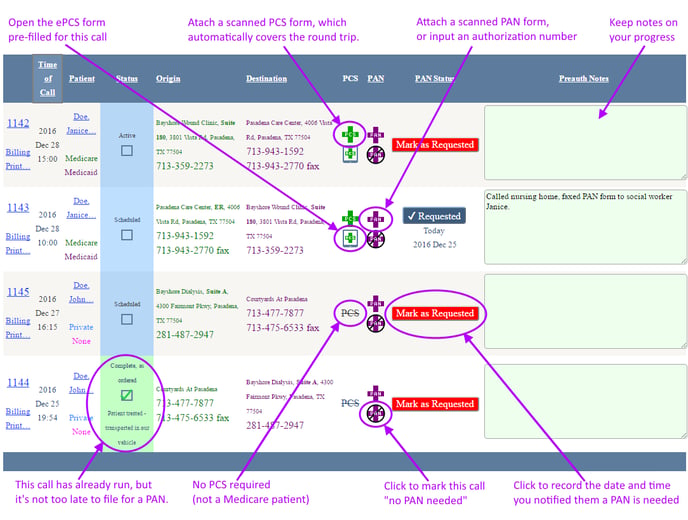
Each of the highlighted functions is discussed in detail, further down in this document.
PCS versus PAN
AngelTrack knows which dispatches require a PCS, and tracks this independent of the need (if any) for a PAN.
However, since it is common to collect both PCS and PAN forms from the same person (the social worker) at the nursing home, the Prior Authorization Queue allows you to see all dispatches where either one is missing. Simply use the filters at the top of the queue to show missing PANs, missing PCS forms, or both:
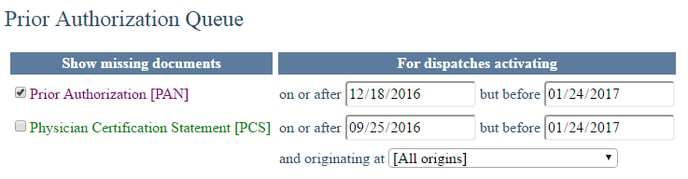
PAN warning count
On the Billing Home page, the link to the Prior Authorization Queue is shown in red whenever its accompanying number is above zero, like this: Prior Auth Queue (4)
That number indicates how many insurable dispatches are in the queue waiting to either receive a PAN or be marked "PAN not necessary". The number is calculated like this:
- Tally all scheduled dispatches activating in the next 30 days
- Tally all active dispatches
- Tally all completed (as-ordered or best-effort) dispatches that activated since Midnight
- If today is a Monday, then tally all completed dispatches that activated since Saturday morning (i.e. Friday night) at midnight
This list represents all insurable dispatches that still have time to file and obtain a PAN. Of course you can always open the queue and move the date ranges wider.
The Passive PAN Workflow
Some EMS agencies simply wash their hands of the problem of PANs... whether your call types dictate the need for PANs is really up to you. If the customer gets it done and phones in the authorization number, then great; if not, then not.
AngelTrack supports this approach, hereafter called the "Passive PAN Workflow":
-
Collect PANs during booking
If a caller is booking transport and already has a PAN, they can read it off to the dispatcher, who will enter it into AngelTrack while filling out the Dispatch Create form. The form contains a field specifically for the PAN, labelled "Prior auth". -
Collect PANs later
If a customer later obtains a PAN, they can relay it to EMS. Dispatchers, billers, and captains all have permission to input PANs into AngelTrack. Use the Prior Auths On File page -- accessible from Billing Home -- and then click the plus sign to add it. AngelTrack does not require a page scan, if you don't have one.
plus sign to add it. AngelTrack does not require a page scan, if you don't have one. -
Submit PANs with insurance claims
During coding, the biller has the option to input a PAN or to choose a PAN from the list of all PANs on file which apply to the call.
That's all you have to do. You can simply ignore the Prior Auth Queue, or just use it to record missing PCS documents.
The Active PAN Workflow
For EMS agencies who take an active approach to prior authorizations, AngelTrack provides many features to reduce the workload. It is intended to help you follow this workflow, which includes all the steps from the passive PAN workflow described above:
-
Collect PANs during booking
If a caller is booking transport and already has a PAN, they can read it off to the dispatcher, who will enter it into AngelTrack while filling out the Dispatch Create form. The form contains a field specifically for the PAN, labelled "Prior auth". -
Collect PANs later
If a customer later obtains a PAN, they can relay it to EMS. Dispatchers, billers, and captains all have permission to input PANs into AngelTrack. Use the Prior Auths On File page -- accessible from Billing Home -- and then click the plus sign to add it. It is not necessary to include a page scan, if you don't have one.
plus sign to add it. It is not necessary to include a page scan, if you don't have one. -
Check PAN requirements of booked calls
The Prior Auth Queue shows all recent and upcoming calls that may require a PAN. Each must be checked to see if a PAN is actually required -- and those that do not must be marked as such by clicking the button.
button. -
Place reminder calls to facilities
Using the Prior Auth Queue, place reminder calls to any facilities which have calls on the schedule but no PAN on file yet. After placing each call, click the red "Mark as Requested" button, and perhaps leave a comment in the "Preauth Notes" field (you can use !bang comments). The red button then turns blue, indicating that the reminder is delivered... although the document is not necessarily filed yet. -
Re-check PAN status during insurance review
As calls pass through the Insurance Review Queue, the reviewer can see the PAN status and notes on the review form. This represents the last chance for a PAN before insurance filing, so it might be a good time to place one final call to the facility to see whether they obtained a PAN. -
Submit PANs with insurance claims
During coding, the biller has the option to input a PAN or to choose a PAN from the list of all PANs on file which apply to the call.
This workflow can be performed by one person, or it can be divided up among several people, as you see fit. Dispatches, billers, and captains all have the necessary access in AngelTrack to perform any step of the workflow. Many EMS companies delegate some of the PAN work to their dispatchers, to be handled during the quiet periods.
In addition to the workflow, you must perform two other tasks from time to time:
-
Flag the patients who always or never need PANs
If certain patients always require a PAN, or never require a PAN, you can flag them as such. Simply visit their patient record and find the flag controls on the "Billing" tab. -
Educate your facilities about AngelTrack's Customer Portal
As described below, AngelTrack's customer portal shows your facilities which upcoming calls need a PAN. As the facilities obtain the PANs and phone them in to you, the Customer Portal automatically updates to reflect it. -
Help facilities with PAN forms
Consider assembling a collection of PAN forms for your top 20 insurance carriers. These can be faxed over to the facility immediately after booking a relevant call, or during some later point in the workflow.
Recording a PAN
AngelTrack can quickly record a PAN during call-taking, but can also collect PANs at later dates.
Recording a PAN during call-taking
The Dispatch Create page has a specific field just for the PAN. If anything is typed into the field, it will be saved as a PAN document type attached to the dispatch -- and hence appearing in both the outbound and return trips. This automatic document has no page scans, and does not need any... but of course you can always add some later.
Recording a PAN using the Prior Auth Queue
When a facility communicates that a PAN has been issued, you must then tell AngelTrack that this is so. You can do this with or without having an actual copy of the PAN request form or the issuance document... though best practice is to obtain copies of all such documents, in case you are audited later.
In the Prior Authorization Queue, every waiting dispatch has ![]() and/or
and/or ![]() buttons you can click to record a document. The buttons appear when AngelTrack believes that the associated document is needed; otherwise, PAN and/or PCS appears, indicating that the relevant document is not needed.
buttons you can click to record a document. The buttons appear when AngelTrack believes that the associated document is needed; otherwise, PAN and/or PCS appears, indicating that the relevant document is not needed.
Clicking either plus button will open the Attach Prior Auth to Patient page, with all fields neatly pre-loaded for the respective dispatch.
You can record the filed request, or you can record the received authorization, either one, or both, it doesn't matter. If you have a copy of the actual document, scan and attach and image of it too; if not, provide a comment containing the authorization number or at least explaining where the original document resides.
Once that's done, the document will automatically appear in every applicable dispatch within the date range you specified; there is no need to record the same document again for the other transports within its validity period. All such dispatches will then disappear from the queue (since they now have the needed document). If the provided document is a PCS, then crews performing those transports will no longer be prompted to collect the PCS while on-scene.
Recording a PAN without using the queue
If you have a PAN but the relevant dispatch is not in the Prior Auth Queue, you can record it manually instead. From the Prior Auths On File page available under Billing Home, click the ![]() button to open the Attach Prior Auth to Patient form.
button to open the Attach Prior Auth to Patient form.
AngelTrack will prompt you to attach the records for the patient and for the destination facility. Both of these are required; you cannot attach a PAN to an unnamed patient or to a raw street address. You must also specify the range of approved transport dates.
Once the document is uploaded (with or without page scans), it will automatically appear in every applicable dispatch within the date range you specified. All such dispatches will then disappear from the Prior Auth Queue since they now have the needed document.
Adding page scans later
If you record a PAN without page scans, and then later obtain the scans, it is easy to add them. The scans will thereafter appear in all applicable run reports.
To do so, find the document in the Prior Auths On File list or using the Librarian, and click the ![]() button that appears in the 'Content' column.
button that appears in the 'Content' column.
Trip-Counted PANs
If an insurance carrier issues a PAN which authorizes a certain number of trips, rather than a certain expiration date, AngelTrack will automatically manage it for you.
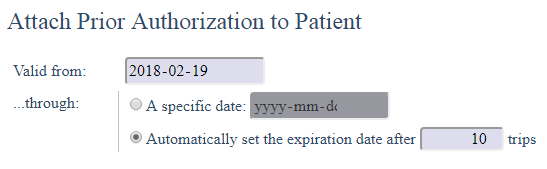
When uploading the trip-counted PAN into AngelTrack, select the ☑ Automatically set the expiration date after _____ trips option, and input the number of authorized trips. AngelTrack will then monitor the document and its attached patient. When the specified number of trips are completed, AngelTrack will automatically set the expiration date, causing the document to be reported as "expired".
Storage and Tracking of Prior Authorization Documents
PAN and PCS documents are stored in AngelTrack's document system, and are subject to its rules.
PAN and PCS documents will automatically appear in any dispatches that match the following criteria:
- The same patient record is attached;
- The dispatch's activation date falls within the document's valid date range;
- The dispatch's origin or destination address matches the document's destination address.
Under these rules, multi-day PCS and PAN documents can be uploaded just once, and will thereafter automatically appear in all relevant run reports.
Handling a PAN that is valid for any destination
Occasionally an insurer will authorize a PAN for the patient to travel anywhere... yet AngelTrack requires a destination when uploading a PAN. To resolve this, record the PAN's destination as the patient's residence.
By recording the PAN as the patient's residence, it will automatically attach to any dispatches to and from the residence... which will be almost all of the patient's transports. Manual intervention will only be required when the patient takes a three-legged trip, such as from home to doctor to dialysis to home; the PAN must be manually attached to the trip from doctor to dialysis, since neither origin nor destination is the patient's residence.
Patient-Level Requirement Flag
Individual patient records in AngelTrack can be flagged for unusual PAN requirements:
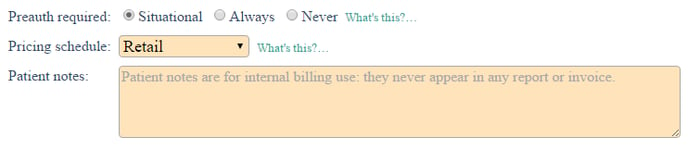
This is what the settings mean:
- ☑ Situational means AngelTrack applies the standard prior auth criteria deciding whether the patient's transports require a prior authorization. The criteria take account of the Medicare PAN program if active in your state. "Situational" is the default setting for all patient records.
- ☑ Always means AngelTrack will always demand a PAN for all of the patient's non-emergency insurable calls, regardless of the patient's insurance type. The Prior Auth Queue will not allow anyone to click the
 button.
button. - ☑ Never means the patient's calls will never appear in the Prior Auth Queue and will always be reported as "PAN not needed". This has the same effect as clicking the
 button for every one of the patient's dispatches.
button for every one of the patient's dispatches.
The flag is global for the patient (i.e. not checkpointed) and so it instantly affects all of the patient's calls, past and future.
Customers Can Check PAN Status Using the Customer Portal
Your contracted facilities can visit the Customer Portal to check whether any PANs are still missing for upcoming calls. Each call shown in the portal will display a "PAN" icon when it requires a PAN and does not yet have one on file.
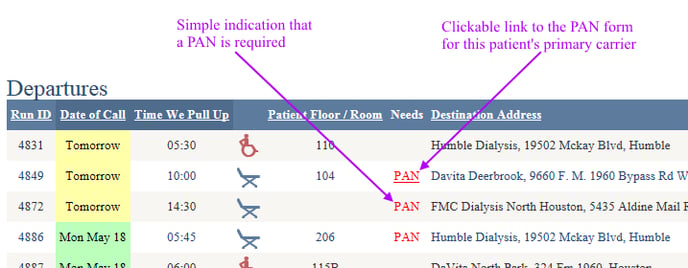
As shown above, the "PAN" icons become clickable links -- leading to the relevant insurance carrier's online PAN form -- if you input the URLs into AngelTrack's insurance carrier records. Do this using the Insurance Payor IDs List under Billing Home. Once that's done, your nursing homes will be able to easily click to download the correct PAN form for each patient.
AngelTrack's Customer Portal is an excellent way to strengthen your relationship with your facilities' discharge planners / LVNs / social workers, with a view towards hitting 100% PAN placement. At 100% PAN placement, EMS revenue is maximized at the same time as the facility's bill is minimized, because insurance is covering all stretcher calls... and insurance pays higher than most facility contracts.
For further discussion of the PAN problem faced by nursing homes, with insights about nursing home invoices and the protection of your business relationship, read the Understanding Nursing Homes Guide.
The Medicare PAN Program
Medicare is developing a prior authorization requirement for non-emergency stretcher transports. The program's status page is available on the CMS website here: Prior Authorization of Repetitive Scheduled Non-Emergent Ambulance Transport
The program is slowly rolling out across the country. When the Medicare PAN program comes to your state, AngelTrack is ready. Simply visit the Preferences page under Settings, and tick the ☑ Medicare requires prior authorization for non-emergent transport checkbox. AngelTrack will thereafter assume that all transports covered by Medicare will require a PAN, in the same manner that transports covered by Medicaid are treated.
Affected dispatches will then appear in the Prior Auth Queue in the usual way.
Remember that the Medicare PAN program still requires PCS documents... in fact they are supposed to be submitted along with the PAN request forms. Therefore your billing office or your dispatchers -- whoever is in charge of the Prior Auth Queue -- must be on their game.
PCS Forms are Managed the Same Way
So far we have discussed how to track and record your PANs for past and future dispatches. The same tools are also used to track and record your PCS forms.
To learn about the regulations and best practices for PCS forms, read the PCS Requirements Guide. To learn how to visit your customer sites in order to collect many PCS forms at once, read the Bulk PCS Collection Guide.
State Medicaid Prior Auths (McPANs) and Certifications
When your state Medicaid adjuster begins to require a PCS-like certification form for Medicaid-covered transports, AngelTrack will track and manage the certifications for you, the same way it does for PCS forms.
To learn more, read the McPAN Guide.