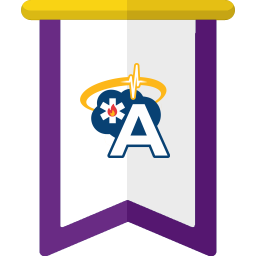Authorization / Licensing
Learn how AngelTrack is licensed, and how to create, adjust, suspend, or cancel your subscription.
Terms of Service
Your organization's principal employee will be asked to sign the Terms of Service document when he or she first logs in to your new AngelTrack server.
If the TOS document ever changes, he or she will be asked to sign it again.
You can review the TOS document here: AngelTrack Terms of Service 2023
AngelTrack Price List / What Does AngelTrack Cost?
AngelTrack's current prices are posted on our public here: AngelTrack Price List
Prices are subject to change, in the manner explained in our Terms of Service document..
Stripe is Our Payment Processor
AngelTrack uses Stripe to process license payments.
This is separate from the Stripe account that you might've created for yourself when yhou activated AngelTrack's invoice self-pay portal i.e. for use by your patients and contracted facilities.
If you've been an AngelTrack customer for a long time, then your AngelTrack server might still have an active Paypal subscription. Paypal is AngelTrack's former payment processor, and so your Paypal subscription is presently grandfathered, as long as it remains active and current. If you suspend it, or if you fall behind on payments such that it deactivates itself, then AngelTrack will automatically switch you over to Stripe for future license purchases.
Manually Purchasing a License Every Month
 There is no requirement to have an auto-pay subscription; you can manually purchase a license whenever you wish.
There is no requirement to have an auto-pay subscription; you can manually purchase a license whenever you wish.
When your server is down to just five license days left, AngelTrack will warn you by turning the authorization icon red, as shown at right.
Automatic Monthly Subscription
It's easy to set up a subscription which will auto-draft your bank account to keep your AngelTrack license renewed. Simply visit the AngelTrack Home page, click the authorization icon, make sure the "Recurring" purchase option is selected, and then follow the on-screen prompts to complete the purchase of your first 30-day license. You will then be automatically subscribed on a 30-day renewal period.
Thereafter, AngelTrack will automatically adjust your subscription as necessary to cover all the products and feature bundles that you've selected from the Feature Buffet.
If you do not like auto-draft, then please call, and we can set you up an automatic invoice. You will receive a new invoice via email every 30 days, for which you can initiate payment from your side.
Suspending, unsuspending, or cancelling your subscription
To review, suspend, restart, or cancel your subscription, visit your AngelTrack Home page, click the authorization link to go to the Authorization page, then click the link that appears just to the right of the label "Payment plan status".
You can freely suspend and restart your subscription whenever you wish. You don't even need to call us, you can do it right from the Authorization page in your AngelTrack server.
If you wish to change the products in your subscription, visit your Authorization page and then click the "Feature selection" link to visit the Feature Buffet page.
30-Day License Increments
AngelTrack licenses are always purchased in 30-day increments.
Product cores and feature-bundles are licensed separately, though many feature-bundles are included with your product core. To learn more, refer to the Feature Buffet Guide.
If you purchase a 30-day license for a product core or feature-bundle whose license is expired, or for which you've never owned a license before, and if your purchase occurs after 12:00 noon your local time, then you will receive a free extra day (31 days total), because the first day of the license period is already half used up.
Sales Tax
You may or may not have to pay sales tax, depending on what state your headquarters is in and what their laws are regarding SaaS products.
AngelTrack's published prices do not include sales tax. If you do have to pay it, it will appear in your cart during license/subscription purchase.
State Compliance Fees
Certain states impose an unusual compliance burden on ePCR vendors. If your operation is based in one such state, then you will see an add-on license in your Feature Buffet named "State compliance fee". It is a small monthly charge which covers AngelTrack's once-a-year review and recertification costs imposed by your state.
AngelTrack LLC reserves the right to extend, remove, increase, decrease, or waive these state compliance fees solely at its own discretion, as compliance costs change, subject to the price-change parameters in your Terms of Service.
Report Builder Licenses
 The Report Builder feature is a premium add-on that requires additional license credits to activate. First-time users are eligible for a 45-day free trial before a license is required.
The Report Builder feature is a premium add-on that requires additional license credits to activate. First-time users are eligible for a 45-day free trial before a license is required.
If you have a grandfathered Paypal subscription, you must cancel it, and therefore switch yourself to our new payment processor (Stripe), before you can add a Report Builder license to your server.
Reviewing Past License Purchases
To review your past license purchases, visit your AngelTrack Home page and click the authorization icon. Scroll down to see the grid of all your past license purchases.
You can export the grid in the usual way, by clicking the export icon ![]() at its upper-right corner.
at its upper-right corner.
Printing Receipts for Past License Purchases
If you need receipts for your past license purchases, they are available on the Authorization page, which you can reach by going to your AngelTrack Home page and clicking the authorization icon.
Below the grid of your past license purchases, find the label that reads "Print a receipt for your AngelTrack license purchases", and choose one of the links that follow it.
Refunds
If you purchased a license by mistake, or otherwise desire a refund, please call us. We can probably resolve the matter for you much more quickly than would happen if you dispute the charge.
Expiration
When your AngelTrack core licenses are all consumed, your AngelTrack server enters the cool-down mode, giving you time to offload your data. During the cool-down mode, all features remain available except for the creation of new dispatches.
To learn more, please refer to the Terms of Service document, linked above.
If you do not renew your license before the end of the cool-down period, your server will be decommissioned and all data permanently deleted.
Pausing Service
If you need to pause your AngelTrack service but want to keep your server active for when you resume operations, you can do so by means of the cool-down period.
Let your license run out, wait 25 days, then renew it before the end of the cool-down period, then repeat. You will only be buying a 30-day license once every 55 days, which will cut your monthly cost approximately in half while keeping your server running.
Reviewing the Terms of Service Document
If you wish to review or print the last Terms of Service document you signed, then visit your AngelTrack Home page, place your cursor in the browser's URL box, and change it to:
https://your_server_name.angeltrack.com/TermsOfService.aspx
If and when we update our Terms of Service, your principal employee will be automatically prompted to sign it again.
"Service Levels Offered" Configuration
Under the Settings page, there is an item named Service Levels Configuration. It allows you to specify which services you offer to your customers, so that AngelTrack can hide all other service types and their UI. For example, if you don't offer car service, then you can disable that service level in AngelTrack, and thereafter, the dispatch and billing UI for car service will be hidden.
You must have an active AngelTrack license for the EMS Core if you wish to enable any EMS-related or transport-related service levels. Likewise you must have an active AngelTrack license for the Fire Core if you wish to enable any fire-related service levels.