BillFlash™ and AngelTrack
How the two software systems integrate, how they can be used together, and some suggestions for usage
AngelTrack can bulk export its invoices to BillFlash, for quick import into the BillFlash system.
This allows you to use BillFlash to print, stamp, and mail your customer statements, rather than performing that manual labor in your office.
Configuring Your BillFlash Account
The good folks at BillFlash will already know what to do, once you tell them you will be exporting data from AngelTrack.
Specifically, AngelTrack exports its invoices in the BillFlash XML v1.0 format. The export will be keyed for BillFlash table ID 1002. The 1002 table layout was specifically designed to be a good fit for the data in an AngelTrack invoice.
Do Not Use BillFlash as a Parallel Invoice System
BillFlash provides a complete and excellent invoicing system that works like AngelTrack's. Consequently, it is possible to use BillFlash as a replacement for AngelTrack's invoice system... but we recommend against this practice.
We recommend against it because AngelTrack and BillFlash do not have a two-way communications link, with which they could stay in sync. Lacking a synchronization process, any changes and deletions in AngelTrack's receivables will not reflected in BillFlash; likewise, payments processed by BillFlash will not be automatically reflected in AngelTrack.
To prevent such problems from ever developing, AngelTrack's exports to BillFlash intentionally omit the account numbers of your patients, facilities, and affiliates. Each exported invoice reports its own invoice ID as its customer account number, forcing BillFlash to treat each invoice as a unique account, thus preventing any automatic inclusion of an older invoice that BillFlash isn't aware was already paid.
BillFlash will print and mail your invoices, but your customers will mail their payments to you, not to BillFlash. All of your payment processing and accounting will remain in AngelTrack. Consequently, AngelTrack can maintain its end-to-end tracking of your receivables; there will be no opportunity for any receivable to get lost.
Your Invoicing Settings are Included
In the export to BillFlash, all of your invoicing settings are sent, so as to correctly appear on the invoices generated by BillFlash:
- Your "Invoice letterhead" name, address, and phone number, if specified on the Billing Configuration page under Settings.
- Your "Billing provider" name, address, and phone number, if no "Invoicing letterhead" settings are given.
- Your "Rendering provider" name, address, and phone number, if no "Billing provider" settings are given.
- The appropriate document template, containing the boilerplate text for the invoice cover-sheet.
Export to BillFlash from the Invoices Page
BillFlash exports are created using the "Bulk operations" features on the Invoices page.
Simply tick the checkboxes next to all invoices you wish to include, and then click "Export to BillFlash". AngelTrack will generate the export, and then light up the suitcase icons for download to you. The .XML option is suitable for immediate upload to BillFlash:
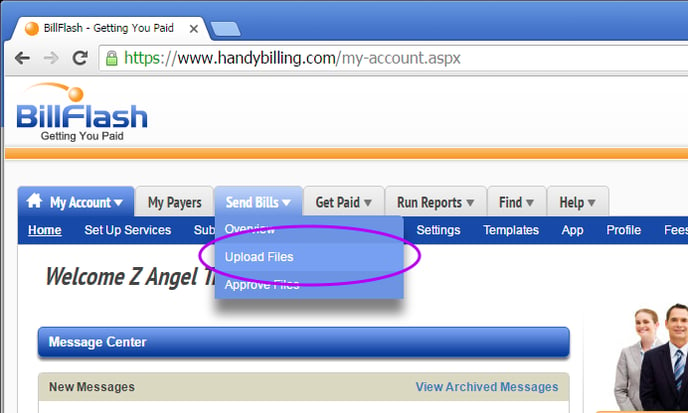
BillFlash Sub-Accounts are Supported
If you provide billing services to multiple EMS clients, then the "Sub-Accounts" feature in BillFlash will keep separate the invoices from your clients. BillFlash is able to do this because each invoice exported by AngelTrack includes the name of the EMS operation, which becomes the unique key in BillFlash's Sub-Accounts system.
Remember that AngelTrack selects the EMS company's name and address by consulting the following settings on the Billing Configuration page under Settings, in this order, until it finds a complete name and address to send:
- Invoice letterhead
- Billing provider
- Rendering provider
- The business global name and phone number
If you change those fields such that the business name sent to BillFlash changes, then BillFlash will prompt you to set up that business name as a new Sub-Account. For example, if your agency changed its invoicing name from "Acme EMS" to "Acme Ambulance", then BillFlash will do this:
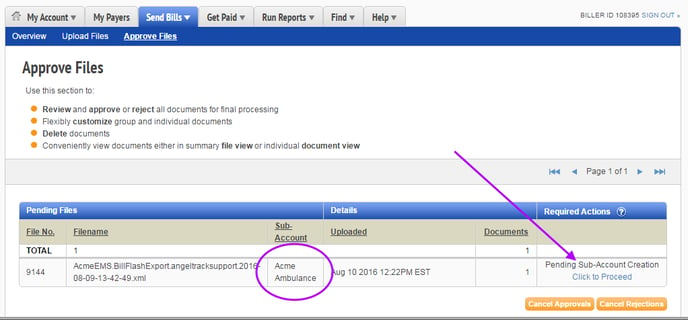
Instead of creating a new Sub-Account, unless you specifically wish to do this, simply merge the new name into the existing Sub-Account bearing the old name.
Send a New Batch Every Month
If you are not using BillFlash as a parallel invoicing and accounting system, you must send each month's new invoices as soon as you generate them in AngelTrack.
Remember you can quickly close all of your older invoices as "Unpaid" using the bulk operations tools on the Invoices page. Closing them as "Unpaid" causes all of their receivables to go back to Billing office to be picked up in the new round of invoices. In this manner, AngelTrack keeps track of how many times each item has been invoiced, in case you must satisfy a "number of times invoiced" requirement before selling it to collections or writing it off.