Cash-Pay Service / Cash Up Front
A guide to the cash-pay features in AngelTrack, which carry through to the billing system
AngelTrack makes it easy to offer "cash pay" services, and handle processing afterward.

Accepting Credit Cards During Call Intake
If you are wanting to take credit cards and charge the caller while they're still on the phone, AngelTrack can do that for you. Please look at the Virtual Terminal / Stripe MOTO Guide.
Booking a Cash-Pay Service
The dispatcher must perform some additional steps when booking a service that is to be paid upfront by the patient:
- In the dispatch's payment options, select "Cash up front";
- Use the embedded map on the Dispatch Create a page to calculate the cost, or use another mapping application to figure the mileage and cost; and
- Input the cost into the "Price quote" field.
We recommend completing these steps during call creation, but the relevant fields can also be filled out later. To learn more about setting the billing fields during call-taking, have a look at the Billing Fields Guide.
The Crew will be Prompted to Collect the Payment
When the time comes to run the call, AngelTrack will prompt the crew to collect the amount due.
They will be prompted while on-scene and again while at their destination. This is what the crews will see on their mobile devices:
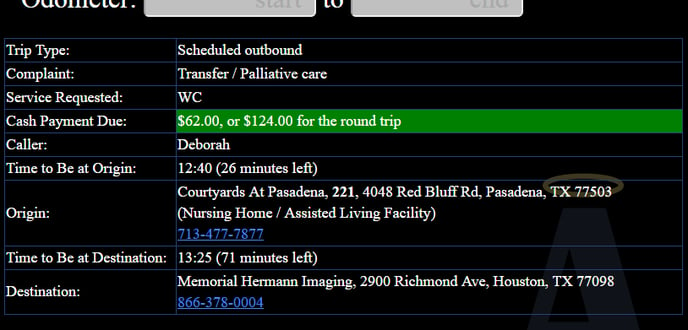
If the call is booked as a round trip, then AngelTrack will display the one-way price and the round-trip price to give the customer the option to pay half upfront or to pay all at once.
Special Rates for Frequent Fliers
If you have patients who travel regularly yet pay cash, you may wish to give them a discount on your retail prices. AngelTrack can automate this, so your dispatchers and billers won't need to remember which patient gets which rate.
On the Pricing page, you can set special below-retail price schedules for all service levels, to be assigned to specific patients. Once you've configured these "patient rates", you can assign the rates to individual patient records; do so using the "Billing" tab of the Patient Edit page or using the ![]() popup patient editor that appears on many pages.
popup patient editor that appears on many pages.
Once that's done, the next time you book a call for those patients, AngelTrack will show the dispatcher an estimated price at retail (as usual) and also an estimated price at the patient's assigned rate.
To learn more about below-retail patient rates, refer to the Pricing Guide.
Effect of Cash-Pay on Postprocess Workflow
A cash-pay dispatch skips the Billing office on its first trip through the post process workflow since there is presumably no billing to be done. Instead, upon graduating QA, it goes straight to Awaiting payment.
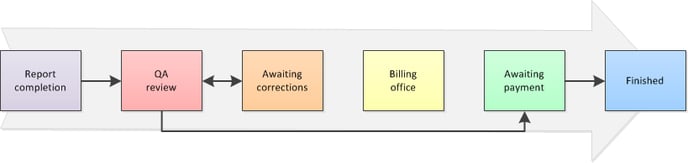
If there is some billing to be done, you can send it back to the Billing office ... in which case it will appear in the Invoice Generator for Patients to be invoiced.
For further reading, read the Postprocess Workflow guide.
Provide Envelopes and a Locking Collection Box
 Crews that perform cash-pay services probably need access to payment envelopes -- either onboard their vehicle or available back at the station.
Crews that perform cash-pay services probably need access to payment envelopes -- either onboard their vehicle or available back at the station.
You can print a stack of payment envelopes yourself using templates available on the internet.
Process Envelopes in the Billing Office
Envelopes collected from the crews are processed in the billing office. The contents of each envelope must be matched up with its run record in AngelTrack.
AngelTrack's Record a Payment Event page, accessible from the Billing home page, provides a variety of filters for locating the appropriate dispatch record. You can search by run ID, or by date, or by patient name, origin facility, or any combination thereof. All cash-pay services that pass (or skip) QA immediately show up on the Record a Payment Event page as "Awaiting payment". They skip over the "Billing office" step because there is nothing to bill, at least until after the payment envelope is collected and processed.
Once the correct run record is located, record a payment event for the money. If the money is sufficient to pay the full amount due, then move the dispatch to "Finished" when saving the payment event. And you're done.
If the money is insufficient and there is an amount still due, move the dispatch back to "Billing office" and set the Payor to "Patient" if not already. This will cause the dispatch to appear in the Invoice Generator for Patients so that the patient may be billed (or credited) for the remaining balance.
Accepting Credit Cards On-Scene
Credit cards can be accepted using this same process, using a hand-hand terminal device... but instead of placing cash into the envelope, the crew places the merchant copy of the credit card receipt.
You can also process the credit statement centrally. You must record each payment in AngelTrack using a payment event in the usual way. The associated transactions will appear in the Check Register.
Just as you can do with paper checks, you can apply multiple credit-card transactions to a single invoice or a single credit-card transaction against multiple invoices, and AngelTrack will link all the records together.