Common QA Review Tasks, and How They can be Done in AngelTrack
A walkthrough of how AngelTrack can completely track your QA review process
QA Reviewer Tasks
QA Reviewers have four tasks in AngelTrack:
- Set the standard for report quality and thoroughness, and enforce that standard daily.
- Process the QA Review Queue every day, sending all items onward to billing or back to the crews.
- For each call, make an official determination of what service was actually provided (versus what service was requested).
- When a crew member has chronic problems with report quality, use the incident system to refer the case to supervision.
The QA reviewer is therefore ultimately responsible for the quality and defensibility of run reports at the company.
QA Review is a Critical Position
In AngelTrack, QA review is a grave responsibility. A good QA reviewer will protect the company from an audit, while steadily improving the quality of reports submitted by crews.
AngelTrack's design assumes your QA reviewer is knowledgeable and thorough. The billing workflow places great trust in the QA reviewer to correctly determine the service provided, and to insist on defensible reports from the crews.
Visiting the QA Review Queue
The QA Review Queue is accessible from the Billing Home page; click the dollar sign ![]() on the topmost menu bar to get there.
on the topmost menu bar to get there.
The queue shows each QA Reviewer a list of dispatches making their way through QA. The list includes:
- all dispatches awaiting their first review (i.e. no QA reviewer is assigned), and
- any dispatch that the current user has already reviewed, whether awaiting corrections or already corrected and awaiting final review.
In other words, the queue hides those dispatches that were reviewed by other QA Reviewers. You can un-hide those dispatches by opening the "Select Filters" panel and unchecking the ☑ Hide dispatches reviewed by other QA reviewers checkbox.
To learn more about how dispatches are selected for QA review, or allowed to skip QA, read the QA Review Queue rules.
Know the QA Protocol
AngelTrack imposes certain minimums on every report submitted to QA, depending on the requested service level and on whether or not a transport occurred. Your agency may then impose additional requirements, published to the crews and enforced by QA.
To learn more about the built-in protocol and any additional agency requirements, read the QA Protocol guide.
You must also know your company's schedule of line-item service charges. Ask your supervisor for guidance on what line-item service charges are in your facility contracts, and of those, which ones the QA reviewer is expected to assess.
Review Submitted Reports
To review a report, select a dispatch from the queue and click the "QA…" link. A new tab or window will open containing the QA Review page, containing everything you need to review the report, note any objections, and then send it back or onward.
For detailed instructions on how to perform a QA review, read the QA Review Process guide.
Assess Line-Item Service Charges
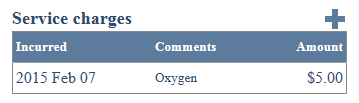 If your company assesses line-item service charges for certain things, it may be the responsibility of QA to identify and record the charges. Ask your supervisor to set expectations for this task.
If your company assesses line-item service charges for certain things, it may be the responsibility of QA to identify and record the charges. Ask your supervisor to set expectations for this task.
If it is indeed the responsibility of QA to assess service charges, you can do so right in the QA review form. The charges will later be reviewed by the Billing office, and they will appear as line-items in any subsequent invoice.
If you are always adding line-item service charges for certain medications or certain lab tests, then let AngelTrack do it for you. Simply configure a price for each chargeable medication and lab test; AngelTrack will thereafter add the appropriate service charge to the dispatch when the crew indicates (using the PCR) that they performed that task. If the crew later recants, and deletes the PCR record for the task, then AngelTrack will automatically delete the service charge.
Approve Corrected Reports
When crews finish their corrections, they click a button to send the dispatch back to QA. Its status changes from Awaiting corrections to Awaiting QA review , and it then shows up in the QA Review Queue, visible to all QA Reviewers (though it is marked with the name of its initial reviewer).
The process then repeats, continuing until all objections have been addressed or retracted. If the crew member is having trouble addressing your objections, add details and explanations to the relevant objections, or use the conversation box.
Submit Incidents for Noncompliant Crews
When a crew member is regularly unable or unwilling to write an acceptable report or perform the necessary corrections, submit an incident for the matter and allow a supervisor to intervene. (Refer to the Incident System guide to learn how.)
Incidents are an important way to create a legally admissible evidence trail demonstrating a pattern of performance and behavior problems for "repeat offenders"... and since you don't know in advance who the repeat offenders are, don't hesitate to submit incidents for anyone who fails to demonstrate an attitude of compliance. Supervisors always have the option -- later -- of closing an incident without laying blame on anyone, if it turns out to be a misunderstanding or a training issue.
Use QA to Gradually Improve Report Quality Company-Wide
The QA reviewer has the power to influence average report quality all across the company. The pass/fail rate, the quality and tone of feedback given to crews, and a willingness to be a stickler, can have positive or negative long-term effects on all crew members.
To learn more about steadily improving report quality at your company, read the Report Quality guide.
Medical Director Reviews
If your agency elects to (or is required to) submit a certain percentage of its trips to your medical director for review, independent of normal QA review, then use the Medical Director Review Queue for this task. To learn more, refer to the Medical Director Review Queue Guide.