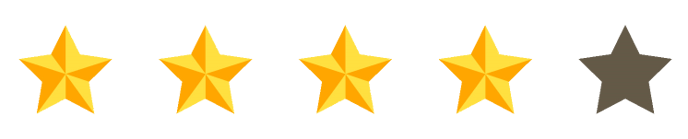Collecting Customer Service Ratings from Facilities
The Customer Portal for Facilities can collect ratings for the quality of service provided by your dispatchers and crews.
Offering the Ratings Feature
The ratings feature is always active. Your facilities will find it in within your Customer Portal for Facilities. Any facility that uses your Customer Portal can submit a rating at any time.
The ratings input appears in the Customer Portal's "Departures" and "Arrivals" grids*, so that your facilities can provide a rating for each individual trip.
A customer can change a rating as many times as they wish, until such time as the dispatch record closes and disappears from the Customer Portal.
*If you visit the customer portal, you won't be able to see this feature, because AngelTrack will notice that your browser is used by an employee at your company and so it will hide the rating input, in order to prevent employees from submitting false ratings.
Automatic Ticket Submit and Notification
If any facility ever submits a one-star rating, then AngelTrack will automatically create a ticket for it of type "Facility request for service", assuming the facility does not already have an open incident record of that type. The new ticket record will be left in triage, where your supervisors, HR, and/or salespeople can grab it.
If you wish to be automatically notified of the submission of such ticket records, then visit your Employee Self-Edit page, make sure your secondary messaging address is filled-out, and select the ☑ Any new ticket submitted tickybox. To learn more about these automatic notifications, take a look at the Messaging Guide.
Reporting
Collected ratings can be analyzed using the "Dispatches-Ratings" dataset in Report Builder. You can add additional datasets to your report, so that you can correlate ratings against other columns, such as by month, by facility, by service type, by attending crew member, and so forth.
Once you get your report filtered to just the negative or positive ratings you care about, you can use the report's right-click dive-down menu to pull the relevant facility record(s) and trip record(s) for further investigation and intervention.
If you don't have a Report Builder license, you can still use the Data Hub to export the aforementioned dataset to Excel, along with any other datasets needed for your analysis.