How Facilities Can Request Transport Through AngelTrack's Customer Portal
An explanation of the features offered by AngelTrack's customer portal for requesting transport from your agency, how to set it up, and some suggestion on how to use it
If you so allow it, your facilities can use their Customer Portal to book future transportation. This helps reduce the phone traffic coming into your dispatch office.
AngelTrack uses email to communicate with the facility, notifying them when their online request was accepted or rejected by your dispatchers.
Activating This Feature
This feature is off by default. You must activate it before your facilities will be permitted to request transport using the Customer Portal.
To activate the feature, follow these steps:
- Login to AngelTrack with administrative privileges.
- Visit the Preferences page under Settings.
- Scroll down to the "Customer Portal" section, and tick the ☑ Facilities can use the Customer Portal to request transportation checkbox.
- If you wish to receive an emailed copy of each customer request, provide an email address in the box. This is optional, because customer requests already accumulate in the Requests for Transport queue under Dispatch Home, and so you need not worry about losing track of one.
- Notify your facilities about the feature. You must send each facility the following four pieces of information:
- The URL of your customer portal, which is the same as your AngelTrack cloud server's URL.
- The facility's ID and access code, as displayed in their Facility Edit page.
- The URL of this customer help document, which is written for use by your customer's employees and clients:
https://support.angeltrack.com/help/OnlineBooking.htm
Remember, in AngelTrack, any location can be a facility, even residential houses. Your frequent-flier private patients can use it from home, just exactly like your nursing homes use it.
Your dispatchers should submit a few practice calls
Your dispatchers will potentially be answering questions from your customers about this feature. We recommend each dispatcher familiarize themself with the feature ahead of time, by connecting to the Customer Portal and submitting a request or two just like a customer would.
It is easy to visit any specific customer's page in the Customer Portal: open the Facilities List, find the facility, click to open their Facility Edit page, and then scroll down to the link which reads: View the portal as the facility sees it...
Once the facility's portal has opened, click one of the ![]() buttons to open the transport request page. (If you do not see any
buttons to open the transport request page. (If you do not see any ![]() buttons, then the AngelTrack administrator needs to enable the feature first, by following the instructions above.)
buttons, then the AngelTrack administrator needs to enable the feature first, by following the instructions above.)
The Submission Form is Right Inside the Customer Portal
When you allow your customers to request transport online, a pair of ![]() buttons appears in each facility's portal, like this:
buttons appears in each facility's portal, like this:

Clicking either button opens the request form. The "Departures" button pre-configures the form for a transport departing from the facility, while the "Arrivals" button pre-configures a transport returning to the facility. It's the same form either way.
Keeping a Dispatcher In the Loop
AngelTrack does not allow a customer to place calls directly onto the schedule. Instead, AngelTrack queues up customer requests for approval by a human dispatcher.
This arrangement is explained to the customer when they first hit the submit button:
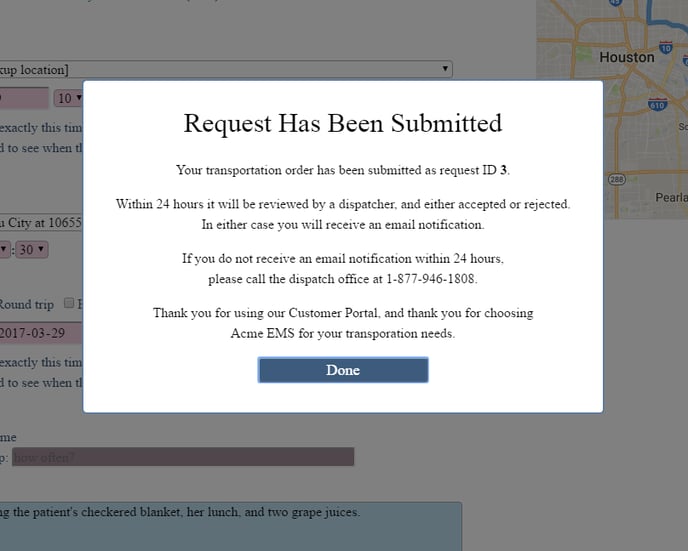
The dispatcher's job is to review each customer request, and either accept it -- placing it onto the call schedule -- or reject it. Either way, the customer is notified via the email address they were required to provide when submitting their request. (Examples of these notification emails are given below.)
Whenever a customer request for transport is awaiting acceptance by a dispatcher, AngelTrack will indicate it in the Requests Queue, which is a dashboard in the Dispatch Home page.
When a dispatcher clicks the Requests Queue dashboard, the Requests for Transport page opens and displays a grid of pending requests. Each request presents a choice:
- Accept: The customer's request is automatically loaded into the Dispatch Create page. The dispatcher makes final adjustments, and then saves it to the schedule just like booking a normal phoned-in request.
- Reject: The customer's request is marked "rejected", and removed from the list. The dispatcher must input an explanation for each rejection. The explanations are included in the rejection notification emails sent back to the customers (examples shown below).
Older requests -- be they accepted or rejected -- can be reviewed at any time.
Although your dispatchers are kept in the loop for calls requested via the portal, they are relieved of the urgency of telephone calls. They can review and book the requests at leisure, after the dispatch office quiets down in the evening.
Limitations
The main problem with online booking of transportation has always been the high rate of user errors. AngelTrack imposes restrictions on what can be booked online, in order to greatly reduce the opportunities for error. Consequently, it is not intended for general-purpose booking of transportation.
Existing customers only
The portal does not accept requests from strangers; it only works for facilities (including residences) that have an ID and access code.
Advanced booking only / No same-day booking
Because this booking system keeps a human dispatcher in the loop for each request, and because AngelTrack cannot guarantee that a dispatcher will see and respond to a request immediately after it arrives, the portal does not allow same-day booking. Customers must use the telephone for that.
You can adjust this restriction from the Preferences page, under Settings, by specifying how many hours advanced notice are required for self-booking.
Other restrictions
In addition to the aforementioned, the portal imposes these additional restrictions:
- No emergency calls
- No calls for on-scene labs, telemedicine, well-person checks, or IV starts
- No requests for standby service
The first time a customer uses the portal to request transport, the portal will display an advisory panel listing all of the aforementioned restrictions. The user must click through the advisory panel in order to fill out the form.
Security Threats and Defenses
The transportation request form relies on the same security model as the rest of the Customer Portal: you issue each facility their ID and access code, which the facility's employees use to access their portal and (if you've allowed) submit requests for transport.
Defense against brute-force guessing attacks
Brute-force attacks against the ID and access code will fail because the Customer Portal will accept any ID and access code... but the dispatch boards will be empty unless the ID and access code are both correct.
The request form implements this security model in a similar way.
Anyone in the country can access the request form, fill it out, submit the request, and receive an acknowledgement. However, AngelTrack will silently discard the request unless the facility ID and access code are both correct. Brute-force attacks fail because there is no way to know that AngelTrack discarded the request.
This security paradigm can create a confusing situation where a customer might say he submitted a request but it never showed up in the Request Queue. If that happens, ask the customer to double-check the facility ID and password he is using to access the portal.
Defense against rogue employees
A much more probable threat is a rogue employee at the facility, who gives the facility's ID and access code to a competing EMS company.
In order to defend against this, AngelTrack relies on the dispatcher who reviews each request before adding it to the call schedule. AngelTrack captures the customer's IP address, which can be reviewed and geolocated right from the Requests for Transport queue. AngelTrack also captures the requestor's web browser identification; this information automatically appears in the "Dispatcher Notes" of the dispatch that was created from the request.
The requestor's IP address and web browser identification also appear in the request notification emails that AngelTrack automatically sends to your dispatcher.
If you have an ongoing problem with false requests, issue the facility a different access code (using Facility Edit). If the problem still continues, then geolocate the requesting IP address using the tool in the Requests for Transport queue. With that information you can have a conversation with the facility's administrator.
Sample Notification Emails
If you visit the Preferences under Settings and configure a notification email address for Customer Portal, AngelTrack will send to that email address a copy of each customer request. Here is a sample submission notification email:
Request for Transport
Request ID: 458
Requested by: Jane Smith LVN at 212-555-1234
On behalf of: North Nursing Home at 201 North Ave
Requested on: 2017-03-26 22:02:00
Requested from: 192.168.1.102
Mozilla/5.0 (Windows NT 6.1; WOW64) AppleWebKit/537.36 (KHTML, like Gecko) Chrome/57.0.2987.98 Safari/537.36
Service: BLS wait-and-return
Date of travel: 2017-03-27
Expected distance: 12.8
Origin: North Nursing Home at 201 North Ave
Pick up at: 10:00 (precise)
Destination: East Dialysis Center at 1920 East Ave
Drop off by: 10:30
Date of return trip: 2017-03-27
Pick up at: 15:00 (imprecise)
Repetition instructions: She needs to go every M/W/F starting this Friday
Comments:
---------------------------
Please make sure to bring the patient's blanket and two apple juices.
She will try to take all of her pillows but do not let her bring more than one.
--
Acme EMS Transporatation
Taking care of you just like family.
Customers are required to provide their own email addresses when submitting a request. When a dispatcher accepts their request -- placing it onto the call schedule -- AngelTrack automatically sends a notification email back to the customer. Here is a sample acceptance notification email:
Your request for transport has been accepted.
The transport is booked as dispatch ID 1427.
For questions, or to alter or cancel this trip, call your dispatcher at 212-555-5678.
Your original request is as follows; save it for your records.
---------------------------------------
Request ID: 458
Requested by: Jane Smith LVN at 212-555-1234
On behalf of: North Nursing Home at 201 North Ave
Requested on: 2017-03-26 22:02:00
Requested from: 192.168.1.102
Mozilla/5.0 (Windows NT 6.1; WOW64) AppleWebKit/537.36 (KHTML, like Gecko) Chrome/57.0.2987.98 Safari/537.36
Service: BLS wait-and-return
Date of travel: 2017-03-27
Expected distance: 12.8
Origin: North Nursing Home at 201 North Ave
Pick up at: 10:00 (precise)
Destination: East Dialysis Center at 1920 East Ave
Drop off by: 10:30
Date of return trip: 2017-03-27
Pick up at: 15:00 (imprecise)
Repetition instructions: She needs to go every M/W/F starting this Friday
Comments:
---------------------------
Please make sure to bring the patient's blanket and two apple juices.
She will try to take all of her pillows but do not let her bring more than one.
--
Acme EMS Transporatation
Taking care of you just like family.
Likewise a rejection notification email -- marked URGENT -- is sent when a dispatcher rejects their request:
Your request for transport has been DECLINED.
Explanation: This transport is already booked on our schedule, recurring every M/W/F, so you are good to go.
For questions, call your dispatcher at 212-555-5678.
Your original request is as follows; save it for your records.
---------------------------------------
Request ID: 458
Requested by: Jane Smith LVN at 212-555-1234
On behalf of: North Nursing Home at 201 North Ave
Requested on: 2017-03-26 22:02:00
Requested from: 192.168.1.102
Mozilla/5.0 (Windows NT 6.1; WOW64) AppleWebKit/537.36 (KHTML, like Gecko) Chrome/57.0.2987.98 Safari/537.36
Service: BLS wait-and-return
Date of travel: 2017-03-27
Expected distance: 12.8
Origin: North Nursing Home at 201 North Ave
Pick up at: 10:00 (precise)
Destination: East Dialysis Center at 1920 East Ave
Drop off by: 10:30
Date of return trip: 2017-03-27
Pick up at: 15:00 (imprecise)
Repetition instructions: She needs to go every M/W/F starting this Friday
Comments:
---------------------------
Please make sure to bring the patient's blanket and two apple juices.
She will try to take all of her pillows but do not let her bring more than one.
--
Acme EMS Transportation
Taking care of you just like family.
All such emails are sent by AngelTrack using its regular dispatch email account, which does not accept replies. The customer must call the dispatch office on the telephone if there are any difficulties.