Facility List / Frequently Visited Locations
An overview of AngelTrack's facilities record storage system, including creation, editing, updating, deletion, and bulk imports
In AngelTrack you can save the addresses of frequently visited locations, for later reuse. These saved addresses are called "facilities", or "facility records". They are a convenient way to store a lot of information about the places you often go.
Facility records used all over in AngelTrack: in dispatch, in the PCR, in billing, and in the many supervisory reports.
Remember that any location can be a facility: a nursing home, a hospital, a patient's home, a group activity center, an industrial park, any place that you frequently visit..

Faster Call-Taking
Once your common pickup locations are input as facility records, call-taking is much faster:
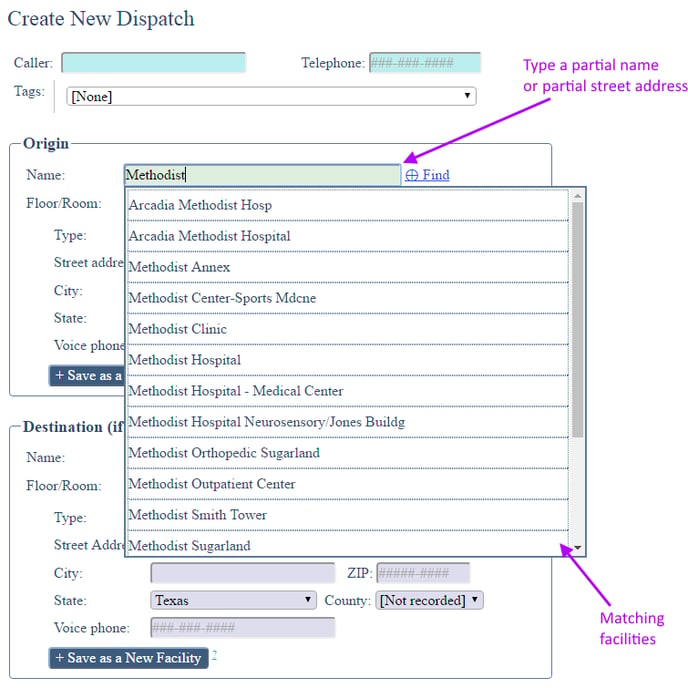
The dispatcher can quickly search the list of recorded facilities, instead of typing in the street address and phone number again and again. If no matching facility record is found, one can be created by just clicking the button.
If you have one particular facility who originates a majority of your calls, you can flag that facility as ☑ Default A (your most-common pickup location) or ☑ Default B (your second-most-common). Thereafter, dispatchers will get a ![]() or
or ![]() icon which will quickly create a new dispatch record with the facility already set as the origin.
icon which will quickly create a new dispatch record with the facility already set as the origin.
Automatic Setting of Billing Fields During Call-Taking
Once you create facility records in AngelTrack for the establishments you often serve, you can record the details of your service contract, including prices charged and services offered.
AngelTrack uses that information during call-taking to automatically set the correct bill-to fields (or to warn the dispatcher when the bill-to fields seem to be incorrect). When the bill-to fields are properly set, completed dispatches move through postprocess with far less manual intervention.
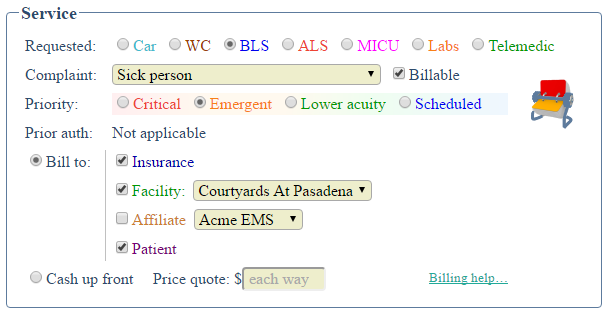
AngelTrack can set up the billing automatically, using your facility records
For example, suppose you record your stretcher/wheelchair contract with East Nursing Home. Next time a dispatcher books a stretcher call with that origin, AngelTrack will automatically select ☑ Bill insurance, ☑ Bill facility, and ☑ Bill patient. These settings will then guide the completed dispatch through billing after it passes QA: first to insurance review, then to insurance filing (if applicable), then to facility invoicing (if denied) or patient invoicing (if approved with copay due). Wheelchair calls, likewise, will be automatically set ☑ Bill facility, and will therefore automatically go to facility invoicing after passing QA.
We want to take a moment to highlight this point once again. AngelTrack's workflow automation is driven by the bill-to settings. When they are set correctly, AngelTrack is able to automate a large portion of the workload on the billing office, along with the number of opportunities for error.
Other Benefits of Facility Records
On top of faster call-taking, facility records provide several other benefits:
-
Automated billing and invoicing
AngelTrack uses facility records to aggregate and invoice all of the payables for a particular nursing home, hospital, or other establishment. Once an establishment has a facility record in AngelTrack, the invoicing system can then determine which calls are payable by that facility, and produce neatly formatted invoices for you. To learn more, visit the invoicing guide.
-
Automatic location modifiers when coding
Specify the HCPCS location type for each facility, and then AngelTrack will use them to automatically set the location modifier as you are coding your insurance claims.
To learn more, read the Location Modifiers Guide.
-
Runtime and mileage statistics
AngelTrack builds a moving average of mileages and transport times for each facility, divided into four time periods (morning rush / afternoon / evening rush / night). As these statistics grow, AngelTrack can make increasingly accurate predictions about transport times. These predictions are shown to the dispatcher during call-taking, in order to assist in choosing a pick-up time.
On the QA side, the moving average of mileage data gives the QA reviewer a good idea of whether the crew's reported mileage is sensible. If a crew reports a mileage that differs significantly from the statistical norms, AngelTrack brings it to the QA reviewer's attention.
On the billing side, the moving average of mileage data permits AngelTrack to quietly absorb mistyped odometer readings, as well as flattening the aberrant mileages that result from double-loading. This improves the accuracy of customer invoices; to learn more, read the Mileages Guide.
-
Phone number helpers
Record the telephone numbers of the facility's main voice line, its emergency room, and its main fax. AngelTrack will then offer these numbers (as clickable telephone links) to dispatchers, billers, and crews at the appropriate times. Telephone links can be clicked to make a call using your VoIP phone system or on a smartphone or phablet. This is a sample call-information panel that will be shown to the crew on their mobile devices during an emergent call:
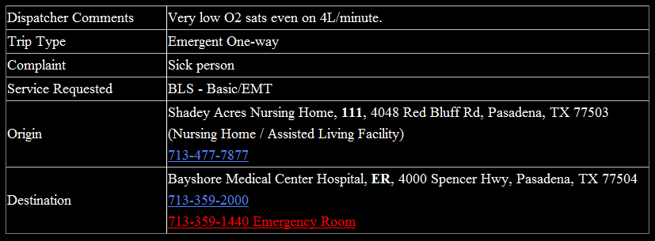
The crew member can simply click the red ER telephone link to place a call using his smartphone.
This feature is nothing to sneeze at. When a crew is running priority 1 to an ER, AngelTrack can give them a clickable link straight to the destination ER, instead of having to work their way through the hospital's phone system... but you must load the ER phone numbers into AngelTrack's facility records in advance.
-
Door code helpers
If you know the access code for the facility's back door, type it into the facility record. AngelTrack will then display it to the crew when they mark themselves "on scene" at the facility.
-
Attached tickets
A ticket record can assign blame to a facility (among other parties). Later, all of the facility's tickets can be reviewed... and the facility will show up in Ticket Blame Share reports that identify trouble spots.
-
Fire preplans
AngelTrack organizes your fire preplans by linking them to your facility records. This way, once a dispatcher attaches a facility record to a dispatch, AngelTrack can automatically offer its preplan to the crew enroute.
-
Statistics for call volume, booking behavior, and billing
Reports are available for each facility, showing (among other things) your rate of on-time pickups, rate of on-time dropoffs, rate of calls booked with less than 24 hours, rate of calls booked the same day, average delay on-scene, average time to payment received, and payor breakdown. These numbers can be used to identify trouble spots in your organization, or to defend your organization's performance from unfair criticism.
-
Trauma registry uploads
Many state trauma registries now require EMS companies to report the state-assigned ID numbers of the origin facility and destination facility, if any, as part of the uploaded run report. Once these ID numbers are input to AngelTrack, they will be automatically included in the relevant uploads to your trauma registry. This issue is further explained below.
So, if you are frequently dropping off or picking up at a certain address, you should designate that address as a facility in AngelTrack... even if the address is just a residential home.
Creating Facility Records
To create a new facility record from scratch, open the Facilities List page and then click the plus sign ![]() at the upper-right corner. Fill in all the information you have; leave the rest blank.
at the upper-right corner. Fill in all the information you have; leave the rest blank.
Dispatchers can also create new facility records on-the-fly while call-taking; the Dispatch Create and Dispatch Edit pages both have buttons to automatically transform an address into a facility record and then attach it to the dispatch.
Specify contract information
If you have a contract with a facility, or if you regularly bill the facility directly for services rendered to its patients, then tell AngelTrack about it. AngelTrack can then automatically set the billing fields when new dispatches are booked to and from that facility.
In the Facility Edit page, on the "Billing" tab, there is a list of your offered services, allowing you to describe your contract with the facility:
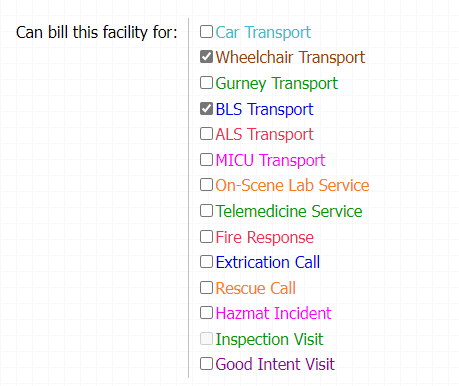 Once that's done, visit the "Billing" tab and type in the prices and benefits specified by the contract. These prices will then be used when dispatchers give price quotes over the phone, and when generating invoices:
Once that's done, visit the "Billing" tab and type in the prices and benefits specified by the contract. These prices will then be used when dispatchers give price quotes over the phone, and when generating invoices:
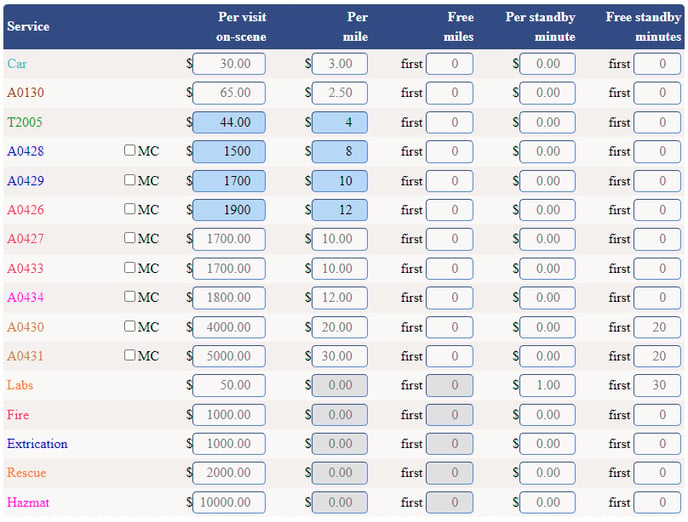
To learn more about configuring and using contract pricing in AngelTrack, read the Contract Pricing guide.
Contract Document Storage
You can store important contract documents in the facility's record in AngelTrack, for safe keeping. Do this from the "Documents" tab of the Facility Edit page.
Duplicate Facility Records
Over time AngelTrack will accumulate duplicate facility records, as well-meaning dispatchers accidentally create a second record for a facility which they could not find while searching. Here is what a duplicate record looks like:

When you see these from time to time, take a moment to merge them together:
- Visit the Facilities List available under Dispatch Home or Billing Home
- Use the filters or sort keys to find some of the duplicate records. You only need to find one of them.
- Open the Facility Edit page for one of the duplicates.
- Select the "Dupe Finder" tab.
- If you do not see any suspected duplicates listed, then it means the other records are not sufficiently similar. The Dupe Finder looks for records by matching the name, street address (not including city, state, and ZIP), voice phone number, and fax phone number. At least one of those fields must match. So in this situation you must:
- Use the Facility List to track down the duplicate records one by one.
- Edit each duplicate record in order to give it exactly the same street address or phone number as the others.
- Return to the original record and refresh the Dupe Finder.
- In the Dupe Finder's grid, you can click each suspected duplicate record in order to open it in a new tab. By switching among these tabs, you can decide which record is the best -- in other words, which record will you keep as the sole survivor, versus which will be absorbed into it.
- Once you've settled on a sole survivor, use its Dupe Finder to mark all other records as "This row is a dupe". Clicking that button will merge all information from that record into the sole survivor record, including:
- Payment events
- Invoices
- Ledger entries (a new ledger balance will be calculated)
- Runtimes
- Resident patients
- Dispatch records that attach it as origin or destination
- Prior authorization documents that attach it as destination
The merge operation cannot be undone, so double-check each merge before consummating.
Merging a facility that uses the Customer Portal
If one of your facilities is using the Customer Portal, the facility ID and access code they use in the portal are stored in their facility record. After merging duplicate records, their facility ID and access code may change, depending on which facility record is chosen as the sole survivor.
In that situation their old facility ID and access code will still work just fine, and will automatically be redirected to the new facility ID and access code from the sole survivor record. However, this redirection only goes one level deep, so if you merge record A into B and then merge B into C, the facility ID and access code from A will no longer work, but those from B and C will both unlock C's Customer Portal.
☑ Barred Facilities
If a certain facility is barred from your service, you can mark its record as such, so that other dispatchers will know to decline any calls coming from it.
You can set or clear the bar flag from a facility record at any time.
AngelTrack will never set or clear the bar flag; only a human can do that.
Facility Types
Every facility record has a "facility type" picklist, where you can designate what kind of facility it is.
AngelTrack makes use of that data in myriad ways, auto-setting various fields for crew members and billers, so it's worth the trouble to input the data. AngelTrack will meanwhile try to auto-set your facility types automatically, using on PCR data.
The list of types is NEMSIS standard. You can add custom facility types to the list, using the Custom Picklist Values System.
Trauma Registry Facility Codes
When AngelTrack uploads a NEMSIS run report to your state trauma registry, it will include the state-issued facility codes for the origin facility and destination facility, if any. These registry numbers are assigned by your state, and can be typed into your facility records using the Facility Edit page.
The facility ID numbers are placed in field "eDisposition.02" in the NEMSIS data format, uploaded to your state, and is referred to as the "Destination Transferred To - Code" or the "Destination Facility Code" during state data validation. To learn more about how state facility codes are used by the PCR, have a look at the State Facility Code Guide.
Most states publish their official list of medical facilities, along with their trauma registry numbers, in electronic format on the NEMSIS website. AngelTrack's Facility List Importer can import it directly from there, saving you the hassle of manually typing in all those numbers.
Importing or Updating the Facility List from the Trauma Registry
To import a list of facilities into AngelTrack, go to the Facilities List and click the bulk import icon ![]() . The Facilities List Importer will open.
. The Facilities List Importer will open.
To learn how to use the importer to install or update your facility list with fresh data from your state trauma registry, take a look at the Facility List Import and Update Guide.
Exporting the Facility List for Grooming
If you wish to use Microsoft Excel to groom or update or merge your facility list, you can easily export it from AngelTrack's Facility List by clicking the ![]() button. AngelTrack will download the facility list to you in .CSV format, readable by Excel, by Google Sheets™, and by all manner of other applications.
button. AngelTrack will download the facility list to you in .CSV format, readable by Excel, by Google Sheets™, and by all manner of other applications.
When you are finished, re-import the list back into AngelTrack by clicking the ![]() button. AngelTrack can re-import its own exported facility list, with perfect fidelity, so long as you do not disturb the first 15 column names on the header row. These column names are listed just above, in the "Importing" section.
button. AngelTrack can re-import its own exported facility list, with perfect fidelity, so long as you do not disturb the first 15 column names on the header row. These column names are listed just above, in the "Importing" section.
Using Facilities with Fire (NFIRS) Calls
Fire-related (NFIRS) calls do not report a state facility code for the incident location, and so there is no compliance requirement for a dispatcher to attach a facility record to a fire call.
However, your fire calls can still utilize and benefit from AngelTrack's facility records, for these reasons:
- Quicker booking of calls to frequently-visited or well-known locations;
- Door-code helpers for crew members needing to let themselves inside a building that doesn't have a full preplan;
- Historical tracking of building inspections, which AngelTrack links to the facility record attached as the origin; and
- Automated invoicing of fees for fire responses or inspections (see below).
AngelTrack's invoicing system can assess fire-related fees to patients, affiliates, or facilities, same as with EMS calls. When you book a fire call, if the bill should go to an individual, then you can attach that person as the patient (customer); whereas if the bill should go to an institution, then attach that institution as the origin facility.