Building Fire Inspections in AngelTrack
A guide to the features available in AngelTrack's Fire Inspection system, how to set it up, and how to use it
AngelTrack has a fully configurable fire-inspection system by which you may track and bill for your building and premise inspections.
To use this feature, your AngelTrack server must have a fire-services license installed.
Configuring AngelTrack
To offer fire inspection services, first you must activate them in AngelTrack, by taking these steps.
- With administrator privileges, visit the Service Levels Configuration page under Settings. Find the "Inspection Visit" item, and configure its five tickboxes:
- Tick the ☑ Is Offered if not already done.
- Tick the ☑ Assume Billable box if you will usually bill for inspection visits.
- Make sure the ☑ Assume Insurable box is not selected, as there is no way to file an insurance claim for this service.
- Tick the ☑ Require Odometers box if, when you bill for inspection visits, you charge per mile driven to the site.
- Tick the ☑ QA Review box if each completed inspection visit is subject to QA review before it goes to billing.
- When you enabled fire inspection services in step 1, AngelTrack activated the "Fire Inspector" crew certificate type for you. All employees who are certified to perform a fire inspection must record one of these certificates for themselves, or a supervisor must do it for them. You can then use AngelTrack's certificate-tracking system to monitor those certificates for upcoming expirations.
- Visit the Vehicles List, found in the sidebar of the Supervision Home page, and modify each vehicle that is capable of performing a fire inspection visit. For each, edit the vehicle record and select the "Inspection Visit" item in its list of capabilities. This designation represents the presence onboard of whatever equipment and forms are needed to perform the inspection.
- Visit the Checklists List item, found in the sidebar of the Supervision Home page, and make sure at least one fire inspection checklist is active... or create a new one if there aren't any already there. Refer to the next section to learn more.
- If billing for fire inspections, the ★ Principal employee must then visit the Pricing page -- accessible from the sidebar on Billing Home -- and configure the retail prices for fire inspections.
Inspection Checklists
To perform a fire inspection, you must have at least one fire inspection checklist configured and active.
Fire inspection checklists are part of AngelTrack's checklist system, so to create one, go to the Checklists List under Supervision Home. When you click the ![]() sign to create a new checklist, one of the options will be "For fire inspections", like so:
sign to create a new checklist, one of the options will be "For fire inspections", like so:
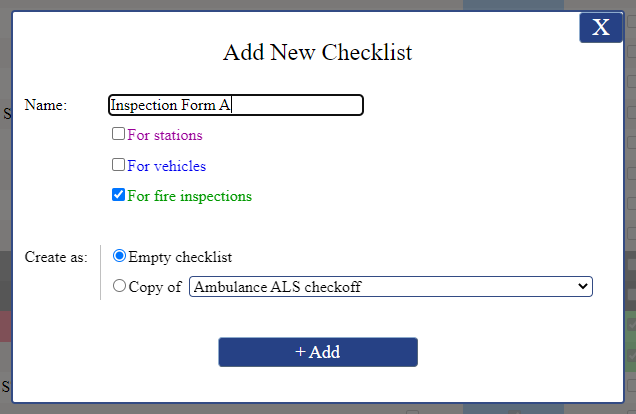
As with other types of checklist, you have the option to create the new inspection checklist by copying an existing one. Once you've got your first inspection form configured the way you like it, you can then use that option to create additional inspection forms, for different premise types.
Fire inspection checklists can have the same variety of configurable items with configurable minimums as can vehicle and station checklists. To learn more about this, read the Checklists guide.
Crew and Vehicle Requirements
As mentioned above, AngelTrack enforces requirements on the crews and the vehicles that intend to perform fire inspections.
Crew certificate requirements
Any shift that intends to perform a fire inspection must have at least one person onboard who holds a valid "Fire Inspector" certificate. That certificate can either be state-specific or national, but it cannot be from a different state than where the target premise is located.
Of course a dispatcher can override this requirement as he or she sees fit... but it is better to keep all your fire inspectors' certificates on-file, so that AngelTrack can help you monitor for expirations.
Every employee can access their self-edit page by clicking their initials in the upper-right corner of any AngelTrack page, and record their certificates. Members of supervision and HR can record other peoples' certificates, by accessing the Employees List in the sidebar under Supervision Home and also under HR Home.
Vehicle requirements
Any shift that intends to perform a fire inspection must be in a vehicle that is marked as having that capability.
Possibly any vehicle can be marked as such, or perhaps you have special equipment and paperwork that must be onboard. Either way, you must designate the vehicles that are (one way or another) allowed to be involved in a fire inspection, and AngelTrack will then enforce this during dispatch and QA review.
The vehicles list is located in the sidebar under Supervision Home.
Scheduling and Dispatch
Schedule an inspection visit as you would any other dispatch. You will specify ☑ Inspection and the service requested, and you will specify an origin but not a destination.
As for the origin address, if it is a building and if you are probably going to be visiting it again in the future, then create/attach it as a facility record. Facility records are a handy way of keeping track of your repeat customers; to learn more, read the Facility Records guide.
If the service is non-billable, then there is no need to attach a patient record. If a specific person is the billable party, rather than the facility itself, then attach that person as the patient record.
As with all other dispatches, you can schedule your inspection visits in the future, and you can even set them to recur.
Bill-to settings
If you bill for inspections, then AngelTrack will automatically suggest the bill-to settings for the trip:
- If there is a facility record attached as the origin, then AngelTrack will auto-set the bill-to settings to bill that facility; else
- AngelTrack will auto-set the bill-to settings to bill the patient (i.e. the customer), in which case you must attach a patient record which represents the person to whom the invoice should be sent.
PCR / Report Completion
Fire inspectors will use AngelTrack to run their inspection calls in exactly the same manner as crews run any other type of call.
When the inspector opens the PCR to do the bookkeeping, an abbreviated version of the PCR will be shown, offering just the features needed for an inspection:
- Patient record, if anyone is attached as the billable party;
- The fire inspection form;
- Documents tab, for uploading of photographs as well as scans of paper forms;
- Signatures tab, in case a signature needs to be collected; and
- The usual print/email features, in case the customer asks to receive an emailed copy of the inspection form.
In order to complete the report and send it onward to QA/billing, the inspector must mark the fire inspection form as "Finished". This doesn't mean that every single field must be answered; the inspector has the option to leave certain fields unanswered as he or she sees fit.
As with all other types of service, inspectors have the option to finish their fire inspection reports later, back at the station, as they have time. AngelTrack's many supervisory reports can be used to identify crew members who have backlogs that need to be finished and turned in.
Choice of fire inspection forms
If you have more than one fire inspection checklist configured, such as for different types of premise, the PCR will offer the crew the option to switch forms. The inspector can freely choose -- as their inspection form -- any checklist that is marked "For fire inspections".
Printouts
Full inspection reports are printable in the same manner as you would print any other PCR. By that mechanism you can also download them in bulk, as .PDFs.
If you would like a printout of just the inspection form itself, without all the associated customer and billing data, then open the PCR, go to the "Inspection" tab, and click the "Printer-friendly version" link.
No signal
You can fill out a building inspection form without having a mobile internet signal. Just open the inspection form before you enter the building, fill it out while inside, then wait until you are back outside before clicking the Save button.
The offline PCR will let you mark your progress to an inspection visit, but to fill out the inspection form you must at least momentarily have a signal so that you can switch back to the online PCR to load the form.
QA Review
If you configured AngelTrack to submit fire inspections to QA review, then each completed fire inspection report will appear in the QA Review Queue in the normal manner. To learn more about the QA review process, refer to the QA Review guide.
Fire inspections are not subject to NEMSIS data validation requirements, but you can nevertheless define a QA protocol for your fire inspections -- a set of checks that the QA reviewer makes before passing a fire inspection onward to billing. The QA reviewer can then fail inspection reports back to the inspectors, as necessary, for corrections.
Billing
When AngelTrack is configured to offer fire inspections as a service, "Inspection" appears as a row in every price schema.
Recall that there is a retail price schema that applies to all customers who do not have custom payment arrangements. As noted above, the ★ Principal employee has the authority to configure your retail prices for this.
Facilities, affiliates, and patients can all have their own custom price schemas, and these include custom prices for inspections. You can configure these as necessary by visiting each facility and affiliate record, or by using the Pricing page available in the sidebar under Billing Home. For patients, i.e. for individual customers, you can configure a patient rate, and then attach the patient rate to their patient record. To learn more about contract pricing and patient rates, refer to the Pricing guide.
Inspection calls skip insurance and go straight to invoicing, where they are invoiced like any other call; indeed, AngelTrack's invoice generators will include inspection visits alongside all other services in a single combined invoice. To learn more about invoicing, refer to the Invoicing guide.
Archival / Review of Past Inspections
Past inspections can be retrieved and reviewed any time, using AngelTrack's many reports.
You can filter for calls of type Inspection. To find all inspections for a particular building, you can search for all calls where the desired facility is the origin.
Reviewing inspections with deficiencies
Although fire inspections use AngelTrack's checklist system, they do not appear in the Checklist Queue, nor in the Checklist Shortfall Report, as those are both reserved for vehicle and station checkoffs that have shortfalls.
Instead, fire inspections that have deficiencies will appear in the Inspections with Deficiencies report, available under the "PCR" section of the Supervision Home page.