Billing Fields in the Dispatch System
A complete guide to the billing fields on the Dispatch Creation page, the other billing fields in the Dispatch system, and their implications
AngelTrack collects some critical billing information during call-taking. This information is important, because it is later used to automate many aspects of the billing process.
The Fields Explained
Every dispatch has the following panel of billing fields, freely editable by any dispatcher or biller at any time:
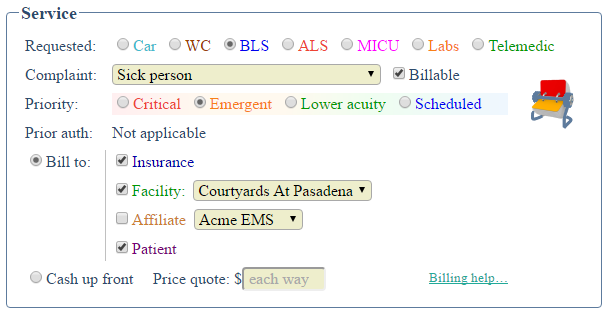
☑ Billable
The ☑ Billable checkbox, when unchecked, causes the dispatch to skip over all of the billing steps of postprocess, going straight from Awaiting QA review to Finished . There will be no attempt whatsoever to collect payment.
The reason it is a separate checkbox is so that it can be checked and unchecked as needed, without perturbing the rest of the dispatch's billing settings.
You may choose to uncheck the box in these sorts of situations:
- The crew arrives very late to a scheduled pickup, so you waive the charges to compensate
- Your agency is volunteer and/or not-for-profit, and you choose not to bill this call, or all your calls
- The type of call (such as good-intent) is not billable
As already mentioned, you can always re-check the checkbox later if you change your mind.
Unlike all other billing fields, ☑ Billable is not carried forward into recurrences. The checkbox must be manually un-checked each time the dispatch recurs
☑ Bill insurance
Attempt to bill the patient's insurance for the service. The call will be reviewed first (in the Insurance Review Queue) before a claim is filed.
If you would like AngelTrack to automatically tick or automatically untick this checkbox, visit the Preferences page under Settings (you will need Administrator access to do so), find the "Billing" section, and change the insurance defaults for the various services you offer.
If ☑ Bill insurance is unchecked for a call that would normally be insurable, then AngelTrack will prompt the crew on-scene to collect a signature on the A.B.N./N.C.D. form.
☑ Bill facility
Bill the facility for services, at the facility's contract rate (if any) and/or the retail rate. The dropdown list of billable facilities includes:
- The origin facility (if a facility record is attached)
- The destination facility (likewise)
- The patient's residence facility (if set)
- The facility which requested this transport (if requested online using the Customer Portal)
☑ Bill affiliate
Bill the affiliate for services, at the retail rate. Check this box when an affiliate rolls you a call that they obligated to you to pay.
The dropdown list of billable affiliates is built from the Affiliate List. It includes all affiliate records which are flagged ☑ Billable.
☑ Bill patient
Invoice the patient for services.
This option is automatically assumed, even if unchecked, if you leave the other three bill-to options unchecked.
If also billing insurance, then the patient's insurance provider will set the allowed price, for which the patient is ultimately responsible. If the patient has no insurance coverage, then AngelTrack will apply the patient's price schema (usually retail) applies instead.
☑ Cash up front
Check this box when the fee for service should be collected directly from the patient by the crew while on-scene.
When that box is checked, AngelTrack requires a price quote. The Dispatch Create page will calculate it for you, based on the anticipated transport mileage.
Once the call is active, AngelTrack will prompt the crew on-scene (and again at destination) to collect that sum of money.
During the subsequent billing process, AngelTrack treats the call the same as ☑ Bill patient, but instead of going to invoicing, it goes straight to "Awaiting payment", where it waits for a biller to input the cash envelope turned in by the crew.
Price Quote
The price for a service can be quoted up front, during call-taking. AngelTrack provides some assistance there, displaying a live map showing the proposed route, the mileage, and the calculated price. You can go with the calculation or calculate it yourself. The official price then goes into the "Price quote" textbox on the Dispatch Create or Dispatch Edit page.
All of that can be done up front, if you wish. The quoted price will then be honored by AngelTrack throughout postprocess (although insurance may push back a lower "allowed price"). You can do this for any dispatch regardless of other billing and service settings.
AngelTrack was built on the assumption that price quoting does not happen until postprocess, after QA is done and mileages checked. Only then do you know for certain what services were actually delivered. It is normal and even expected for there to be no price quote during call-taking.
Automatic Setting During Call-Taking
While booking a new dispatch, AngelTrack automatically sets the billing fields as best it can. In doing so, it takes account of the following:
- Service requested
- Priority
- Contract settings for:
- Origin facility
- Destination facility
- Patient's residence facility (if known to AngelTrack)
Naturally, the dispatcher can override the automatic settings at any time.
The defaults for each service level are controlled by the Service Levels Configuration, available under Settings. You can specify which services are assigned billable, and which are assumed insurable. For example, you can mark BLS service as assumed billable + insurable, and Wheelchair service as assumed billable + assumed not insurable, and Fire service as assumed not billable + assumed not insurable.
If AngelTrack fails to automatically select ☑ Bill facility when you think it should've, then check the facility records to make sure your contract with the facility is recorded.
Eligibility Check via NSure
AngelTrack can check perform a live eligibility check against the patient's insurance policy, if the patient's primary policy is on-file. This feature requires AngelTrack's NSure integration to be active. When those requirements are met, AngelTrack lights up the NSure icon ![]() next to the icon
next to the icon ![]() that opens the popup patient editor:
that opens the popup patient editor:
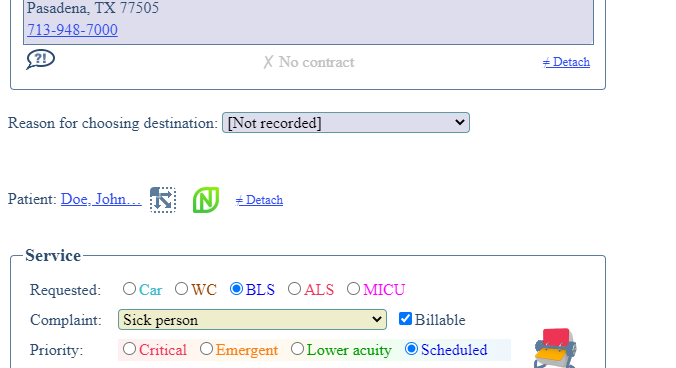
If you open the popup patient editor, you can run queries for demographics and insurance discovery, provided your NSure account is configured with those products.
Prior Auth Requirements
AngelTrack indicates a recommendation on the need for a PAN and/or PCS based on the circumstances of the call and the insurance on file for the patient.
If the patient's insurance is unknown, then AngelTrack will conservatively assume it is Medicaid+Medicare. In that case the patient will require both a PCS and a PAN -- provided, of course, that the call is insurable and not emergent.
You can check to see what insurance the patient has on file, just mouse over the patient's name:
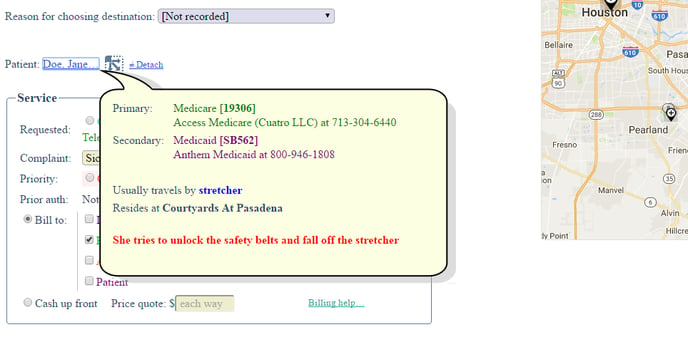
Remember that patient records can be individually flagged as ☑ Always needs prior auth or ☑ Never needs prior auth. These flags will affect AngelTrack's recommendation about PAN requirements.
Discounted Rates for Certain Self-Pay Patients
If you have specific self-pay patients who have arranged to pay less than retail, you can check or change their rate during call-taking.
The patient must have a patient record in AngelTrack, so if the patient doesn't have one yet, create it by pressing the "Create a Record Now" button. Once the patient's record is attached, you can open the popup patient editor by clicking the ![]() button. The patient's price schedule is set to retail by default, but you can change it here and then save.
button. The patient's price schedule is set to retail by default, but you can change it here and then save.
Your administrator must configure the below-retail Patient Rates, using the Pricing page under Billing home. There is no limit to the number of different patient rates which can be configured; they can even have a monthly or annual subscription price i.e. flat-rate pricing. Once that's done, dispatchers can assign the rates to specific patients.
Once you assign a discounted rate to the patient's record, the patient's price will be displayed along with the retail price. (If any contracted facility records are attached, the contract price is shown too.)
Promising a price during call-taking
While you are booking the call, you can give a specific price in advance, or else you can give a specific rate to be applied to whatever mileage actually incurs.
If you give a specific price, record the promised price in the dispatch record's "Price quote" field. That price will then be honored throughout the billing process, even if the mileage runs longer than expected.
If, on the other hand, you wish to promise a specific rate, then do not fill in a price quote; just leave it blank. Instead, open the popup patient editor ![]() and change the patient's Price Schedule from "retail" to the desired below-retail schedule. AngelTrack uses "lazy price quoting", so will eventually price the dispatch after it passes QA and the final mileage and runtime are determined. AngelTrack's invoice generator will then apply the patient's promised rate. To learn more about how pricing works, read the Pricing guide.
and change the patient's Price Schedule from "retail" to the desired below-retail schedule. AngelTrack uses "lazy price quoting", so will eventually price the dispatch after it passes QA and the final mileage and runtime are determined. AngelTrack's invoice generator will then apply the patient's promised rate. To learn more about how pricing works, read the Pricing guide.
Invoicing a patient at their residence facility's contract price
Some facility contracts specify that resident patients are permitted to book private self-pay calls at the same rate the facility pays for official business.
As usual, you can handle it as a promised price, or as a promised rate to be applied to whatever mileage eventually incurs.
To promise a specific price up-front, do this:
- In the Dispatch Create page, attach the relevant facility as the origin or destination.
- Wait for AngelTrack to calculate the mileage and contract price, which will appear just below the map.
- Input the calculated contract price into the "Price Quote" field.
To promise the facility's contract rate, for whatever the mileage turns out to be, do the following:
- In the Dispatch Create page, attach the patient record.
- Mouse over the popup patient editor's icon
 and verify that AngelTrack knows they reside at the facility. If they don't, then open the popup patient editor, mark them as residing in the facility, and then save.
and verify that AngelTrack knows they reside at the facility. If they don't, then open the popup patient editor, mark them as residing in the facility, and then save. - Leave the "Price Quote" field blank. Later, during invoicing, AngelTrack will offer the option to ☑ Use price schema from the patient's residence facility, thus applying the facility's contract prices to the patient's invoice.
Patients Under a Hospice Contract
When booking a call for a patient covered by a hospice contract, you must select the hospice agency as the bill-to facility.
The choices in the bill-to facility list are constructed like this:
- the origin of the transport
- the destination of the transport
- the patient's residence facility (if different than the above)
Therefore, if you do not see the hospice agency in the list of bill-to facilities, then you must edit the patient's record and set their residence facility. You can do that right in the Dispatch Create page by clicking the ![]() button to open the patient data popup editor.
button to open the patient data popup editor.
If the patient is new and so does not yet have a patient record, you can create one on-the-spot by clicking the "Create a Record Now" button... and then open the patient data popup editor.
To learn more about automating the billing of hospice contracts, see the Hospice Contracts section of the Patient Residence guide.
Editing the Billing Fields Later
At any point in time, during or after call completion, a dispatcher or biller can modify the billing fields.
Modifications to the billing fields can cause a dispatch to move horizontally or vertically in the postprocess workflow. For example, if you uncheck ☑ Bill insurance from a closed dispatch sitting in the Insurance Review Queue, then the dispatch will immediately exit that queue and move to a different queue -- perhaps the Invoice Generator for Facilities, waiting to be invoiced to the facility.
Another example: if a dispatch is waiting in the Invoice Generator for Facilities, and you uncheck uncheck ☑ Bill facility and then check ☑ Bill patient, the dispatch will immediately move to the Invoice Generator for Patients.
Edits to ☑ Billable
Remember that edits to the ☑ Billable checkbox are not carried forward into future recurrences of the dispatch. The checkbox will always be re-checked in the recurrence, so that you do not have to remember to re-check it if you have un-checked it.
This protection means that AngelTrack does not support recurring non-billable calls, unless they are of a specific service level which you have configured as non-billable via the Service Levels Configuration page under Settings.