Shifts (Crew Units) in AngelTrack
A walkthrough of every aspect of shift records in AngelTrack
In AngelTrack, a shift is a vehicle and its crew members.

Calling On Shift
Some operations choose to have crew members clock in and take their keys and radios, and then "call on shift" to tell you all of the following:
- which vehicle they are driving,
- who is onboard,
- the vehicle's beginning fuel level,
- the vehicle's beginning odometer reading, and
- the presence of lab-tests or telemedicine gear onboard.
AngelTrack uses this information to assist you throughout the day. Collecting the vehicle's fuel level and odometer are optional, but the information will make AngelTrack's fuel level estimates more accurate.
Other operations choose to assign their crew members to specific vehicles ahead of time; see scheduling a future shift below. Additionally, some vehicles have specifically assigned gear, such as radios. This reduces the necessity of manually entering this information automatically, as AngelTrack will automatically remember the capacity of the vehicle. AngelTrack will remember the vehicle's fuel level from the last crew that used it, but will allow an override. You may choose to request crew members radio in with this information, or trust the last data entry if you are certain the vehicle was not used.
Scheduling a Future Shift
To learn about scheduling future shifts, including automatic recurrences, refer to the Scheduled Shifts Guide.
Capabilities
A shift's capabilities are calculated from the following elements:
- The vehicle's capabilities;
- The crew members' certificates for the state in which the shift is posted, and
- The crew members' CPR cards (if AngelTrack is configured to enforce CPR card requirements).
A shift can have fewer capabilities than that of its crew, depending on the vehicle's rating; likewise a shift can have fewer capabiliteis than that of its vehicle, depending on the crew members' patches.
The calculation uses the crew certificates issued by the state where the shift is posted. If your operation sits on the border between two states, and you intend to post a crew across the state line, then the shift's capabilities may differ from what they would be in your home state.
If you add crew members to a shift but the capabilities are not as you expected, then some of the crew members may have forgotten to input their certificates into AngelTrack.
CPR certificate requirements
You may need to adjust AngelTrack to fit your local EMS regulations about CPR certificates. By default, AngelTrack requires BLS+ crew members to have a valid CPR certificate. Wheelchair and gurney drivers, on the other hand, do not need one.
If your local regulations differ, then ask your AngelTrack administrator to visit the Preferences page under Settings and adjust the CPR certificate requirements.
First responders
If a shift includes at least one FR, BLS, or higher patch, but does not qualify as a full BLS crew, then it will qualify as a first responder instead.
Any vehicle can become a first responder shift -- even a private car. The only requirement is: At least one crew member must have an EMS patch.
First responder shifts can legally respond to any call... but if a transport then occurs, the transport must be handled by a full BLS+ crew in order to be billable as BLS or higher.
Under the Settings page, under Service Levels Configuration, you can reconfigure AngelTrack's rules for what calls a first-responder unit is considered qualified to respond to.
Gurney service
Gurney service is non-medical stretcher transport. Gurney service can be provided by a van that is not legally an ambulance, and by a crew member that does not have an EMS patch.
By default, gurney service is turned off in AngelTrack. To turn it on, read the Gurney Service Guide.
If your company offers gurney service, then your shifts may qualify as such if:
- the vehicle is a gurney van or ambulance, and
- at least one crew member onboard possesses a valid "Gurney service" certificate, and
- at least one crew member onboard possesses a valid CPR card (if AngelTrack is configured to enforce CPR card requirements for gurney crews).
Notice that a gurney van with a patched EMT onboard will qualify as both a first responder and as a gurney shift. In that case AngelTrack reports the shift as first responder (FR), allowing it to respond to any call (including gurney calls). Later, during billing, it will be billed as gurney service.
A shift qualified for gurney service is automatically assumed to also be qualified for wheelchair service.
MICU service, aka SCT aka CCT
A shift will qualify as MICU service -- higher than ALS -- when all of the following are true:
- The vehicle is an ambulance and has a max service level set to MICU, and
- The crew qualifies as ALS (including CPR certificate check, if so configured), and
- Either of the following are true:
- The MICU certificate type in AngelTrack is disabled, or is not checked ☑ For crew members, indicating that your state does not issue MICU certificates; or
- At least one crew member onboard has a current MICU certificate on file, issued by the state in which the shift is posted.
Service level downgrades
If a shift has a vehicle and crew capable of a high service level, but the vehicle is missing some required equipment (monitors, IV pumps), you can manually downgrade the shift's capabilities. You can do this after the shift was created, or you can do it during shift creation, using the capabilities checkboxes:
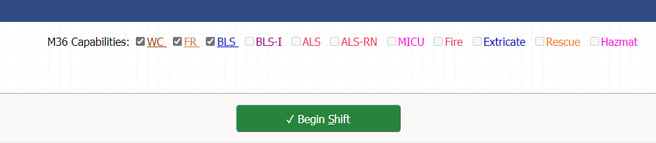
The underlined values are the capabilities calculated by AngelTrack. To downgrade, simply deselect any items that do not apply. To upgrade, if the vehicle has more capabilities than AngelTrack calculated for its crew members, tick any additional checkboxes... but if you are doing this often, then we encourage you to investigate which certificates are missing, such that AngelTrack would be underestimating the crews' capabilities.
Service level check during dispatch assignment
When assigning a dispatch to a shift, the Dispatch Assignment page offers a list of all shifts that are legally qualified to take the call.
If you are sure of yourself, then you can uncheck ☑ Hide shifts that are not qualified for this type of call to show the shifts that AngelTrack thinks are unqualified, and assign the call to one of them.
Remember that "First Responder" [FR] shifts can respond to any dispatch, regardless of what service is requested. This includes wheelchair, car service, labs, and telemedicine calls, on the understanding that the FR's job is to secure the scene, get the patient ready to go, start photographing the paperwork, set expectations for when transport will arrive, etc.
This is a valuable service. On days when you are overwhelmed, if you have just one spare crew member, consider sending them out in their personal vehicle to perform the aforementioned duties ahead of your ambulances. A good FR can reduce the ambulance's time on-scene to just five or six minutes.
This affects QA review
A shift's effective service level is used by AngelTrack during the QA review process. QA reviewers are required to determine each dispatch's actual service provided. AngelTrack provides them some assistance in doing so, by looking at dispatch records, PCR data, and the assigned shift's effective service level. If the assigned shift's effective service level is wrong (owing to missing certificates), then AngelTrack's estimate of service provided will also be wrong.
Integration with the Timeclock
Shifts are integrated with AngelTrack's timeclock.
When beginning a new shift, AngelTrack displays only those crew members who are available at the selected station. In order to be considered available, a crew member must be either salaried or clocked in. If you know that a crew member is available but not clocked in yet, you can uncheck the ☑ Hide crew members that are not clocked-in box to display them.
Most companies will not ☑ Allow clockout while still in a shift, a setting available on the Preferences page. When that setting is un-checked, crew members cannot clockout until their dispatcher ends their shift. However, any supervisor and any member of HR can manually clock them out.
Collecting Odometer Readings and Fuel Levels
At the start and end of a shift, AngelTrack collects the vehicle's odometer reading and fuel level. It is not necessary to provide such information, but providing the information will energize other useful AngelTrack features, including real-time fuel level estimates, vehicle maintenance intervals, and various vehicle mileage reports. It can also be used to detect off-books use of company vehicles.
When collecting such information, if there is some doubt about the accuracy of the data radioed in by the crew, then just omit it: it is better to have no data than bad data.
Beginning and end of shift is also the time when it will be apparent that a crew has forgotten to log their fuel purchase. If AngelTrack predicts that a vehicle has only a quarter-tank of fuel left, but the crew says they are full, then the crew has probably refuelled but forgotten to tell AngelTrack about it (see the Fuel Logs guide). In that case, record the crew's reported fuel level, and then remind them to log their last fuel purchase.

Odometer readings are required for fuel status tracking
AngelTrack's fuel status estimates need as many data points as possible, because fuel burn rates vary day by day, according to how much time a vehicle sits idling (burning fuel without mileage). The fuel status estimates have three sources of data:
- fuel level collected at shift start
- fuel level collected at shift end
- fuel level recorded during a refueling event (usually "full")
The refueling event occurs only a couple of times a week, therefore the shift-start and shift-end data points are what gives the system enough accuracy to be useful. Don't let your crews blow this off: require them to report fuel level at the start and end of every shift. You (the dispatcher) can then enjoy AngelTrack's convenient fuel estimates when assigning calls:
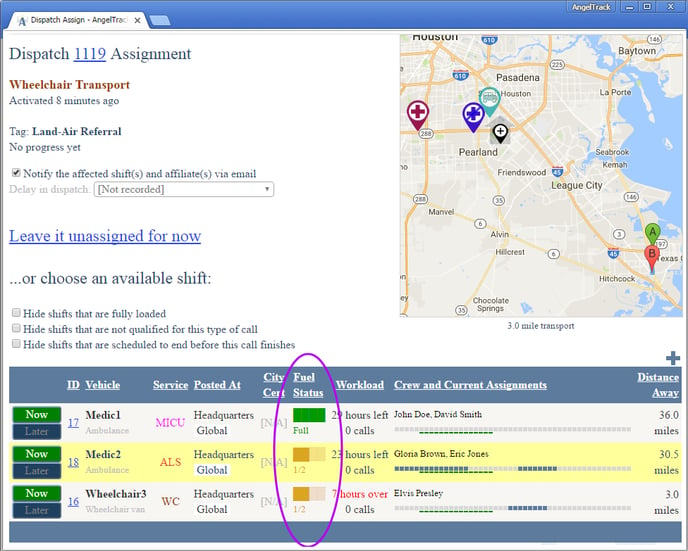
Permanent Truck Assignments
Some EMS operations have semi-permanent or permanent truck assignments, where two crew members are always assigned to the same truck, week after week, month after month. In this situation, you must resist the temptation to create a shift record for each crew and just leave it open forever.
It is important to close shift records as soon as the crew is off-duty and leaves for home, because AngelTrack uses the shift records for many purposes, making the assumption that shift records always reflect the actual time the crew was on duty. For example:
- Shift records are used in the Crew Utilization Rate Report, in which AngelTrack compares the number of hours spent on-duty versus the number of hours in which a call was assigned to the crew. If you leave a shift record open all night long, the report will incorrectly show two crew members who sat around all night long with no calls assigned.
- Completed checklists are saved with the shift record, and the Crew Checklist Performance reports uses these records to show which crews are completing their checklists versus which crews are not
- The dispatch board shows a small table of available crew units, which will be useless if unavailable crews are included.
- Likewise the Dispatch Assign page, which shows all available crew units that are qualified to take the selected dispatch.
"Primary Role" Designation
Every shift record, and every scheduled shift likewise, has a "Primary Role" field.
AngelTrack does not need this information, because it can infer it from the shift's capabilities and unit type, therefore you can leave it set to the default value "[Let AngelTrack decide]". The datafield is sent to your state trauma registry, within any trip report that was run by the crew.
If you use AngelTrack's Vertex AI to plan your call schedule, you can use the "Primary Role" datafield to mark a shift as a surge responder; Vertex will then exclude the shift from its solutions, unless you override.
Assigning Checklists
Normally, the appropriate checklist is assigned to the crew at the beginning of their shift. AngelTrack then prompts the crew to complete the checklist; if the checklist is a vehicle checklist, the crew can even work on it while running calls.
Later, during the shift, you can switch or unassign the checklist, using the Shift Edit page. You can even assign a second checklist -- perhaps a station housekeeping checklist, if the crew has nothing to do.
When ending a shift, AngelTrack shows you the crew's progress in completing its assigned checklist(s). That is the time to apply company policy, if any, regarding incomplete checklist: at some companies, crews are not permitted to end their shift and clockout until their checklist(s) are completed.

Correcting Mistakes in Shift Records
If you make a mistake on a shift record, it is easy to correct it. Visit the Shifts page, click on the relevant shift to bring up the Shift Edit page, and then make the necessary corrections.
If you mistakenly selected the wrong vehicle, or the wrong crew member, and now wish to correct it, click "Change" and then check the ☑ Shift record was incorrect box. Checking that box tells AngelTrack that the shift record was wrong, that the employees in question were never onboard, or that the vehicle in question was never used. Consequently, the shift record will be modified, and the change will appear retroactively in all connected run reports.
Vehicle and Crew Changes
If a crew switches employees or vehicles, then you can do either of the following:
- End the current shift, and then begin a new shift that reflects the new vehicle and crew members; any open dispatches assigned to the original shift will be unassigned; or
- Use the Shift Edit page to modify the current shift record, clicking "Change" and checking the ☑ Crew is changing vehicles or employees box; any open dispatches assigned to the original shift will be reassigned to the new shift, including all progress already logged.
If doing the latter, then AngelTrack will end their original shift record and create a new one to reflect the changed crew composition, as necessary. Progress on station checklists will be carried forward; progress on vehicle checklists will be carried forward only if the vehicle did not change.
Odometer readings across crew changes
If your shift is changing crew members but not also its vehicle, then you can capture the current odometer reading. Type it into the ending odometer field; it will be saved as the former shift record's ending odometer, and also as the new shift record's starting odometer.
If your shift is also changing vehicles, the ending odometer field will be saved to the former shift record, but not to the new one in the different vehicle.
Intercepts and Lift Assists
If an extra crew member joins a shift just for a single call, such as for lift assist or ALS intercept, it is not necessary to add them as a crew member of the shift in the official records. Instead, add them as a crew member of the dispatch.
AngelTrack maintains a list of all crew members who participated in a dispatch. The list includes all members of every shift that the dispatch was ever assigned to... even if they did not touch the patient. Dispatchers can modify that list at any time, adding and removing crew members as necessary.
So, for an intercept or lift assist, a dispatcher can simply add the additional crew member to the dispatch's list of participating crew members. To do so, visit the "Crew" tab of the Dispatch Edit page:
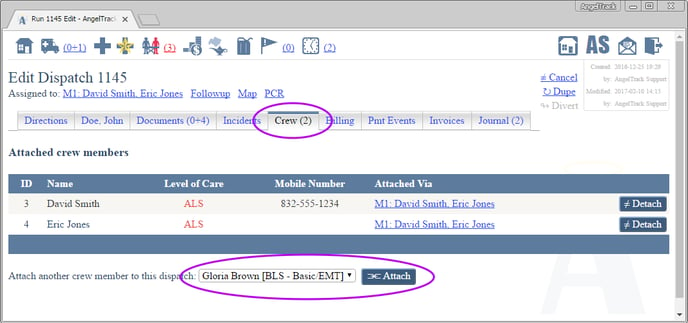
Here is an example. Suppose dispatch 15644 is a wheelchair transport. A dispatcher assigns it to WC2 with wheelchair driver Jim Wilson aboard. So dispatch 15644 has just one crew member in its list: Jim Wilson.
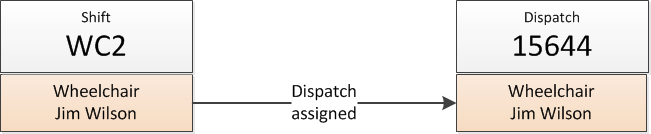
Now suppose WC2 calls for help, saying he was loading the van when the patient began shaking and vomiting. The patient needs to go straight to an ER instead of to dialysis. So the dispatcher reassigns the call to nearby stretcher unit M5.
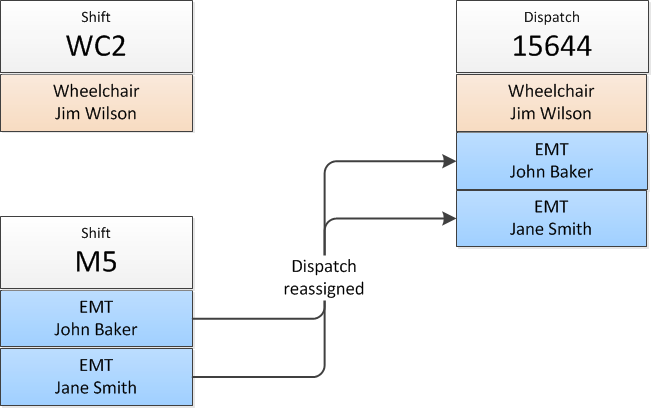
Notice that dispatch 15644 still shows wheelchair driver Jim Wilson as a participating crew member... because he did play a role, and because he may be called upon to report what he saw and did.
Now suppose that M5 arrives onscene and calls for a paramedic intercept. Since the ALS intercept vehicle is not an actual ambulance, the dispatcher simply adds the paramedic as a participating crew member of dispatch 15644:
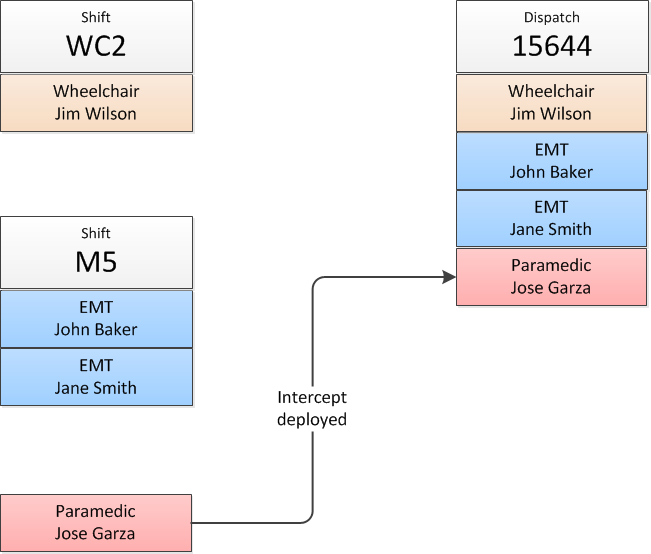
At this point, AngelTrack considers all four employees to be responsible crew members for the transport. All four signatures will appear on run reports, and any one of the four can be designated as the attending.
User-Assigned Shift IDs / AMR-Style Unit Numbers
If you need to match up your AngelTrack shift records with the records in a crew scheduling application, or if you wish to use AMR-style unit numbers consisting of [shift type] + [vehicle number], you can assign a custom ID to each AngelTrack shift record. Once a custom ID is assigned, it will be displayed in all places where the built-in shift ID would normally appear.
The custom ID can be any combination of up to ten letters or numbers. It can also be duplicated across multiple shift records, in the event multiple AngelTrack shift records are linked to just one record in the scheduling application. If you do this, then you can later use the Shift Runtime Performance Report (accessible underneath the Crew Runtime Performance Report) to compare the average T.O.T. -- and many other metrics -- of specific user-assigned shift IDs. To learn more, read the Crew Runtime Performance Report Guide.
Add, change, or delete at any time
You can add a user-assigned shift ID, or change one, or delete one altogether, at any time. Simply visit the Shift Edit page for the shift in question. Changes to the user-assigned shift ID are harmless: it will not affect any of the underlying data about the shift's composition and qualifications.
Creating and Editing Shift Records Retroactively
You can create shift records in the past, or change a shift's start and end times, if it is necessary due to an oversight or a communications blackout in the dispatch office.
To learn how, read the Retroactive Editing and Booking Guide.
Sending Messages to Crews
If any crew members in a shift have got a messaging address configured in their employee file, the Shifts page in AngelTrack will display an envelope icon for that shift, allowing a dispatcher to send an immediate message to those employees.
The message will be delivered via email or SMS -- whichever kind of messaging address each employee has configured for themself.
AngelTrack will offer a choice of standard dispatcher messages, like "Return to station" or "Get fuel and food". Due to telecom carrier policies regarding application-to-person (A2P) SMS messages such as these, AngelTrack cannot offer the option for custom message texts.
Posting Signatures / Paid Postings / Paid Standby Service
If you provide EMS or fire crews for standby service under a contract with a facility, AngelTrack can collect signatures from the facility at the start and end of each posting. These can later be used to prove that your crew was at their post during the appointed timeframe.
To use this feature, click the ☑ Crew should collect electronic signatures at start and end of posting tickybox while beginning their shift. AngelTrack will then prompt the crew to collect the posting signatures at start and end of shift.