Fleet Management
A walkthrough of the functionality AngelTrack offers in regards to Fleet Management, specifically fuel logs, damage logs, and checklists
AngelTrack provides several features and reports for managing your fleet of vehicles.

Odometer Tracking
AngelTrack constantly collects odometer readings from vehicles in your fleet. The following events ask for an odometer reading from the crew, and then store that reading in an odometer record for the vehicle:
- Start of shift
- End of shift
- Start of patient transport (WC and BLS+ calls)
- End of patient transport (WC and BLS+ calls)
- Crew arrives on-scene (labs and telemedicine calls)
- Fuel purchase
- Vehicle maintenance
These odometer records form a picture of the vehicle's mileage activity over time. That picture sometimes contains gaps and typographical errors, but AngelTrack can perform a statistically analysis to determine the vehicle's approximate odometer reading on any given date. In fact, because AngelTrack can tolerate gaps in its odometer records, it is perfectly fine without an odometer reading for shift starts and ends, as sometimes necessary during scrambles.
All of this is accomplished without the need for any special recording device on the vehicle's dashboard. It depends only on the presence of the aforementioned dispatch data.
Benefits of odometer tracking
Knowing every vehicle's approximate odometer reading on any given date allows AngelTrack to generate some very powerful reports, including:
- Actual MPG during any date range
- Unusual fueling events, indicating missing receipts or diversions
- Cost per mile for maintenance, for repairs, for fuel, and for all three, during any date range
- Transport efficiency (ratio of billable miles to total miles)
- Days/Miles since maintenance items were last performed
180-day data window
AngelTrack's automatic odometer estimator utilizes a 180-day data window for its analysis. Consequently, any vehicle that has no dispatch activity for 180 days may cease to display an estimated odometer reading in AngelTrack.
Actual Odometer Readings are Required
AngelTrack's fleet management, fuel tracking, vehicle costs, and efficiency reports all depend on the stream of odometer readings submitted by crews.
The system is tolerant of occasional typographical errors, but it does not function when crews input their odometer entries by starting every transport at 0.0, like this:
| Starting Odometer | Ending Odometer | |
|---|---|---|
| Incorrect | 0.0 | 15.5 |
| Correct | 78,143.3 | 78,158.8 |
Proper odometer readings enable AngelTrack's statistical features, and also help protect your agency in the event of an insurance audit. We strongly recommend crews type in their actual odometer readings.
Identifying bogus odometer readings
Here are the ways you can pull statistics for how often crews are shortcutting their odometer readings:
- Each crew member's Employee Edit page has a "Statistics" tab showing their "Bogus odometer readings" percentage.
- They can see the aforementioned data for themself, using their Employee Self-Edit page.
- Using the Report Builder, you can create a report that filters for calls whose ending odometer reading is less than 50, group it by attending crew member, and then use a COUNT() aggregation to count the rows for each attending.
Why isn't my vehicle's odometer updating in AngelTrack?
AngelTrack's odometer estimator looks at the stream of odometer readings arriving from the vehicle during the various events listed above (e.g. shift begin, patient transport begin, shift end, fuel purchase, et cetera).
It is common for these odometer readings to contain typographical errors, incorrect dates, sometimes even the incorrect vehicle. AngelTrack looks at this noisy data and tries to figure out which readings can be trusted, and which readings to ignore.
This is a difficult task, because AngelTrack must choose between the risk of a false positive and the risk of a false negative. AngelTrack tries to find a middle ground between the two types of error, but there is no sure-fire algorithm that never makes a mistake in this situation. As a result, AngelTrack's odometer estimator has the following limitation:
There cannot be gaps larger than 1300 miles in-between odometer readings. If there is a gap between readings that is larger than this amount, then the odometer estimator will "freeze" on the odometer reading just below the gap, and will stay frozen until enough new readings have arrived that the gap passes out of the estimator's data window.
This means that any errors in the estimator will self-correct over time. But it also means that your crews must give AngelTrack at least one odometer reading per three busy days of driving.
Telematics / AVL Integration
AngelTrack integrates with certain AVLs to automatically poll your fleet management account, continuously pulling geolocations, fuel levels, and odometer data into AngelTrack. This data, when fresh, supersedes the estimated fuel level and estimated odometer that AngelTrack calculates natively.
To learn more, please visit these integration guides:
- RasTrac AVL Integration
- Samsara AVL Integration
- Azuga AVL Integration
- RoscoLive Integration
- Forward Thinking / FTSGPS Integration
Fuel Logs and Fuel Status
As mentioned above, AngelTrack logs each vehicle's fueling events, in order to track fuel expenses, calculate cost/mile, and detect diversions.
AngelTrack also continuously estimates each vehicle's remaining fuel, in order to show all fuel levels in one handy chart. Supervisors in charge of refueling at the end of the day can quickly consult the chart to see what needs doing.
To learn more about AngelTrack's fuel logs and how to use them, refer to the Fuel Logs Guide.
If you've activated the aforementioned AVL integration, and if your AVL service reports your vehicle fuel levels, then that data will appear in AngelTrack, superseding the data provided by AngelTrack's fuel-estimator algorithm.
Certificate Tracking
As it does for crew members and for stations, AngelTrack tracks each vehicle's certificates and licenses... and there is a report showing which vehicle certificates are nearing expiration or have expired.
To learn more, read the Vehicle Certificate Tracking Guide.
Maintenance Logs
AngelTrack can store maintenance events for your whole fleet, and then show you which vehicles are due for which regular maintenance events. This chart is shown on the Fleet Status page.
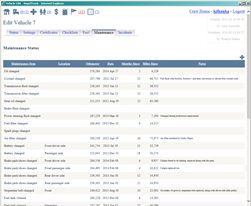 In addition, each vehicle's Vehicle Edit page has a 'Maintenance' tab showing the last time (date and odometer reading) that a particular maintenance event occurred. So for example, if you are wondering when the last time a vehicle's front-end was aligned, the chart already has the answer.
In addition, each vehicle's Vehicle Edit page has a 'Maintenance' tab showing the last time (date and odometer reading) that a particular maintenance event occurred. So for example, if you are wondering when the last time a vehicle's front-end was aligned, the chart already has the answer.
When logging a new maintenance event, AngelTrack pre-fills the vehicle's current odometer reading using the best available data -- but the pre-filled data might be incorrect if there are many recent gaps in the vehicle's reported odometer events (as discussed above).
Maintenance and Repair Costs
Each maintenance event includes a "cost" field to record how much money was spent. Whether the event was genuine maintenance, versus an outright repair, is also recorded. This data is later used to generate cost/mile reports.
AngelTrack's Report Builder has a dataset named "Vehicles-Maintenance" in the category named "Vehicles - Maintenance" that can report on your vehicle maintenance and repair costs.
Fleet Incident Tracking
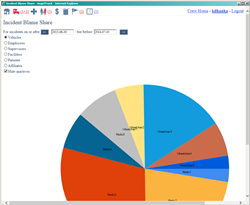 Incident records in AngelTrack's incident system can assign blame to a vehicle (among other actors). Over time, vehicles can accumulate a list of incidents for which the vehicle was at fault. Each vehicle's list of incidents is viewable on the "Incidents" tab of its Vehicle Edit page.
Incident records in AngelTrack's incident system can assign blame to a vehicle (among other actors). Over time, vehicles can accumulate a list of incidents for which the vehicle was at fault. Each vehicle's list of incidents is viewable on the "Incidents" tab of its Vehicle Edit page.
The Incident Blame Share chart allows you to view all incidents for which a vehicle was blamed, in order to see which vehicles are problem hotspots.
To learn more about the incident system, read the Incident System Guide.
Vehicle Damage Logs
Each vehicle in AngelTrack has a damage log, showing all damages (current and repaired). Each damage record includes a description, a location, a photograph, blame information, and other salient data.
Whenever a crew member is assigned to a vehicle, the crew member can -- on a mobile device -- open the vehicle's damage card to check for new damage. The crew member can use their mobile device to photograph and report any new damage. Such reports then appear in a supervisor queue for review and further action.
To learn more about the vehicle damage logs and reports, read the Vehicle Damage Logs Guide.
Equipment and Hose Tracking
Each vehicle's assigned equipment -- including stretchers, medical devices, hoses, extrication gear, and other items -- can be tracked, including each item's vehicle assignment plus its history of annual inspections. Any item due for inspection will appear in the Equipment Queue on the Supervisor Home page.
To learn more, read the Medical Devices and Fire Equipment Tracking Guide.
Checklist History
In each vehicle's Vehicle Edit page, there is a 'Checklists' tab showing prior checklists assigned to a crew onboard that vehicle. You can therefore review the vehicle's previous checkoffs to see how the crew answered the checklist items.
To learn more, read the Checklists Guide.
KeyPer™ Peg Tracking

If you use KeyPer or similar system for tracking your vehicle keys, then AngelTrack will store the peg numbers for you.
The ID numbers of pegs issued to crew members should be recorded in their employee files, in the "Keys and Codes" field. This field is visible to Captains, HR, and Administrators, and it provides a convenient way to identify the owner of a peg left in the board or left lying around the station. Using the Employees List, you can untick the ☑ Hide keys and codes checkbox in order to show every employee's keys and codes in the employee list. You can then quickly scan the list for the peg's number.
KeyPer-type systems are an amazingly simple way to keep track of vehicle keys. The system is entirely mechanical, requiring no electricity or programming. Employees check-in their personal keyring in order to check-out a set of vehicle keys. Because they must return the vehicle keys in order to retrieve their personal keyring, they cannot accidentally drive home with the vehicle keys in their pocket.