Employee Scheduler / Scheduled Shifts in AngelTrack
A complete walkthrough of the scheduled shifts system in AngelTrack, including how it interfaces with the Dispatch and HR features
In AngelTrack, shifts can be scheduled to occur in the future, and to automatically recur.
This system is tightly integrated with dispatch, crew certificates, vehicle records, and the time clock, making it more powerful than an ordinary employee scheduler.
Required Security Roles
The employee scheduler is usable by all members of the following security roles:
- Dispatcher
- Human Resources
If you plan to appoint one of your supervisors to the task of scheduling, you must add them to the Dispatcher role for this purpose. (Avoid adding employees to the powerful Human Resources role unless they absolutely require its very high privileges.)
Getting Started
Don't worry, it's easy to book a crew in-advance.
Just go to the Shifts page, click the ![]() icon to create a new one. Then change the start-time from "Now" to "Later", if not already selected.
icon to create a new one. Then change the start-time from "Now" to "Later", if not already selected.
As you select a start-date, start-time, and shift length, the lists of available vehicles and crew members will update to show which ones are busy (already booked) during the proposed time period. It will not allow you to double-book a vehicle, but you can double-book crew members, if they will be servicing two different vehicles at the same time.
After saving your work, you can view the new scheduled shift on the "Schedule" tab of the Shifts page. Then try switching to the "Calendar" view to see a graphical representation of each day's crew schedule.
Process any vacation requests first
Before you build the work schedule for the coming week, be sure to visit the HR Home page and process any vacation requests first, so that AngelTrack can show you each employee's blackout dates as you build your shifts.
To learn more about the vacation request workflow, have a look at the Vacations and PTO Guide.
Automatic Recurrence
Scheduled shifts can automatically recur, exactly the same way that dispatches do.
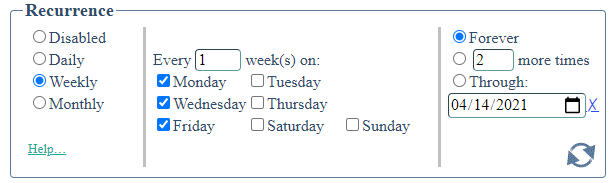
When you book a new scheduled shift, you will have the option to configure its automatic recurrence. It will then recur on that schedule, each time creating a new shift for the selected vehicle and crew.
When a scheduled shift reaches the end of its allowed recurrence, it will be deleted.
To learn more about recurring shifts, take a look at the Recurring Scheduled Shifts Guide.
Crew patch levels for future recurrences
When viewing a scheduled shift's future recurrences, the calculation of its expected service level will utilize the crew members' certificates on file as of the date of the first recurrence. In other words, if the first recurrence is Wednesday, then a later recurrence on Friday will expect the crew members to have the same practice level as they had on Wednesday. This is necessary because crew members cannot record a future EMS and fire certificate that they have not yet received.
Overdue Shifts
If a scheduled shift's vehicle is busy in an active shift, the scheduled shift will wait up to six hours for it to become available. While it is waiting, the scheduled shift will appear as "Pending". Any active dispatches preassigned to it will be displayed as "pending" on the Unassigned Dispatches board.
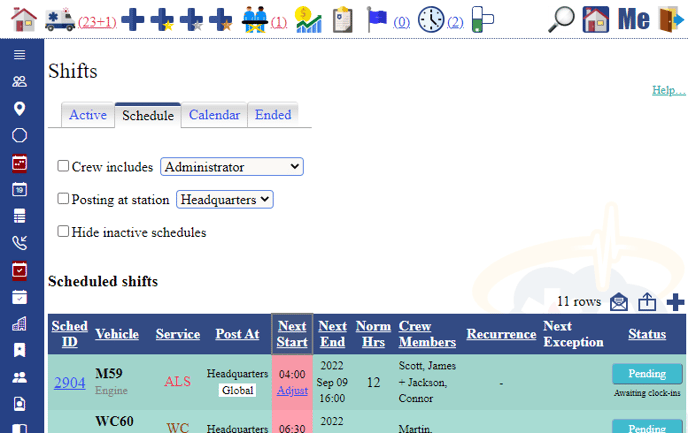
As soon as the vehicle becomes available, i.e. as soon as the active shift ends, the scheduled shift will activate, beginning a new shift in the vehicle.
A scheduled shift will also wait for all of its crew members to clock in, if they are configured in AngelTrack as hourly employees. To force a pending shift to activate even though its crew members are not all clocked in, click the "Adjust" link and choose the "Activate Now" option.
Automatic cancellation due to overdue vehicle or missing crew members
Scheduled shifts will wait for their vehicles and hourly crew members to become available. However, they will automatically cancel/reschedule themselves under the following circumstances:
- If they wait for six hours without ever getting access to the vehicle and the necessary crew members; or
- If they wait beyond the time that they were scheduled to end; or
- If an active shift exists with the same vehicle, same posting station, and same first and second crew members.
When this automatic cancellation occurs, AngelTrack will unassign any dispatches that were pre-assigned to that schedule. This will be noted in the journals of any affected dispatches.
Overlapping Shifts
A vehicle can only be in one active shift at a time; as mentioned just above, if a scheduled shift is trying to activate, but its vehicle is already active in a shift, then the scheduled shift will be automatically postponed.
Crew members, by contrast, can be in multiple simultaneous shifts, in case they are alternating between vehicles or giving lift assists or intercepts. When creating a new shift, AngelTrack will indicate which crew members are already assigned to active and future shifts:
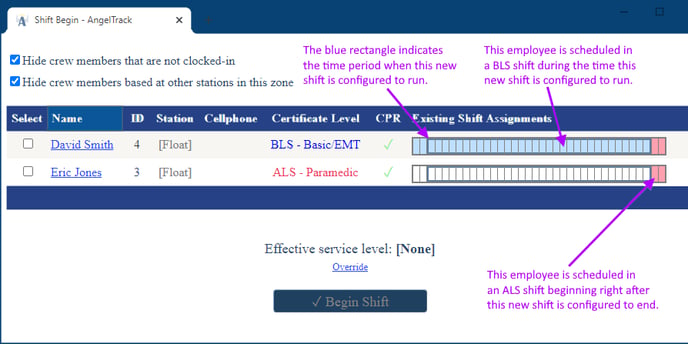
Visualizing your schedules, recurrences, and exceptions
Once you've got several recurring shift schedules configured, and some exceptions, it can be difficult to visualize the completed shift plan. To help with this, remember to use the "Calendar" tab of the Shifts page.
The calendar view automatically projects all recurrences forward in time, and their exceptions, so that what you see is exactly what you will get on that date. The calendar also has a popup menu that allows quick access to the exception editor; just click any of the colored schedule bars in the calendar to display the popup menu.
Conflicts
If you have many scheduled shifts that recur, then sooner or later you will get a conflict, in which a vehicle or crew member is accidentally double-booked.
A double-booked vehicle appears in the calendar with a ![]() warning icon next to its name, like this:
warning icon next to its name, like this:
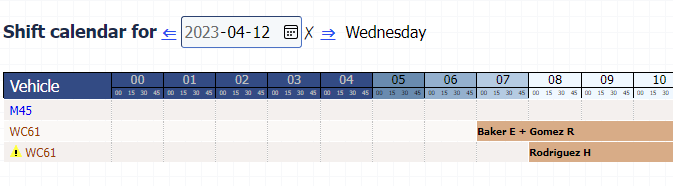 When you edit a scheduled shift that recurs, potential conflicts for its vehicle and its crew members appear in the calendar in gray text, to show you when those resources area already booked.
When you edit a scheduled shift that recurs, potential conflicts for its vehicle and its crew members appear in the calendar in gray text, to show you when those resources area already booked.
If the selected schedule definitely overlaps a vehicle or crew member already on the schedule elsewhere, then the calendar day will turn red, like this:
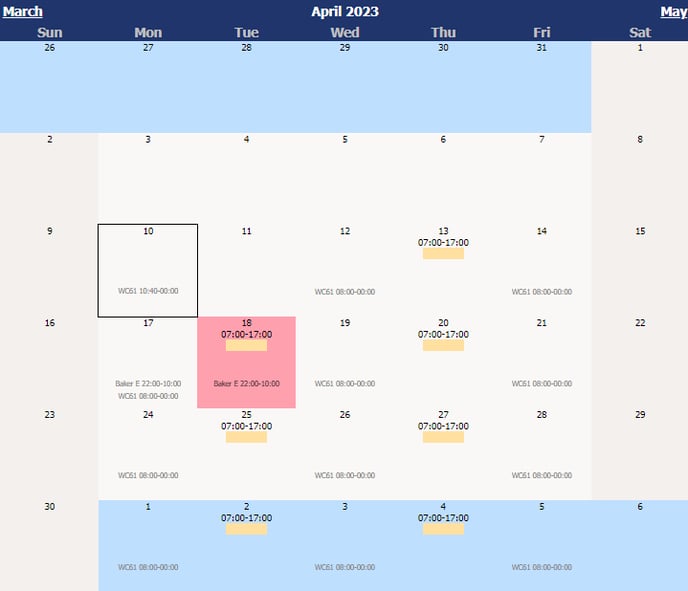
Also, the name of the vehicle or crew member in contention will blink.
Timeclock Integration
If any of a scheduled shift's crew members are marked as ☑ Hourly or ☑ Uses the timeclock in their employee file, then AngelTrack will not activate the scheduled shift until they are clocked-in -- either as on-duty or as on-call. The Scheduled Shifts grid will indicate that this is the reason why the scheduled shift is pending.
As with overdue vehicles, if the necessary employees are overdue for longer than six hours, or for longer than the scheduled shift was configured to last, then it will be cancelled. If it is cancelled, it will then reschedule itself if so configured.
Automatic tardy marks
If a scheduled shift has to wait more than 5 minutes to activate, then AngelTrack will check to see which of its employees were late to clock-in. It will automatically mark any late clock-in as a major tardy (more than 20 minutes late) or a minor tardy (more than 5 minutes late) as necessary.
Weekly work hours chart
AngelTrack will assist you in planning how many work hours are assigned to each employee for the week. On the "Calendar" tab of the Shifts page is shown a chart of each employee's hours-worked for the week into which the calendar's selected date falls.
The chart shows a combination of all of the following for each employee:
- The number of on-duty hours already on the timeclock;
- The number of on-call hours already on the timeclock;
- The number of hours remaining in the employee's active shift*, if any;
- The number of hours on the schedule for the employee's future shifts, if any, including exceptions; and
- Grand totals.
*If an employee is currently on-call, then the chart will assume that the employee will remain on-call through the end of their current active shift, if any.
The chart's work-week is calculated according to AngelTrack's timeclock settings (in Preferences), i.e., the hour and day at which the pay-period beings. The default is Sunday at midnight.
Using the Calendar
Under the Shifts page, select the "Calendar" tab to view any future date. Recurring scheduled shifts will be automatically projected forward to the selected date, so that you can see how your recurrences will populate each future day.
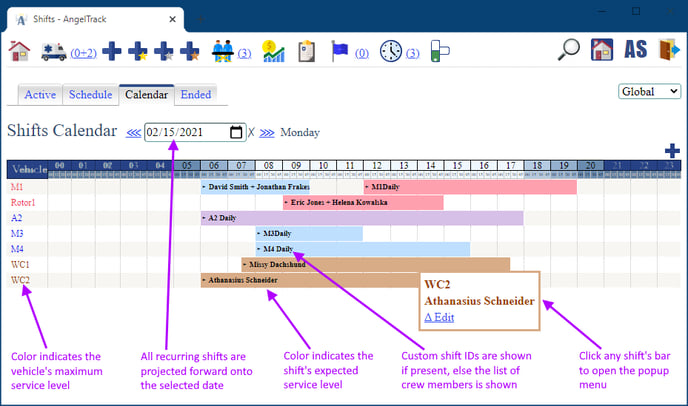
The colored bars represent each scheduled shift that will occur or recur on that date, and if viewing the present day, then active shifts are shown too. The color of the bar indicates the service level of the vehicle plus its crew, as calculated for the relevant date and for the state in which they are posted.
Click any colored bar to open a pop-up menu with edit links.
Coverage Projections
When viewing any future day on the shifts calendar, AngelTrack will calculate the day's expected call volume by analyzing the prior 90 days' worth of trip data. Each day of the week is calculated separately; i.e., a future Wednesday's customer demand is calculated at looking at the previous 90 days' worth of Wednesdays. Delegated calls are included, as these usually represent call volume that you wish you could've handled with your own vehicles.
Using that data, AngelTrack can then estimate whether you have enough vehicles scheduled to cover that volume. This analysis is shown at the bottom of the calendar, like this:
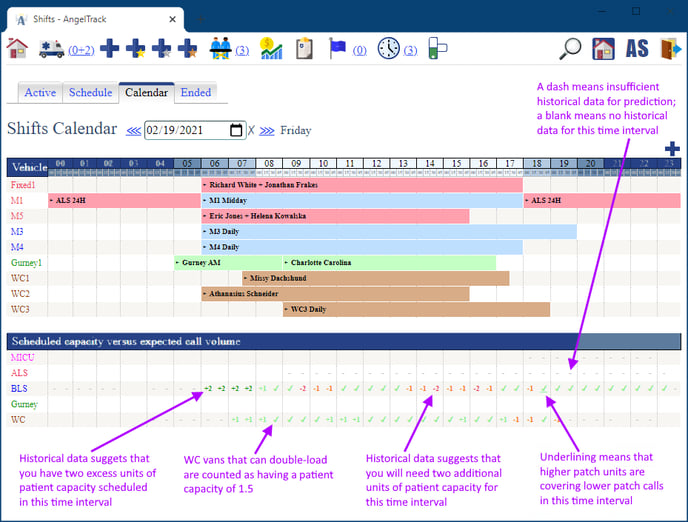
AngelTrack understands that higher-level shifts can cover lower-level calls, e.g. a BLS crew can handle a wheelchair call if need be. Tick the ☑ Use higher-patched units to cover lower-patch calls where necessary checkbox to factor this in to the coverage estimates. Where the analysis then utilizes higher-patched units to cover lower-patched calls, the time segments in question will be underlined.
The analysis regards vehicles of type "Wheelchair van" or "Personal vehicle" as capable of responding to 1.5 calls at a time, provided that the vehicles are marked as having a patient capacity of 2 or more, as this represents their ability to double-load. If you never utilize double-loading, then make sure your vehicles are all marked with a patient capacity of 1.
The analysis requires at least seven data-points for each time segment of each service level, so if you have very few calls of a certain service level, the analysis will not be able to predict how many vehicles you will need; these time segments are shown with a dash character. This is in contrast to time segments where no calls whatsoever of the specified type were active during the past 90 days; these time segments are left blank.
Marking 'Inactive'
If a scheduled shift is marked "inactive," then it will not create a shift record at the appointed time. If it is configured to recur, then it will reschedule itself into the future in order to try again; otherwise, it will be deleted.
Automatic deactivation
If a supervisor deactivates a vehicle or crew member, then all scheduled shifts linked to that vehicle or crew member will be automatically deactivated. They will not be automatically reactivated if that vehicle or crew member is reactivated; this must be done manually.
When a crew member is deactivated, any exceptions that include that crew member will be automatically deleted. They will not be automatically restored if and when that crew member is later reactivated.
Starting Odometer and Fuel Level
When a scheduled shift activates, there is not the normal opportunity for a dispatcher to ask the crew for their odometer and fuel level.
You can create a policy that a dispatcher will immediately contact the crew coming on-shift, and collect their odometer and fuel level, and add this information to the newly-created shift record.
For that reason, when AngelTrack begins a new shift from a scheduled shift, it will pre-configure the starting odometer and fuel level by checking the vehicle's immediately previous shift record, if such has occurred within 24 hours. This makes it doubly important for dispatchers to collect the ending odometer and fuel level at the end of every shift.
Employee Notification
From their Crew Home page, and also from the "Schedule" tab of the Employee Self-Edit page, employees can always see their upcoming schedule. Their work periods are shown in a calendar view, which includes all recurrences, exceptions, cancellations, and vacation dates:
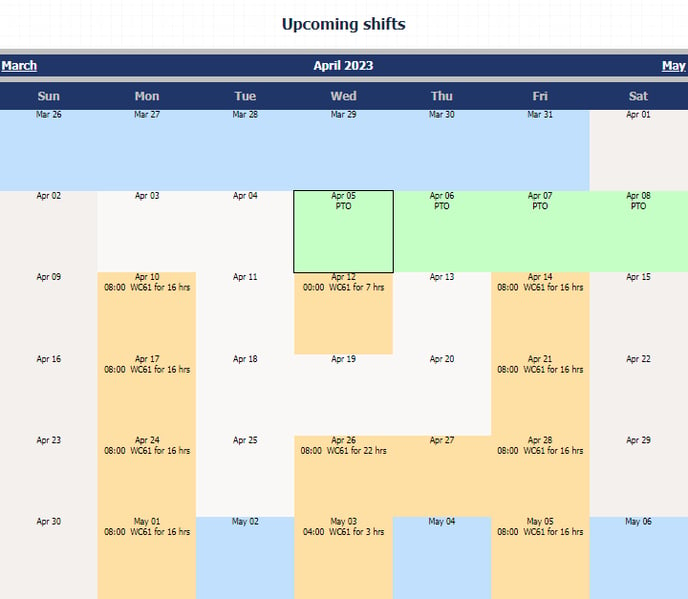
Because AngelTrack is 100% in the cloud, employees can check their work calendar at any time, even from home.
Automatic one-hour reminder via SMS or email
Employes will also receive a live message sixty minutes before they are scheduled to work, if they have configured their messaging settings to be notified of upcoming shifts.
Sending an email blast
You can send an email/SMS blast to all employees, notifying them that the new schedule is posted. To do this, visit the Shifts page, switch to the Schedule tab, and click the ![]() icon.
icon.
The notification will be for the next pay period, i.e. the pay period after the present one.
AngelTrack will send the blast to every employee who:
- Is on the schedule for the next pay period; and
- Has a primary messaging address (email or SMS) on file; and
- Has opted in to the ☑ Schedule is ready / Shift begins in one hour / Vacations message type.
If you use a two-week, three-week, or four-week pay period, rather than a 1st-and-15th period, then this will not work right until you pin your timeclock's start date. To do this, please refer to the Timeclock Guide.
Scheduling of Office Staff
AngelTrack's scheduler can also book your office staff -- dispatchers, billers, supervisors, and so forth. It does so using positions, which are analogous to vehicles in the sense that you can book one, two, three, or four employees in a position for a certain time period.
When a scheduled position reaches its activation time, it does not create a shift record, because you cannot assign a dispatch to it... but in all other ways, it acts like a vehicle that you can schedule, recur, swap, or cancel.
To learn more, view the Scheduling of Office Staff Guide.
Requests to Swap Shifts
The scheduler has a swap-request workflow, allowing employees to request to swap shifts with each other, subject to approval by a member of HR or a dispatcher. During approval of a swap request, AngelTrack will auto-create the necessary exceptions to implement the swap.
To learn more, refer to the Schedule Swap Workflow Guide.
Deleting a Scheduled Shift
If a scheduled shift is marked "inactive" and is not set to recur, then AngelTrack will automatically delete it after its scheduled date passes.
If it is inactive and is set to recur, then AngelTrack will keep it, advancing its scheduled date into the future, in case you ever wish to reactivate it. To delete it, you must edit it and disable its recurrence; AngelTrack will then delete it after its scheduled date passes.
Vacations
Vacation days (both PTO and unpaid) have an automated workflow in AngelTrack, beginning with a request sent in by the employee and ending with approval or denial by a supervisor. Within the workflow, the supervisor will have the opportunity to view and resolve any schedule conflicts.
To learn more, visit the Vacations and PTO Guide.
Booked vacation days will appear in the Shift Schedule Edit page as conflicts, if they overlap any dates where the vacationing employee is scheduled to work.
Terminations
When you deactivate an employee's record in AngelTrack, all scheduled shifts that include the employee will be automatically marked inactive. Furthermore, all exceptions that include the employee will be automatically deleted, causing the underlying scheduled shifts to revert back to their normal settings on those dates.
Likewise when you deactivate a vehicle's record.
Note that reactivating an employee or vehicle will not automatically restore their previously scheduled shifts.
Preassigning a Dispatch to a Scheduled Shift
Scheduled (future) dispatches can be preassigned to a scheduled shift, exactly the same way you would assign them to an active shift.
On the Dispatch Assignment page, AngelTrack will analyze the time interval in which the dispatch will be active (i.e. the time interval between activation and closure). It will then show you all scheduled crews that are planned to overlap that time interval. You can then click the "Later" button to preassign the dispatch to any of them.
When a scheduled shift activates, all such preassigned dispatches that fall within its time period will be automatically assigned to it.
Flexible reassignment
You can freely reassign any dispatch to an active shift, or to a scheduled shift, or to an affiliate, or back again, as often as you like.
There is just one caveat: Any dispatch assigned to an affiliate that does not give progress reports will be automatically closed, after which it cannot be reassigned to a scheduled shift.
Preassignment to a future recurrence of a scheduled shift
You can preassign a future dispatch to a future recurrence of a scheduled shift. For example, if you have an ALS crew booked for Monday / Wednesday / Friday, you can preassign your Friday trips to that crew. When Friday arrives and the ALS crew activates again, those preassigned trips will be automatically assigned to it.
To enable this powerful functionality, the Dispatch Assignment page always shows you the projected recurrences of your entire shift schedule, letting you visualize all the units that are planned for that date, and allocating your call schedule among them.
Missed dates
If a dispatch is preassigned to a scheduled shift which does not actually activate when the appointed day comes, such as due to a cancellation, AngelTrack will automatically un-preassign the dispatch.
Tardy crews
If a dispatch is pre-assigned to a scheduled shift which is late to activate (owing to a tardy crew or an overdue vehicle), when the dispatch reaches its activation time, it will appear among the unassigned dispatches on the dispatch board, marked as "pending", like this:
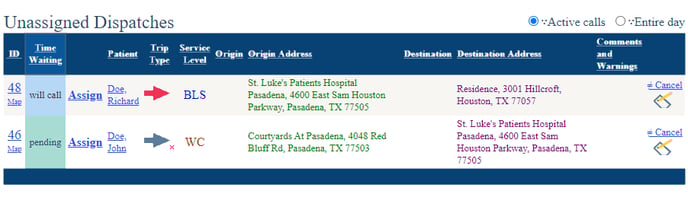
Pending dispatches can be left to wait for their assigned shifts to activate, or they can be reassigned to other active or scheduled shifts.
Automatic Shift End / Automatic Release of Vehicle
If you want your shifts to automatically end and release their vehicles and crews, without human intervention by a dispatcher, then enable Unattended Mode.
You can decide how long AngelTrack will wait to automatically end a shift. By default, AngelTrack will wait until a shift has run two hours past its planned end time, and then auto-end it. You can change this time interval, from zero minutes (auto-end at exactly the planned end time) to as much as three hours after.
AngelTrack will not automatically end a shift if it still has any dispatches assigned. It will, however, end a shift that has unfinished checklists, unfinished reports, and/or active clock-ins, thereby releasing the crew even though they haven't finished that paperwork.
Auditing
To learn whether a shift record was created by a scheduled shift, open its Shift Edit page and look in the created/modified box in the upper-right corner.
If the shift record was created by a scheduled shift, this will be mentioned, and the creator name will be that of the employee who created the scheduled shift.