Billing on AngelTrack - a Brief Primer
A short walkthrough of some of the concepts that control AngelTrack's billing system
AngelTrack's billing system is a fully deterministic, outsourceable, end-to-end workflow for all receivables.
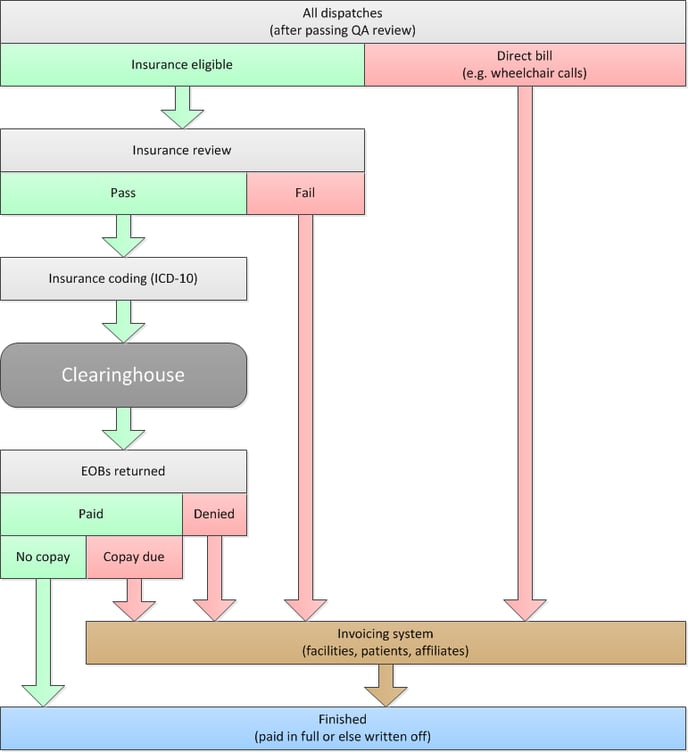
Every receivable is tracked continuously, from dispatch through payment in full. You can never lose track of a single dollar of revenue.
Billing Tasks are Divided Into Queues
At any given time, there will be many dispatches awaiting the attention of a Biller. AngelTrack sorts these dispatches into queues, according to what they are waiting for.
The queues are:
- Prior Authorization Queue lists all dispatches in need of prior authorization. Although most authorization documents must be filed by the patient and/or the facility staff, AngelTrack reminds you of the need so that you can communicate the appropriate reminders and perhaps blank forms. Then, later, when the forms are filed, you can collect copies (or at least the authorization number) and upload it to AngelTrack for use later, when filing the claim. For more information, read the Prior Authorizations guide.
- Insurance Review Queue lists all dispatches that might be covered by insurance. They await a review to confirm that they should be submitted to insurance, versus billed directly to the patient or facility as non-covered services.
- Insurance Filing Queue lists all dispatches thus reviewed, waiting to be coded and then claimed against insurance.
- Insurance Transmission Queue lists all 837P batches of claims, waiting to be uploaded to the clearinghouse, for which the clearinghouse will reply a 997/999 document followed by a 277CA document. AngelTrack's clearinghouse uploader/downloader will perform the data-transfers for you, but some electronic (X12.835) EOBs cannot be automatically posted and so these will accumulate in the queue, waiting for a biller to manually review and post them.
- Insurance Appeal Queue lists all dispatches that were claimed against insurance but denied for an appealable reason.
- Insurance Exception Queue lists all dispatches whose insurance claim is in some other state -- something requiring special attention.
- Parking Lot lists all dispatches that you have removed from the postprocess workflow, for you to work on privately. To learn more about parking, read the Parking guide.
- Special Handling Queue lists all dispatches with atypical billing arrangements, and with mistakes in billing settings.
- Stale Receivables Queue lists all dispatches that are awaiting payment but have not had any billing activity in a long time. Each stale item is different, and each one will probably require a specific action. Some will need to be re-filed, or re-invoiced; others may simply need a status check or a reminder call.
- Missing Demographics Queue lists all patients who have dispatches in billing, but are missing key demographic information such as full name, DOB, SSN, and mailing address.
Each queue can be handled in-house or outsourced, as you see fit.
For more detailed information about each queue, refer to the Using the Billing Queues guide.
Why a Queue System?
AngelTrack's queue system solves three problems common in EMS billing:
- Heroism, where there is a colossal list of dispatches at various stages of billing, and only one or two employees know how the system works, such that the loss of an employee would create a crisis in cashflow.
- Outsourcing, where certain billing tasks are handled by outside contractors. Outsourcing traditionally requires transporting a lot of papers and data back and forth, which is expensive and error-prone, and can also cause the cashflow to become opaque. (Refer to the Outsourcing Billing guide to learn more.)
- Oversights, where receivables are lost because something unusual happened and it fell through the cracks.
AngelTrack's queue system significantly reduces the heroism involved in EMS billing, by storing all state information for every receivable... and then sorting each receivable into queues based on what the receivable is waiting for. It makes outsourcing easy, by having specific queues for each task that might be outsourced. And it reduces oversights by tracking every dollar owed for every receivable.
You Must Understand the Postprocess Workflow
To succeed as a Biller, you must understand the workflow that dispatches follow after call completion... and you must understand the key data fields that control each dispatch's path through that workflow.
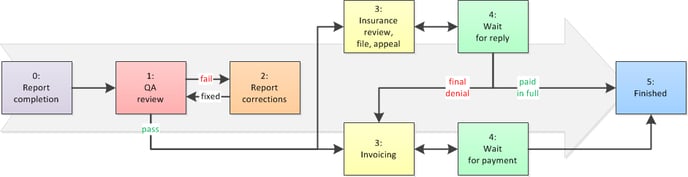
There is no getting around this requirement. AngelTrack moves dispatches around, presenting them in different ways based on what they need next. A biller must understand what AngelTrack is doing, and why, in order to work with the system rather than against it.
Read the Postprocess Workflows guide before attempting any billing activity in AngelTrack.
You Must Understand the Critical Dates
All financial events in AngelTrack are recorded as payment events. For every payment event there are three critical dates which have distinct meanings:
- The Activation Date stores the date and time that a crew actually ran the call and cared for the patient.
- The Date of Service is the same as the activation date, unless the crew activated (i.e. was dispatched) before midnight and then performed the transport after midnight, in which case the date of service is one day later than the date of activation.
- The Date Received stores the date that a financial event legally occurred.
- The Bookkeeping Date stores the date and time that a biller using AngelTrack recorded the financial event.
You must understand -- and always be aware of -- the difference between these four dates. To learn more, read the Critical Dates for Accounting explainer.
Other Biller Tasks
In addition to the queues, AngelTrack assumes billers may be responsible for the following:
Manage the paper document workflow
Ideally, there are zero paper documents passing through your billing office. AngelTrack is specifically designed to push you and your crews towards this goal. Unfortunately it is difficult to hit 100% paperless, but you can come close.
For the exceptions, your HIPAA policy should lay out the workflow that paper documents follow through your organization, from the moment they are handed to the crew to the moment they land in the shred box. If you do not have a clearly defined workflow yet for paper documents, have a look at this sample paper document workflow and start a conversation with your manager.
The workflow will specify your responsibilities regarding paper documents sent in by crews. Some organizations push most of the scanning effort onto the crews, in which case billers just verify and then shred; other organizations push all the effort onto billers, in which case you will be processing, scanning, and uploading at lease once a week. Fortunately it is not difficult; read the Document Storage guide to get started.
Generate and manage invoices
Using the Invoice Generators, create invoices that include all calls billable to each facility, to each patient, and to each affiliate (if you accept calls rolled from an affiliate that guarantees payment). The invoice generators allow you to zoom in on certain date ranges or service levels if you wish... or simply bill for everything still outstanding.
Once you're happy with the invoice, use the 'Commit' button to move all of its dispatches from 'Billing office' to 'Awaiting payment'. This move tells AngelTrack and your fellow billers that there is nothing left to do but wait for the check.
Later, if an invoice goes unpaid, you can generate a new invoice and include the unpaid calls from the previous invoice. Accomplish this by generating a 'complete' invoice rather than a 'differential'... or generate a 'custom' invoice and include calls set Awaiting payment .
An invoice can also settle a ledger balance if any, or be sold to collections.
For further reading, see the Invoicing guide, the Invoice Generator guide, and the Invoice Comments guide. To learn how to implement a weekly/monthly reinvoicing cycle, read the Weekly/Monthly Reinvoicing Guide.
Process payments and paper EOBs received
After a dispatch graduates QA and moves through the initial workflow:
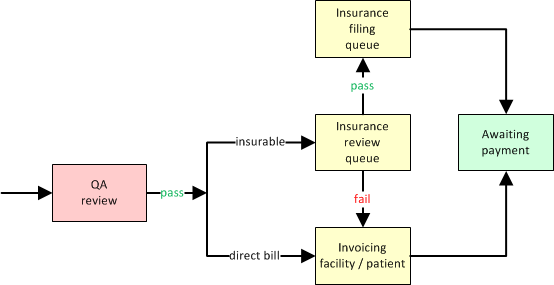
...you must wait for a response -- be it a payment, an approval, a denial, whatever. When the response EOB arrives, it must be posted into AngelTrack.
For electronic response EOBs, also called 835s, AngelTrack's clearinghouse uploader/downloader will automatically download them from the clearinghouse. If the EOBs do not contain any denials or ambiguities, then AngelTrack will post them automatically; otherwise, they will be left in the Insurance Transmission Queue's "Incoming Replies" list where they wait for you to click them to begin the manual import process.
(If you don't use AngelTrack's clearinghouse uploader/downloader, then you must pull down the response EOBs from the clearinghouse yourself, and then import them into AngelTrack using the Import an EDI Document page. To learn more, read the Clearinghouse Manual EDI Upload/Download Guide.)
For paper EOBs, you must manually post them by using the Record a Payment Event page.
The affected dispatches may then await further payments, or may move to a queue for re-billing, depending on the details in the EOB.
For further reading, refer to the Payment Event guide. If you are not yet familiar with the numbers 837P, 999, 277CA, and 835, or if you do not yet know how your billing software, your clearinghouse, and the insurance carriers all work together, then read the EDI Primer first.
Establish and Regulate an NSure Account
AngelTrack integrates with NSure (aka PayorLogic) to provide one-click eligibility checking, insurance discovery, and demographic verification. These features collect real-time data from carriers and credit bureaus, and can dramatically reduce the number of unbillable/uncollectible trips, not only by correcting demographic errors and omissions, but also by locating insurance policies that the patient may've forgotten (or never had a chance to disclose).
Because every EMS agency must have their own separate account at NSure, the head biller is responsible for establishing that account, configuring AngelTrack to make use of it, teaching the other billers (and possibly QA reviewers) where and how to use it, and monitoring companywide usage.
To learn more about AngelTrack's NSure integration, read the NSure Guide.
Curation of Patient and Facility Records
AngelTrack gathers mountains of billing data, and it is all keyed to the patient records and the facility records. It is the biller's job to curate those records, keeping them up-to-date and removing any duplicates created accidentally by dispatchers.
Read the Curation of Facility and Patient Records guide to learn more.
Monitor the Problem Queues
Some of AngelTrack's billing queues are primarily intended for identifying and fixing problems...
The Facilities Potential Payables report shows which facilities have potential financial liability for unfinished dispatches. Normally this report will show some number of outstanding dispatches to your contracted facilities. You are looking for dispatches that -- due to mistakes during call-taking or billing -- are set to bill to an uncontracted facility. For example, you might discover a discharge from hospital back to a contracted nursing home, but accidentally set to bill the hospital. The hospital will then show up in this report as obligated to pay it.
For each facility that appears in the aforementioned report, and should not be there, click its name to view its list of unfinished dispatches. Make the necessary corrections to the billing fields, and then refresh the report to verify the errors are resolved.
Likewise, the Special Handling Queue shows dispatches that have unusual billing settings, which are likely to be a mistake. Every dispatch in this queue should have its billing settings checked.
Finally, the Stale Receivables Queue shows all dispatches that have received no billing activity in a certain number of days (45 days by default).
Know the Anti-Kickback Statute
The Federal Anti-Kickback Statute [AKS] drastically impacts the world of EMS billing. It applies to all customer relationships where Medicare or Medicaid patients are in play.
If not already well-versed in this law and how it applies to your operation, consult your legal counsel.
To learn about AngelTrack's features related to the AKS, read the Anti-Kickback Statute Guide.
Collect Missing PCS Forms
AngelTrack's Prior Auth Queue constantly fills up with dispatches that are missing their PCS forms. Periodically you must visit your contracted facilities and get these missing PCS forms signed.
Read the Bulk PCS Collection guide for help.
You can use the PCS Coverage reports, available from Billing Home, to see how thoroughly your PCS collection process is covering the applicable trips. Do it now, and do it again every two weeks, before you get audited.